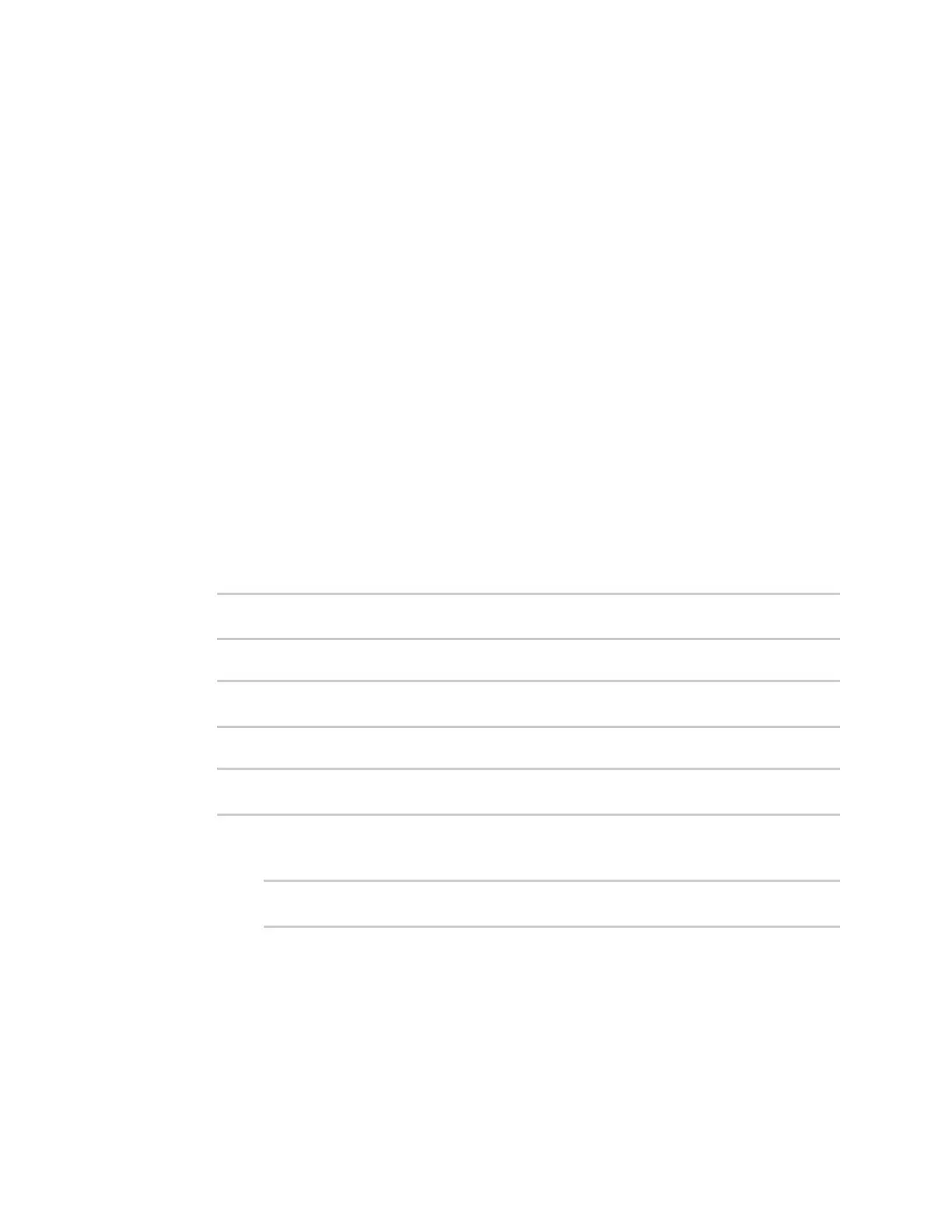Services Configure the ping responder service
Digi Connect EZ Mini User Guide
435
n To limit access to hosts connected through a specified interface on the Connect EZ
device:
a. Click Interfaces.
b. For Add Interface, click .
c. For Interface, select the appropriate interface from the dropdown.
d. Click again to allow access through additional interfaces.
n To limit access based on firewall zones:
a. Click Zones.
b. For Add Zone, click .
c. For Zone, select the appropriate firewall zone from the dropdown.
See Firewall configuration for information about firewall zones.
d. Click again to allow access through additional firewall zones.
5. Click Apply to save the configuration and apply the change.
Command line
1. Select the device in Remote Manager and click Actions > Open Console, or log into the
Connect EZ local command line as a user with full Admin access rights.
Depending on your device configuration, you may be presented with an Access selection
menu. Type admin to access the Admin CLI.
2. At the command line, type config to enter configuration mode:
> config
(config)>
3. Enable the iPerf server:
(config)> service iperf enable true
(config)>
4. (Optional) Set the port number for the iPerf server listening port. The default is 5201.
(config)> service iperf port port_number
(config)>
5. (Optional) Set the access control list to restrict access to the iPerf server:
n To limit access to specified IPv4 addresses and networks:
(config)> add service iperf acl address end value
(config)>
Where value can be:
l A single IP address or host name.
l A network designation in CIDR notation, for example, 192.168.1.0/24.
l any: No limit to IPv4 addresses that can access the service-type.
Repeat this step to list additional IP addresses or networks.