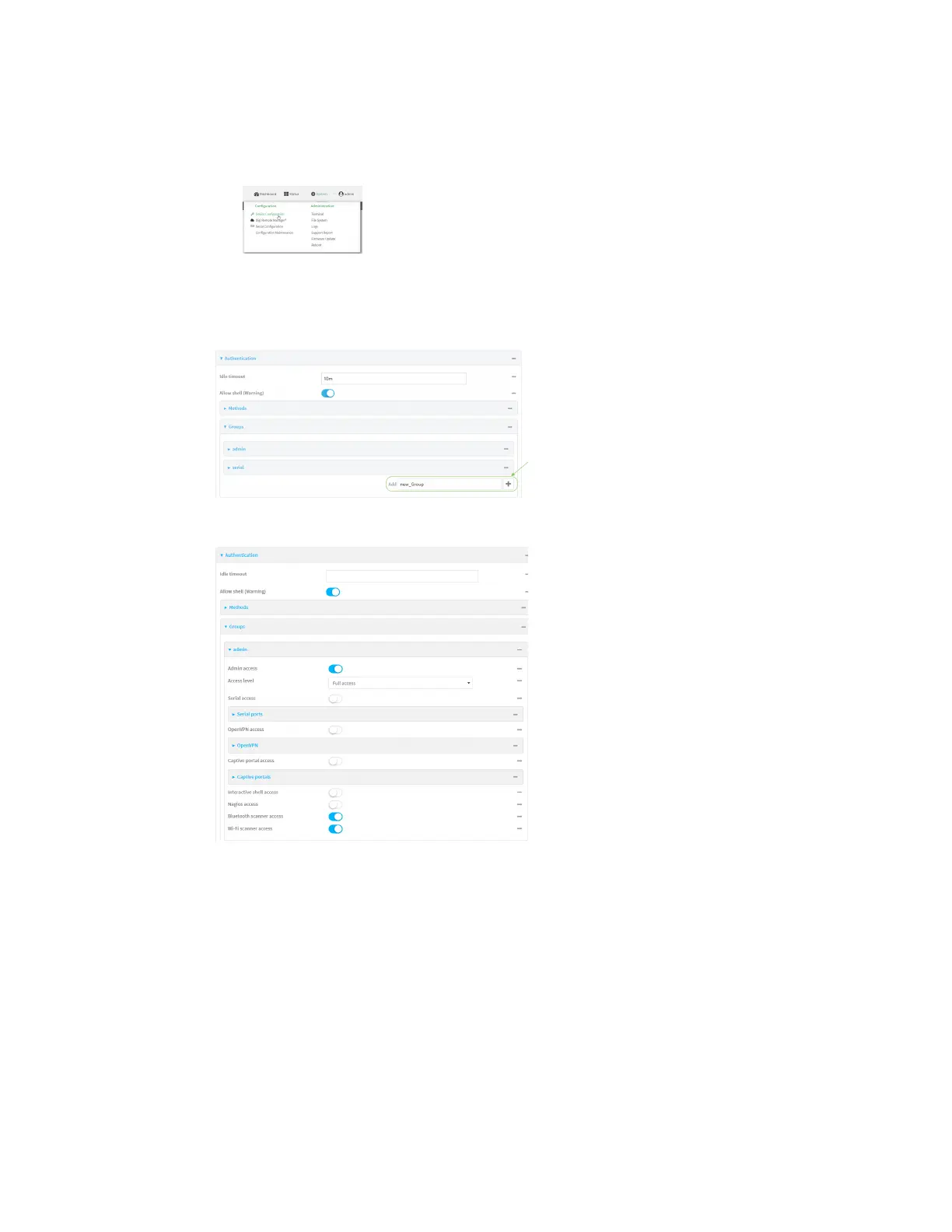User authentication Authentication groups
Digi Connect EZ Mini User Guide
511
Local Web UI:
a. On the menu, click System. Under Configuration, click Device Configuration.
The Configuration window is displayed.
3. Click Authentication > Groups.
4. For Add, type a name for the group and click .
The group configuration window is displayed.
5. Click the following options, as appropriate, to enable or disable access rights for each:
n Admin access
For groups assigned Admin access, you can also determine whether the Access level
should be Full access or Read-only access.
where value is either:
l Full access full: provides users of this group with the ability to manage the Connect
EZ device by using the WebUI or the Admin CLI.
l Read-only access read-only: provides users of this group with read-only access to
the WebUI and Admin CLI.
The default is Full access full.