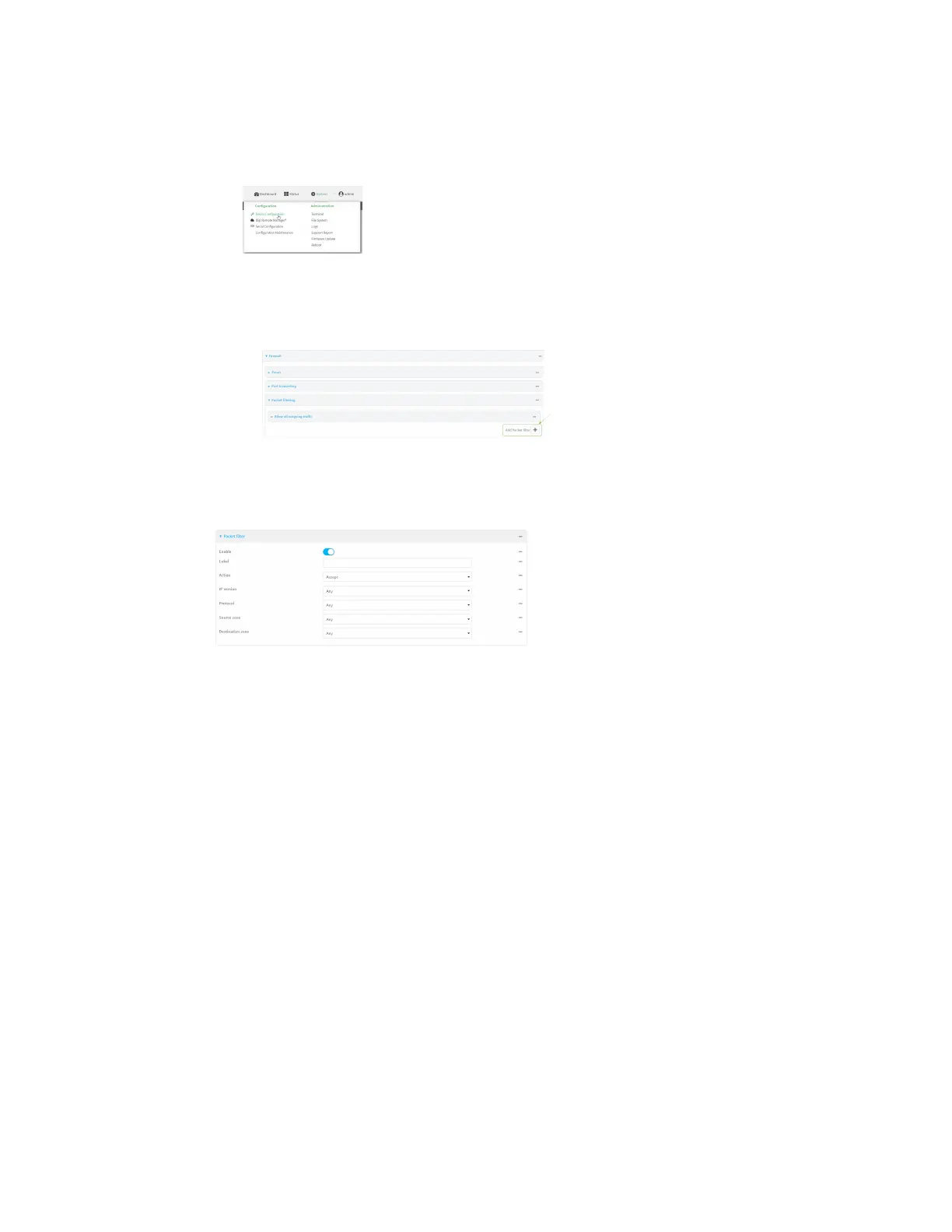Firewall Packet filtering
Digi Connect EZ Mini User Guide
578
Local Web UI:
a. On the menu, click System. Under Configuration, click Device Configuration.
The Configuration window is displayed.
3. Click Firewall > Packet filtering.
n To create a new packet filtering rule, for Add packet filter, click .
n To edit the default packet filtering rule or another existing packet filtering rule, click to
expand the rule.
The packet filtering rule configuration window is displayed.
Packet filters are enabled by default. To disable, toggle off Enable.
4. (Optional) Type a Label that will be used to identify the rule.
5. For Action, select one of:
n Accept: Allows matching network connections.
n Reject: Blocks matching network connections, and sends an ICMP error if appropriate.
n Drop: Blocks matching network connections, and does not send a reply.
6. Select the IP version.
7. Select the Protocol.
8. For Source zone, select the firewall zone that will be monitored by this rule for incoming
connections from network interfaces that are a member of this zone.
See Firewall configuration for more information about firewall zones.
9. For Destination zone, select the firewall zone. Packets destined for network interfaces that
are members of this zone will either be accepted, rejected or dropped by this rule.
See Firewall configuration for more information about firewall zones.
10. Click Apply to save the configuration and apply the change.
Command line