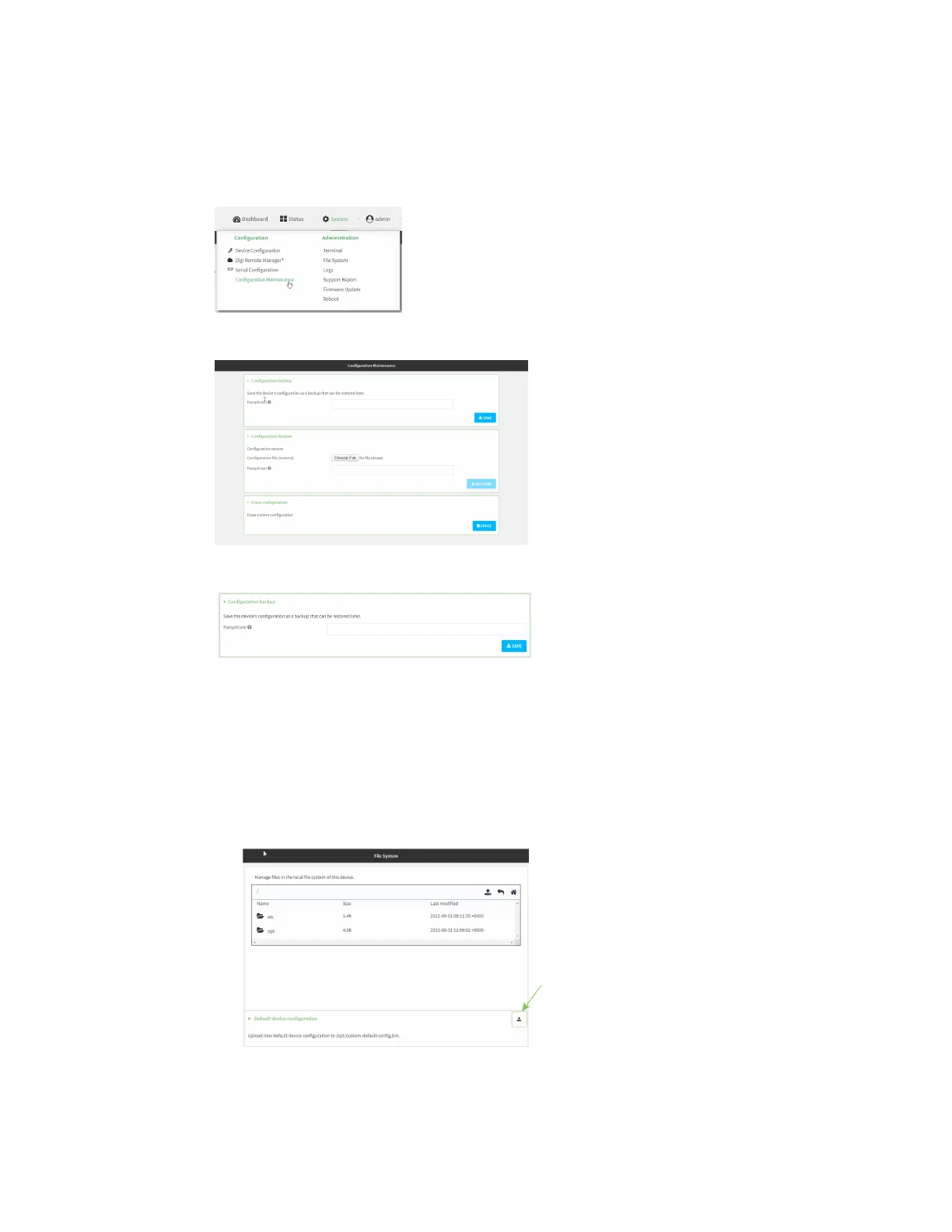System administration Erase device configuration and reset to factory defaults
Digi Connect EZ Mini User Guide
620
For example, you may want to configure the device to use a custom APN or a particular
network configuration, so that when you reset the device to factory defaults, it will
automatically have your required network configuration.
3. On the main menu, click System. Under Configuration, click Configuration Maintenance.
The Configuration Maintenance windows is displayed.
4. In the Configuration backup section, click SAVE.
Do not set a Passphrase for the configuration backup. The file will be downloaded using your
browser's standard download process.
5. After the configuration backup file has been downloaded, rename the file to:
custom-default-config.bin
6. Upload the file to the device:
a. From the main menu, select System > Filesystem.
b. Under Default device configuration, click .
c. Select the file from your local file system.