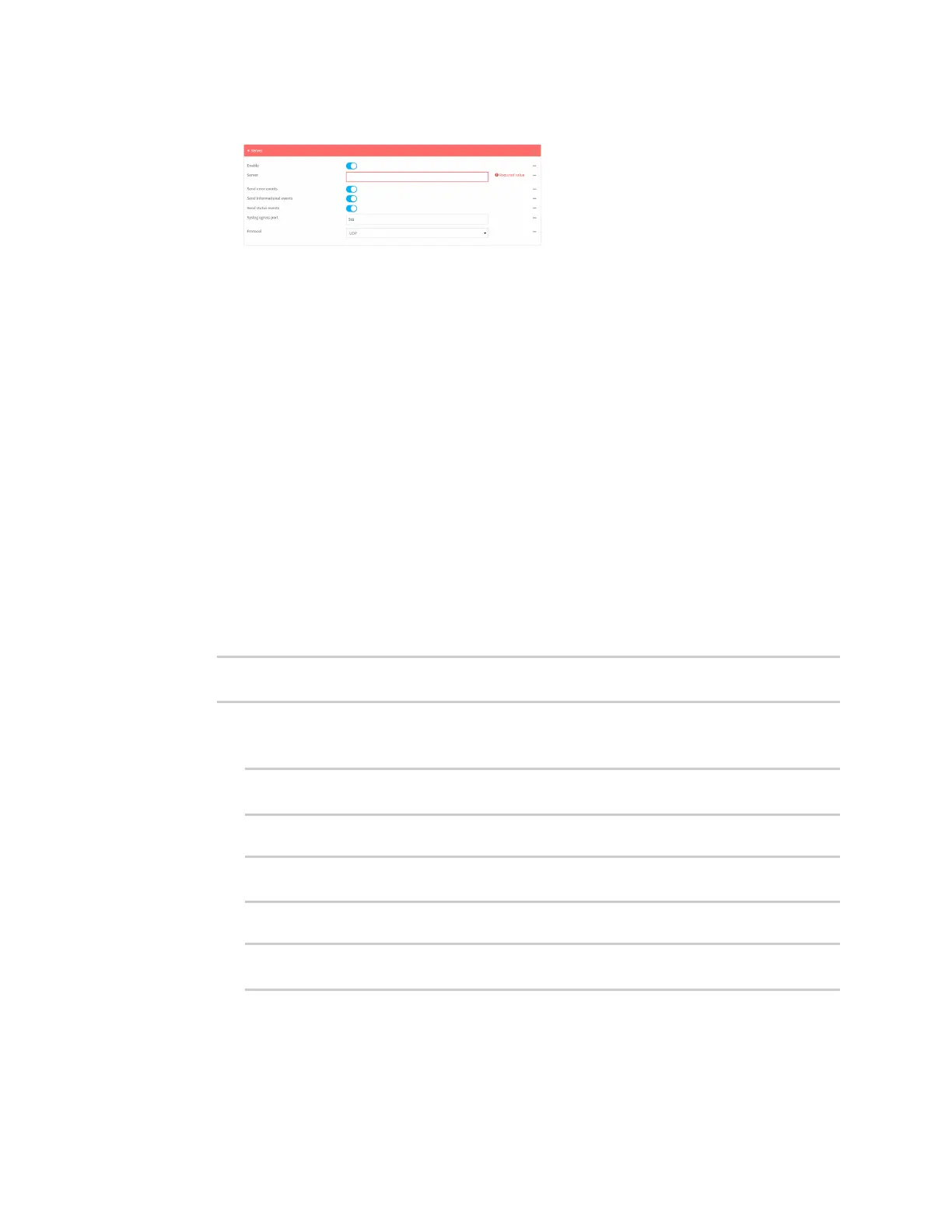Diagnostics Configure syslog servers
Digi Connect EZ Mini User Guide
696
The log server configuration window is displayed.
Log servers are enabled by default. To disable, toggle off Enable.
c. Type the host name or IP address of the Server.
d. Select the event categories that will be sent to the server. By default, all event categories
are enabled. You can disable logging for error, informational, and status event categories
by clicking to toggle off the category.
e. For Syslog egress port, type the port number to use for the syslog server. The default is
514.
f. For Protocol, select the IP protocol to use for communication with the syslog server.
Available options are TCP and UPD. The default is UPD.
5. Click Apply to save the configuration and apply the change.
Command line
1. Select the device in Remote Manager and click Actions > Open Console, or log into the
Connect EZ local command line as a user with full Admin access rights.
Depending on your device configuration, you may be presented with an Access selection
menu. Type admin to access the Admin CLI.
2. At the command line, type config to enter configuration mode:
> config
(config)>
3. (Optional) To configure remote syslog servers:
a. Add a remote server:
(config)> add system log remote end
(config system log remote 0)>
b. Enable the server:
(config system log remote 0)> enable true
(config system log remote 0)>
c. Set the host name or IP address of the server:
(config system log remote 0)> server hostname
(config system log remote 0)>
d. The event categories that will be sent to the server are automatically enabled when the
server is enabled.