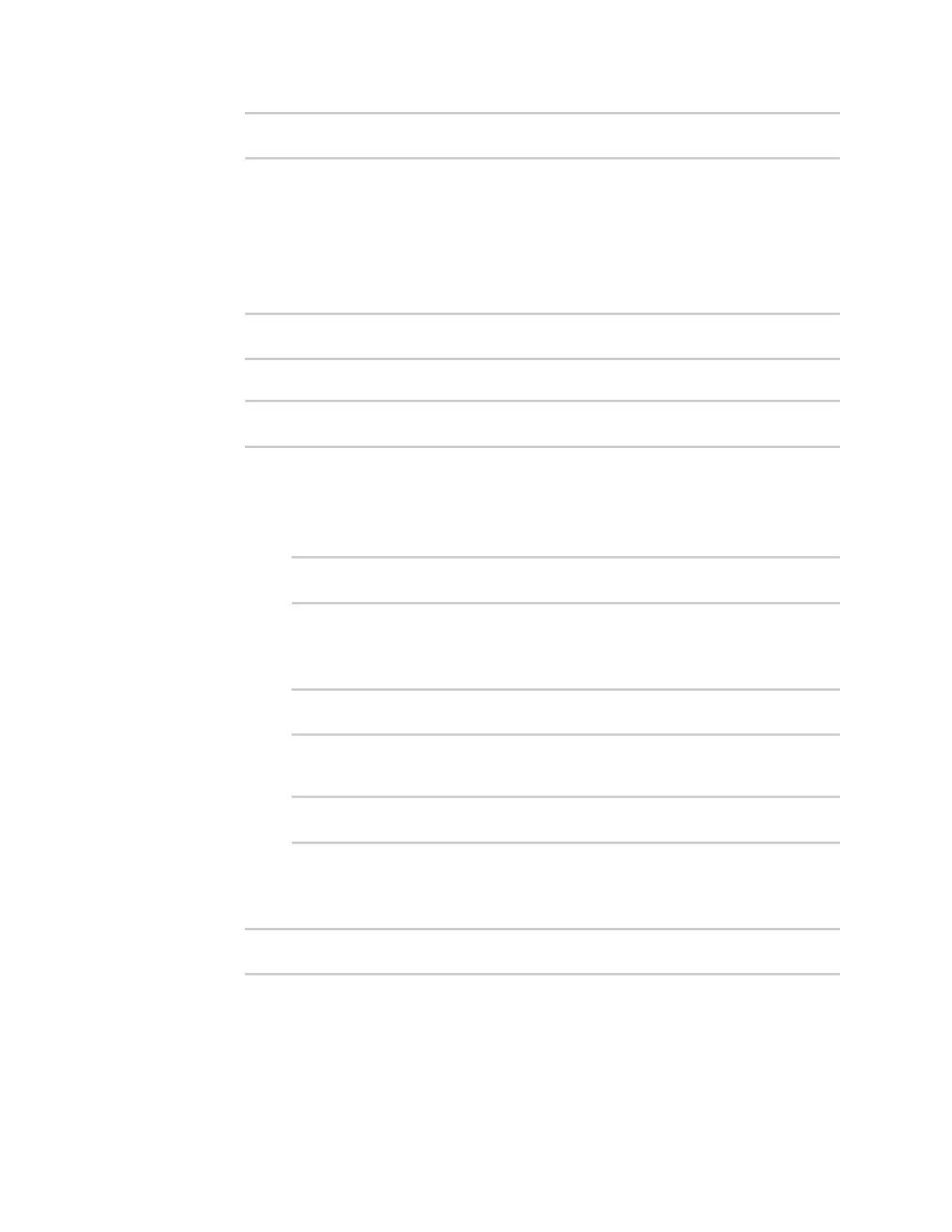Diagnostics Analyze network traffic
Digi Connect EZ Mini User Guide
711
(config network analyzer name)> filter custom value
(config network analyzer name)>
where value is a filter using Berkeley Packet Filter (BPF) syntax. Values that contain
spaces must be enclosed in double quotes (").
See Example filters for capturing data traffic for examples of filters using BPF syntax.
6. (Optional) Schedule the analyzer to run, using this capture filter, based on a specified event or
at a particular time:
a. Enable scheduling for this capture filter:
(config network analyzer name)> schedule enable true
(config network analyzer name)>
b. Set the mode that will be used to run the capture filter:
(config network analyzer name)> when mode
(config network analyzer name)>
where mode is one of the following:
n boot: The script will run once each time the device boots.
n interval: The script will start running at the specified interval, within 30 seconds
after the configuration change is saved. If interval is selected, set the interval:
(config add network analyzer name)> on_interval value
(config add network analyzer name)>
where value is any number of weeks, days, hours, minutes, or seconds, and takes
the format number{w|d|h|m|s}.
For example, to set on_interval to ten minutes, enter either 10m or 600s:
(config network analyzer name)> on_interval 600s
(config network analyzer name)>
n set_time: Runs the script at a specified time of the day. If set_time is set, set the
time that the script should run, using the format HH:MM:
(config network analyzer name)> run_time HH:MM
(config network analyzer name)>
n maintenance_time: The script will run during the system maintenance time
window.
c. Set the amount of time that the scheduled analyzer session will run:
(config network analyzer name)> duration value
(config network analyzer name)>
where value is any number of weeks, days, hours, minutes, or seconds, and takes the
format number{w|d|h|m|s}.
For example, to set duration to ten minutes, enter either 10m or 600s: