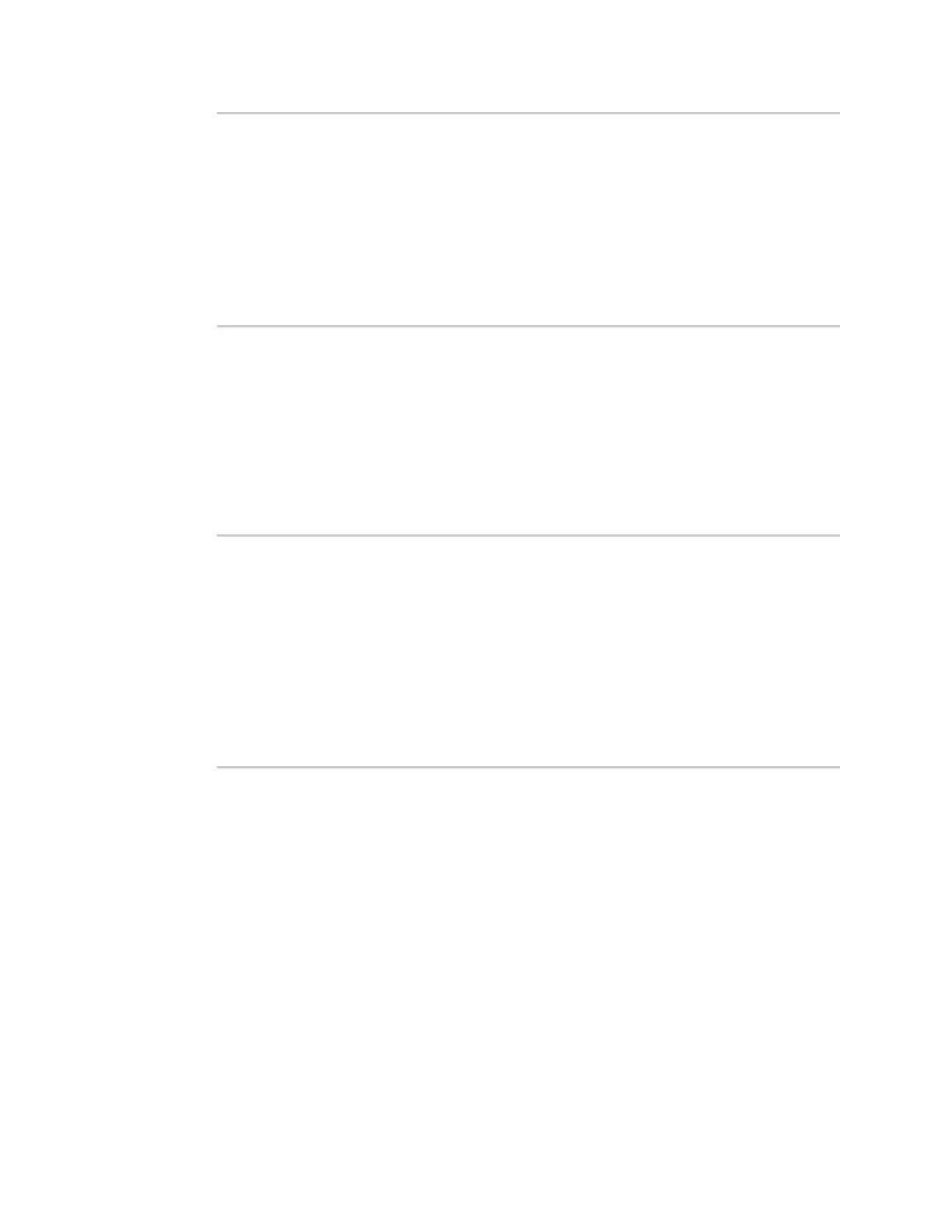Interfaces Show SureLink status and statistics
IX10 User Guide
181
network.interface.modem.ipv4; -> restart_interface
ACTION ATTEMPTS STATUS
update_routing_table 00/03 [ BUSY ]
restart_interface 00/03
reset_modem 00/03
switch_sim 00/03
modem_power_cycle 00/03
restart_interface 00/03
>
Show SureLink status for all interfaces
To show the SureLink status all interfaces, use the show surelink interface all command:
1. Select the device in Remote Manager and click Actions > Open Console, or log into the IX10
local command line as a user with full Admin access rights.
Depending on your device configuration, you may be presented with an Access selection
menu. Type admin to access the Admin CLI.
2. At the Admin CLIprompt, type :
> show surelink interface all
Interface Test Proto Last Response Status
--------- ----------------------------- ----- ------------- -------
eth1 Interface is up IPv4 32 seconds Passing
eth1 Interface's DNS servers (DNS) IPv4 28 seconds Passing
eth Interface is up IPv4 21 seconds Passing
eth Interface's DNS servers (DNS) IPv4 20 seconds Passing
modem Interface is up IPv4 115 seconds Passing
modem Interface's DNS servers (DNS) IPv4 114 seconds Passing
>
3. Type exit to exit the Admin CLI.
Depending on your device configuration, you may be presented with an Access selection
menu. Type quit to disconnect from the device.
Show SureLink status for a specific interface
To show the SureLink status a specific interface, use the show surelink interface name name
command:
1. Select the device in Remote Manager and click Actions > Open Console, or log into the IX10
local command line as a user with full Admin access rights.
Depending on your device configuration, you may be presented with an Access selection
menu. Type admin to access the Admin CLI.
2. Use the show surelink interface name name command to show the Surelink status of a specific
interface, for example:
