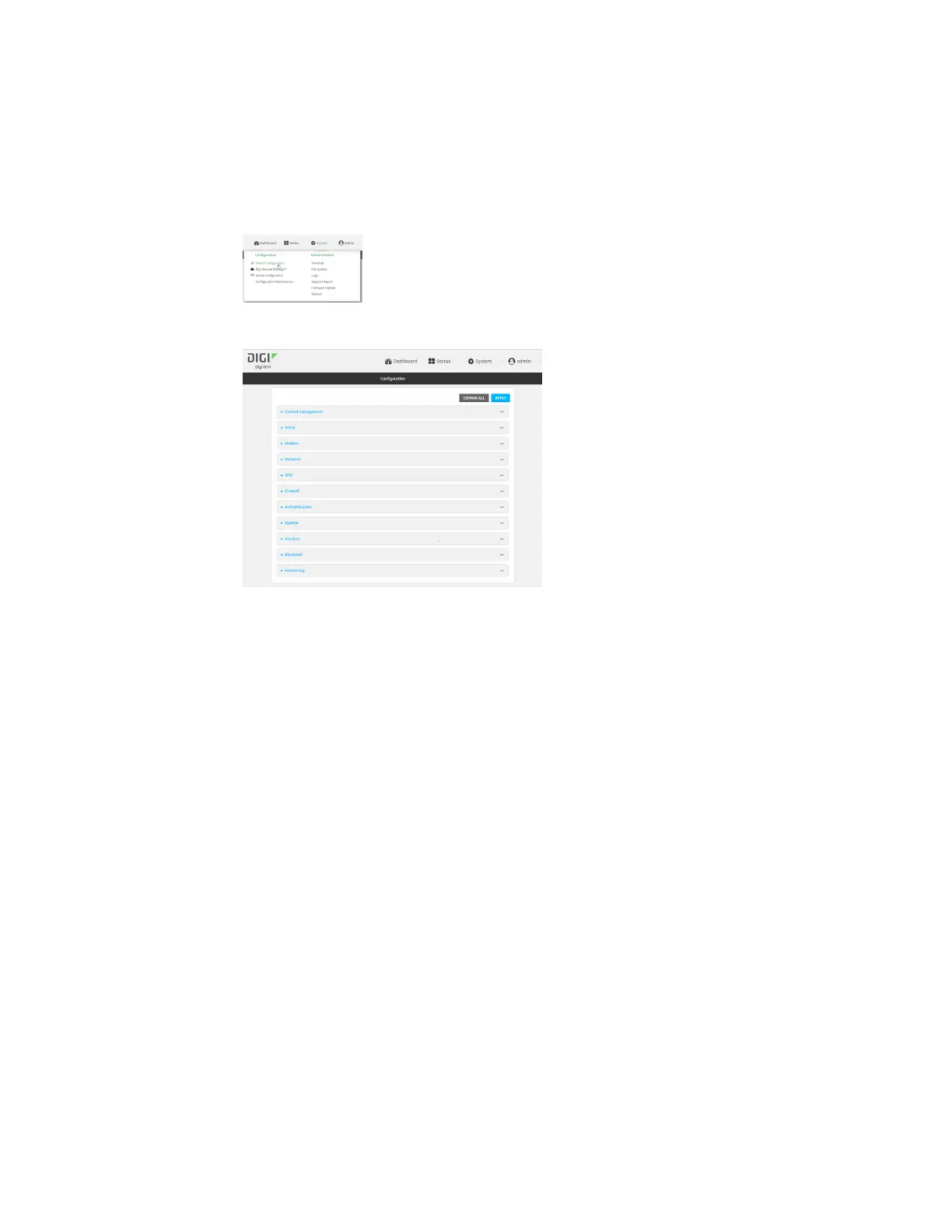Routing Dynamic DNS
IX10 User Guide
277
c. Click Settings.
d. Click to expand Config.
Local Web UI:
a. On the menu, click System. Under Configuration, click Device Configuration.
The Configuration window is displayed.
3. Click Status > Routes.
The Network Routing window is displayed.
4. Click IPv4 Load Balance to view IPv4 load balancing.
5. Click IPv6 Load Balance to view IPv6 load balancing.
Command line
1. Select the device in Remote Manager and click Actions > Open Console, or log into the IX10
local command line as a user with full Admin access rights.
Depending on your device configuration, you may be presented with an Access selection
menu. Type admin to access the Admin CLI.
2. At the Admin CLI prompt, type show route:
You can limit the display to only IPv4 entries by using show route ipv4, or to IPv6 entries by
using show route ipv6. You can also display more information by adding the verbose option
to the show route and show route ip_type commands.
3. Type exit to exit the Admin CLI.
Depending on your device configuration, you may be presented with an Access selection
menu. Type quit to disconnect from the device.
Dynamic DNS
The Domain Name System (DNS) uses name servers to provide a mapping between computer-
readable IP addresses and human-readable hostnames. This allows users to access websites and
personal networks with easy-to-remember URLs. Unfortunately, IP addresses change frequently,
