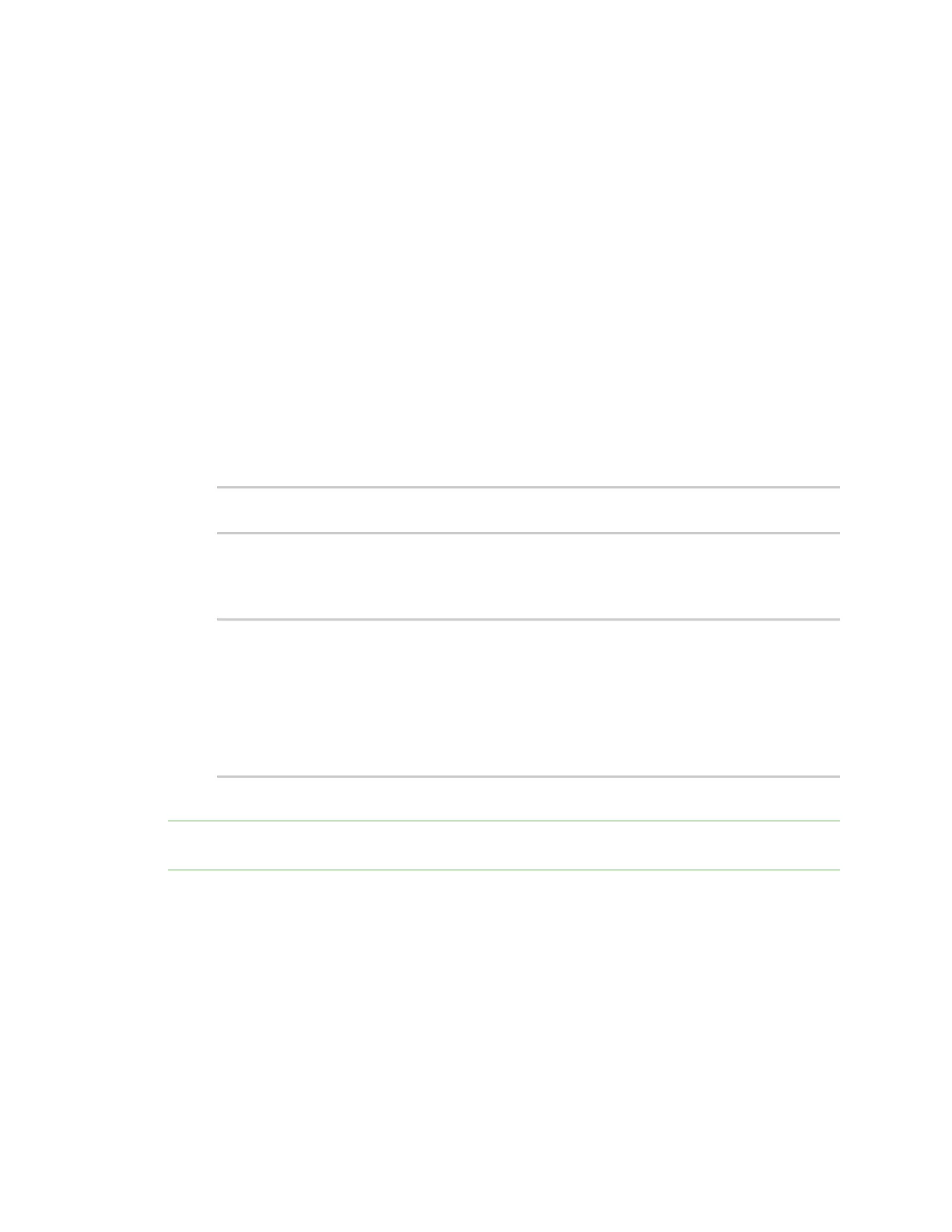Diagnostics Analyze network traffic
IX10 User Guide
912
n
Stop capturing packets.
n
Save captured data traffic to a file.
n
Clear captured data.
Required configuration items
n
A configured packet capture. See Configure packet capture for the network analyzer for packet
capture configuration information.
To start packet capture from the command line:
Command line
1. Select the device in Remote Manager and click Actions > Open Console, or log into the IX10
local command line as a user with full Admin access rights.
Depending on your device configuration, you may be presented with an Access selection
menu. Type admin to access the Admin CLI.
2. Type the following at the Admin CLI prompt:
> analyzer start name capture_filter
>
where capture_filter is the name of a packet capture configuration. See Configure packet
capture for the network analyzer for more information.
To determine available packet capture configurations, use the ?:
> analyzer start name ?
name: Name of the capture filter to use.
Format:
test_capture
capture_ping
> analyzer start name
You can capture up to 10 MB of data traffic in two 5 MB files per interface.
Note Data traffic is captured to RAM and the captured data is lost when the device reboots unless you
save the data to a file. See Save captured data traffic to a file.
Stop capturing packets
You can stop packet capture at the command line with the analyzer stop command.
To stop packet capture from the command line:
Command line
1. Select the device in Remote Manager and click Actions > Open Console, or log into the IX10
local command line as a user with full Admin access rights.
