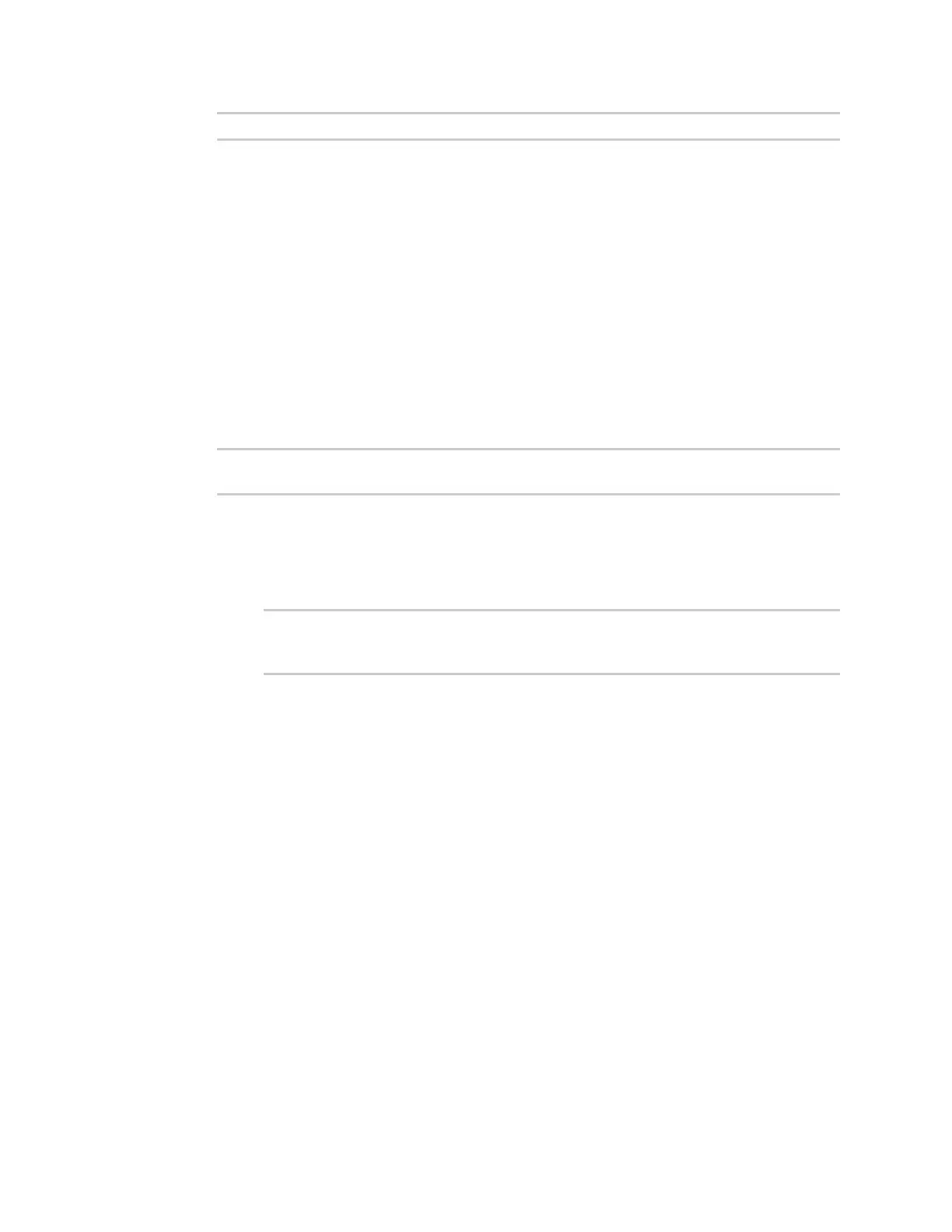Diagnostics Analyze network traffic
IX10 User Guide
915
> show anaylzer name
Save captured data traffic to a file
Data traffic is captured to RAM and when the device reboots, the data is lost. To retain the captured
data, first save the data to a file and then upload the file to a PC.
To save captured traffic data to a file, use the analyzer save command:
Command line
1. Select the device in Remote Manager and click Actions > Open Console, or log into the IX10
local command line as a user with full Admin access rights.
Depending on your device configuration, you may be presented with an Access selection
menu. Type admin to access the Admin CLI.
2. Type the following at the Admin CLI prompt:
> analyzer save filename filename path path
>
where:
n
filename is the name of the file that the captured data will be saved to.
Determine filenames already in use:
Use the tab autocomplete feature to determine filenames that are currently in use:
> analyzer save name <tab>
test1_analyzer_capture test2_analyzer_capture
> analyzer save name
n
path is the path and filename to save captured traffic to. If a relative path is provided,
/etc/config/analyzer will be used as the root directory for the path and file.
To transfer the file to your PC, see Download captured data to your PC.
Download captured data to your PC
After saving captured data to a file (see Save captured data traffic to a file), you can download the file
from the WebUI or from the command line by using the scp (secure copy file) command.
Web
