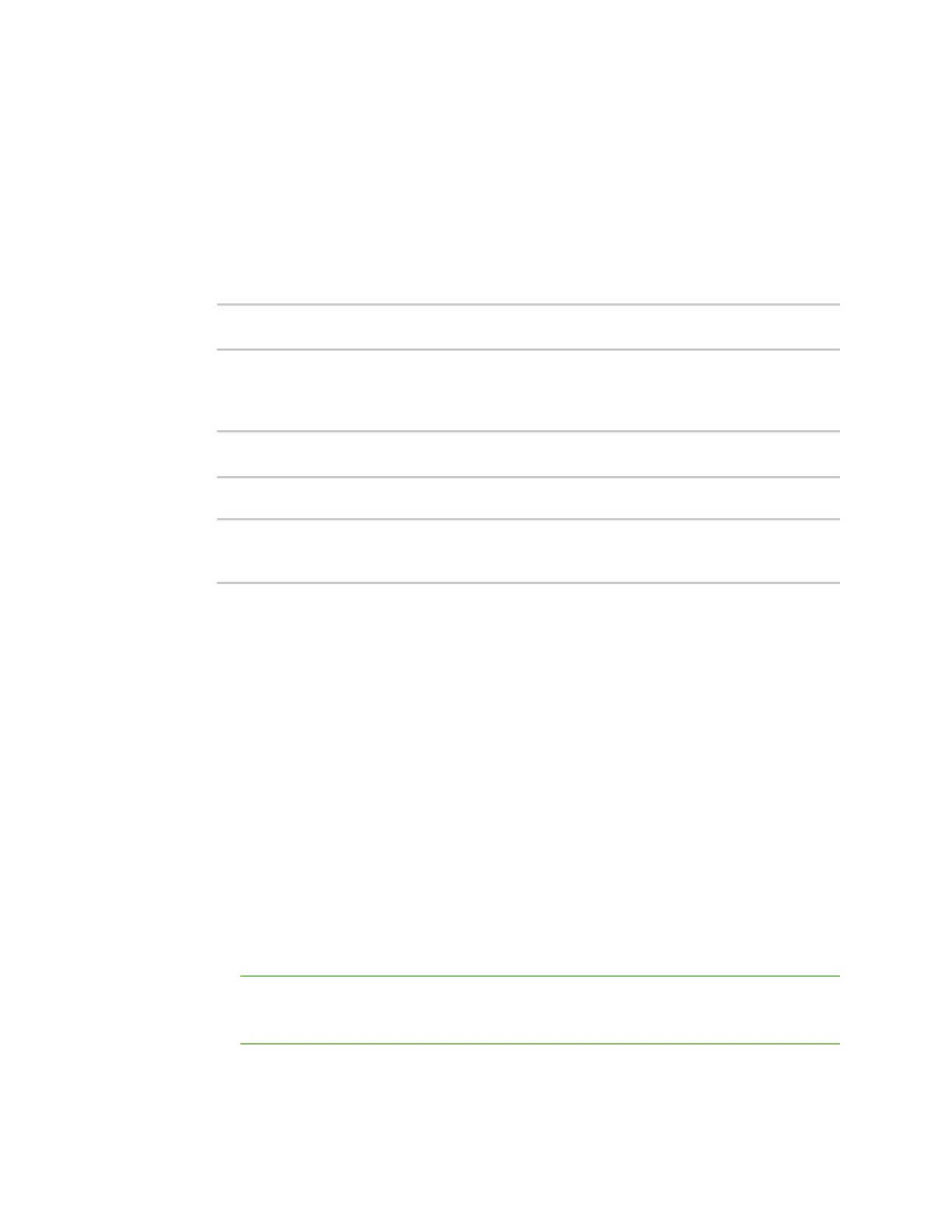Firmware configuration Configuration methods
IX10 User Guide
44
5. Click Apply to save the configuration and apply the change.
Command line
1. Select the device in Remote Manager and click Actions > Open Console, or log into the IX10
local command line as a user with full Admin access rights.
Depending on your device configuration, you may be presented with an Access selection
menu. Type admin to access the Admin CLI.
2. At the command line, type config to enter configuration mode:
> config
(config)>
3. Set a new password for the admin user. The password must be at least eight characters long
and must contain at least one uppercase letter, one lowercase letter, one number, and one
special character.
(config)> auth user admin password new-password
(config)>
4. Save the configuration and apply the change:
(config)> save
Configuration saved.
>
5. Type exit to exit the Admin CLI.
Depending on your device configuration, you may be presented with an Access selection
menu. Type quit to disconnect from the device.
Configuration methods
There are two primary methods for configuring your IX10 device:
n
Web interface.
The web interface can be accessed in two ways:
l
Central management using the Digi Remote Manager, a cloud-based device management
and data enablement platform that allows you to connect any device to any application,
anywhere. With the Remote Manager, you can configure your IX10 device and use the
configuration as a basis for a Remote Manager configuration which can be applied to other
similar devices. See Central management for more information about using the Remote
Manager to manage and configure your IX10 device.
l
The local web interface. See Using the local web interface for more information about
using the local web interface to manage and configure your IX10 device.
Note Changes made to the device's configuration by using the local web interface will not
be automatically reflected in Digi Remote Manager. You must manually refresh Remote
Manager for the changes to be displayed.
