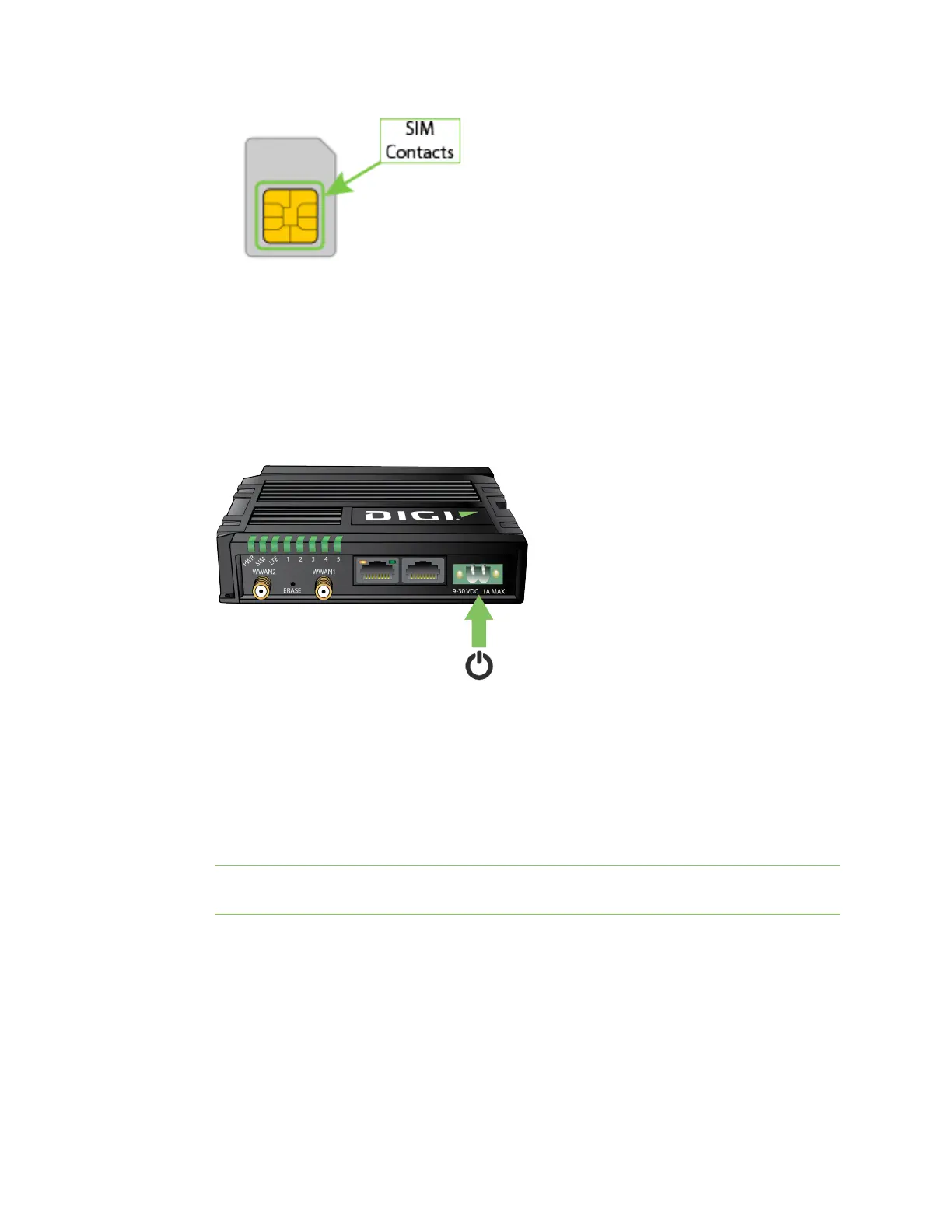Digi IX10 Quick start Step 4: Configure
IX10 User Guide
24
c. Once the surface is clean and dry, apply a small amount of dielectric grease in a thin layer
over the contacts. Use a new cotton-tipped applicator to work the grease smoothy over
the contacts. Apply gentle pressure.
d. When the dielectric grease has been applied, insert the SIM into the SIM slot as described
above.
2. Attach cellular antennas
Securely tighten each antenna using the barrel connector at the base of the antenna.
3. Connect DC power
4. Wait until a cellular connection has been established.
When connecting for the first time, it could take several minutes for the IX10 device to connect
to the cellular network while it attempts to determine the APN required for the connection.
n
Indicator LEDs blink to show status during startup.
n
Verify that the LTE LED on the front of the IX10 shows either green or blue (solid or
flashing) for proper operation.
n
Verify that the signal strength indicator on the front of the IX10 shows 2 or more bars.
Note If your SIM card has an APN that is not recognized by the IX10 device, skip this step and
configure the APN following the procedure at Configure cellular modem APNs.
5. Use an Ethernet cable to connect the Ethernet port to your PC.
Step 4: Configure
This section describes how to configure the device by using the local Web UI. You can also use Digi
Remote Manager to configure the device, including using a Digi RMdevice configuration to
automatically update the device. See the Digi Remote Manager User Guide.
