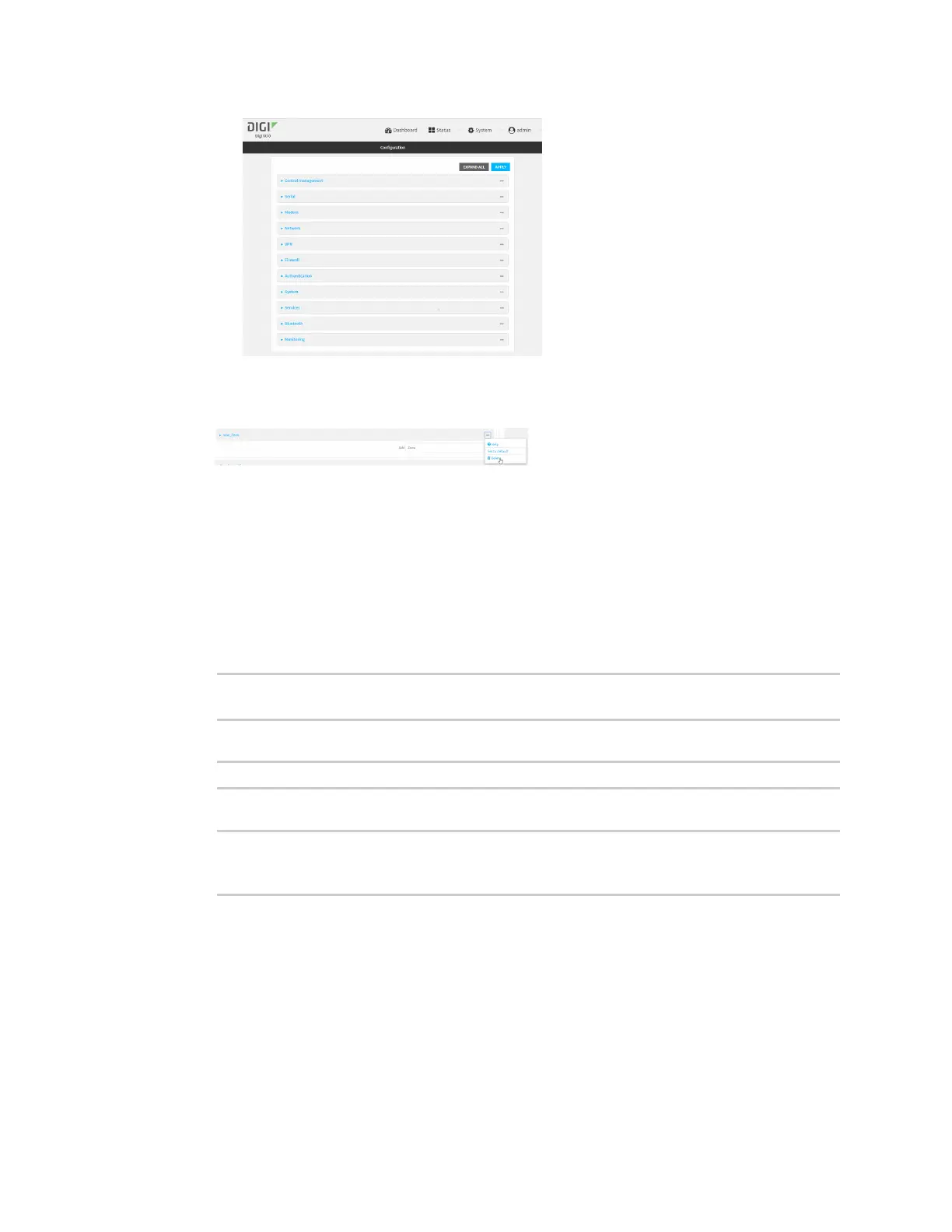Firewall Port forwarding rules
IX10 User Guide
749
3. Click Firewall > Zones.
4. Click the menu icon (...) next to the appropriate custom firewall zone and select Delete.
5. Click Apply to save the configuration and apply the change.
Command line
1. Select the device in Remote Manager and click Actions > Open Console, or log into the IX10
local command line as a user with full Admin access rights.
Depending on your device configuration, you may be presented with an Access selection
menu. Type admin to access the Admin CLI.
2. At the command line, type config to enter configuration mode:
> config
(config)>
3. Use the del command to delete a custom firewall rule. For example:
(config)> del firewall zone my_zone
4. Save the configuration and apply the change:
(config)> save
Configuration saved.
>
5. Type exit to exit the Admin CLI.
Depending on your device configuration, you may be presented with an Access selection
menu. Type quit to disconnect from the device.
Port forwarding rules
Most computers are protected by a firewall that prevents users on a public network from accessing
servers on the private network. To allow a computer on the Internet to connect to a specific server on
a private network, set up one or more port forwarding rules. Port forwarding rules provide mapping
instructions that direct incoming traffic to the proper device on a LAN.
