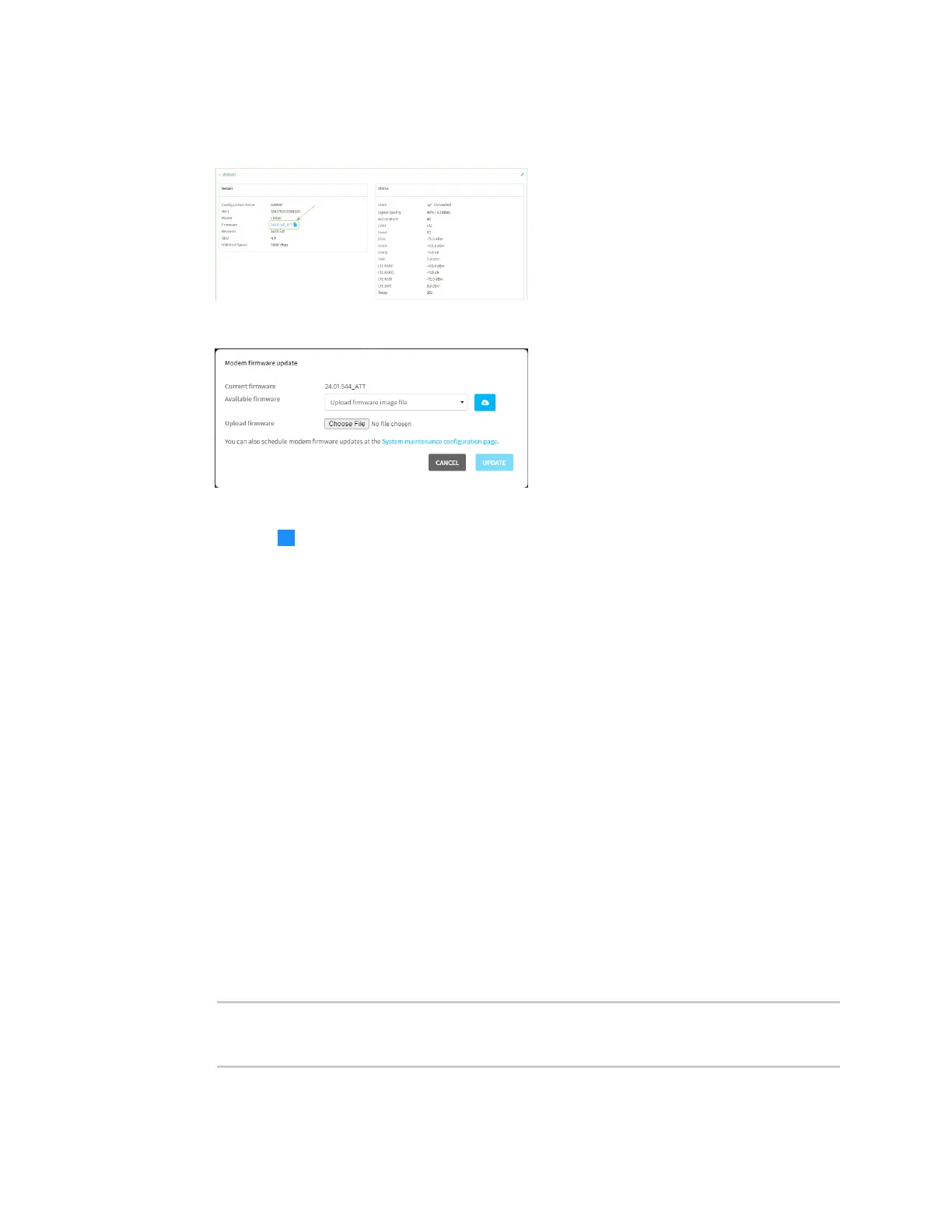System administration Update cellular module firmware
IX10 User Guide
817
3. From the main menu, click Status > Modems.
4. Click the modem firmware version.
The Modem firmware update window opens.
5. To update using firmware from the Digi firmware repository:
a. Click to view available versions.
b. For Available firmware, select the firmware.
6. To update using firmware from your local file system:
a. Click Choose File.
b. Select the firmware.
7. To schedule firmware updates, click System maintenance configuration page. See Schedule
system maintenance tasks for details.
8. Click Update.
Command line
Update modem firmware over the air (OTA)
You can update your modem firmware by querying the Digi firmware repository to determine if there
is new firmware available for your modem and performing an OTA modem firmware update:
1. Select the device in Remote Manager and click Actions > Open Console, or log into the IX10
local command line as a user with full Admin access rights.
Depending on your device configuration, you may be presented with an Access selection
menu. Type admin to access the Admin CLI.
2. Use the modem firmware ota check command to determine if new modem firmware is
available on the Digi firmware repository.
> modem firmware ota check
Checking for latest ATT firmware ...
