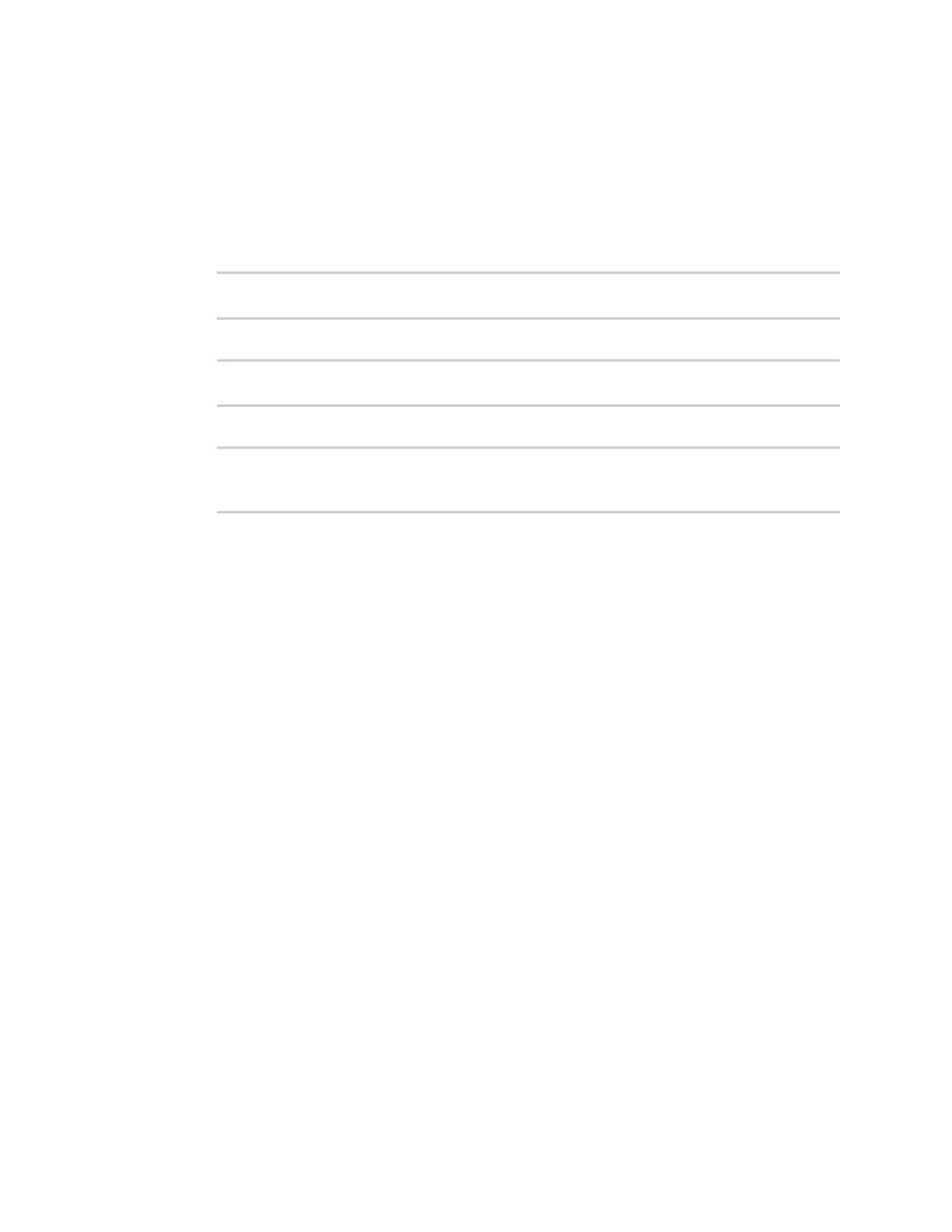Services Configure the web administration service
IX10 User Guide
478
Command line
1. Select the device in Remote Manager and click Actions > Open Console, or log into the IX10
local command line as a user with full Admin access rights.
Depending on your device configuration, you may be presented with an Access selection
menu. Type admin to access the Admin CLI.
2. At the command line, type config to enter configuration mode:
> config
(config)>
3. Add the External zone to the SSH service:
(config)> add service ssh acl zone end external
(config)>
4. Save the configuration and apply the change:
(config)> save
Configuration saved.
>
5. Type exit to exit the Admin CLI.
Depending on your device configuration, you may be presented with an Access selection
menu. Type quit to disconnect from the device.
Configure the web administration service
The web administration service allows you to monitor and configure the IX10 device by using the
WebUI, a browser-based interface.
By default, the web administration service is enabled and uses the standard HTTPS port, 443. The
default access control for the service uses the Internal firewall zone, which means that only devices
connected to the IX10's LANcan access the WebUI. If this configuration is sufficient for your needs, no
further configuration is required. See Allow remote access for web administration and SSH for
information about configuring the web administration service to allow access from remote devices.
Required configuration items
n
The web administration service is enabled by default.
n
Configure access control for the service.
Additional configuration items
n
Port to use for web administration service communication.
n
Multicast DNS (mDNS) support.
n
An SSL certificate to use for communications with the service.
n
Support for legacy encryption protocols.
See Set the idle timeout for IX10 users for information about setting the inactivity timeout for the web
administration services.