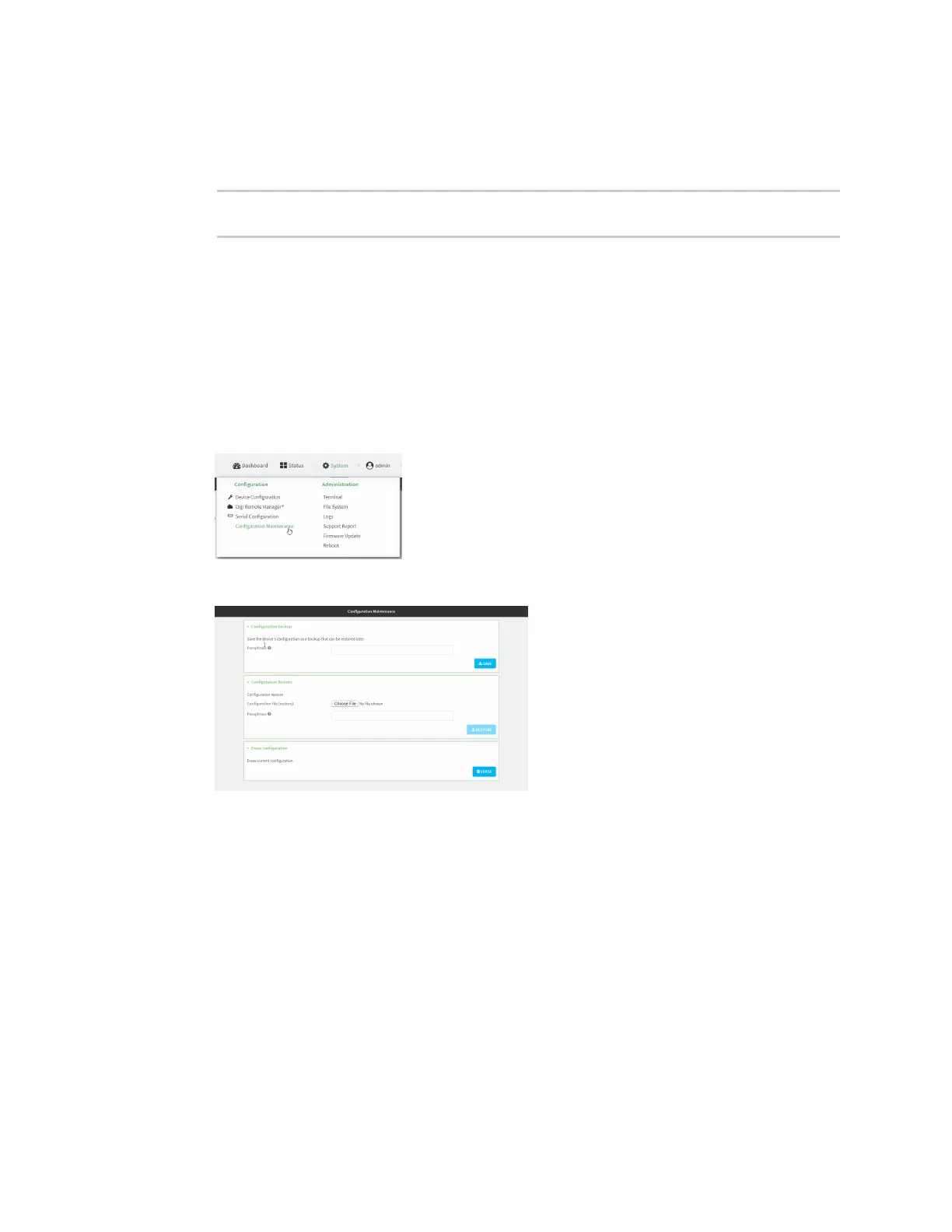System administration Configuration files
IX10 User Guide
836
n
remote-path is the location on the remote host where the file will be copied.
n
local-path is the path and filename on the IX10 device.
For example:
> scp host 192.168.4.1 user admin remote /home/admin/bin/ local
/etc/config/backup-archive-0040FF800120-19.05.17-19.01.17.bin to remote
Restore the device configuration
You can restore a configuration file to your IX10 device by using a backup from the device, or a
backup from a similar device.
Web
1. Log into the IX10 WebUI as a user with Admin access.
2. On the main menu, click System. Under Configuration, click Configuration Maintenance.
The Configuration Maintenance windows is displayed.
3. In the Configuration Restore section:
a. If a passphrase was used to create the configuration backup, for Passphrase
(save/restore), enter the passphrase.
b. Under Configuration Restore, click Choose File.
c. Browse to the system firmware file location on your local computer and select the file.
d. Click RESTORE.
4. Click CONFIRM.
The configuration will be restored and the device will be rebooted.
Command line
