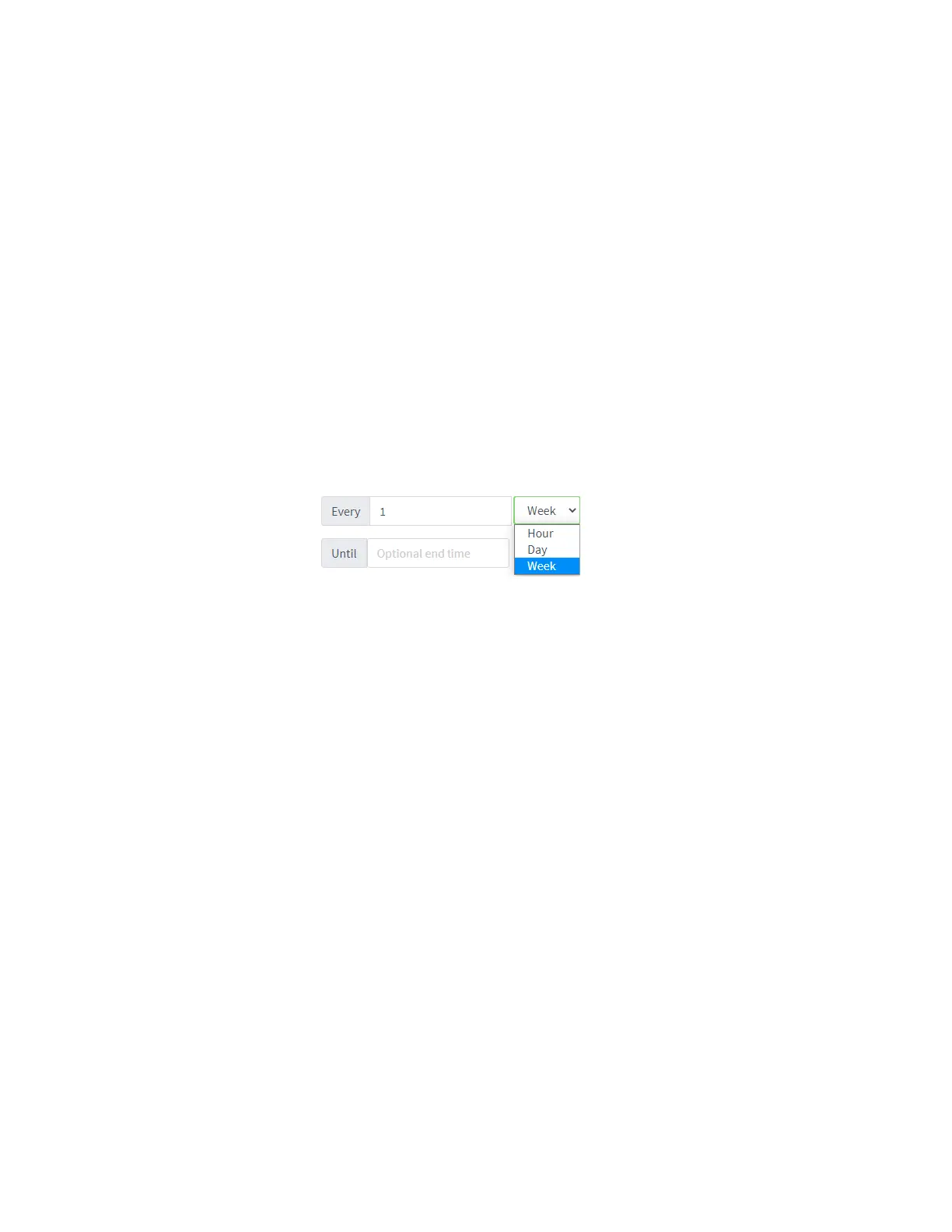Containers Upload a new LXC container
IX10 User Guide
792
n
Run the automation manually.
n
Include the automation in a Configuration template as a post-remediation or post-scan step.
When creating or editing a Configuration template, at the Automation page:
1. For Post Remediation Options, click Run Automation and select the automation.
2. For On Successful Scan Options, click Run Automation and select the automation.
n
Include a trigger for the automation.
When creating or editing an automation, at the Triggers page:
1. Click to enable Triggered to configure the automation to be triggered, either on a
schedule or by device activity.
a. To configure the script to be run on a schedule:
i. Click to enable By Schedule.
ii. Click Start Time.
iii. From the calendar provided, select the date and time that the script should be
started for the first time.
iv. By default, the script will run only once. Click to enable Repeat to configure
the script to run on a regular basis:
i. Type or select the number of times, and select the time period.
ii. (Optional) Click Until to select a date and time when the automation
schedule will stop repeating.
b. To configure the automation to be triggered by device activity, click to enable one
or more of the following:
l
Run when a device enters the target scope
l
Run when a device in the target scope enters a maintenance window:
l
Run when a device in the target scope leaves debug mode
Target scope refers to a device that either:
l
Is member of a group that was selected on the Target page.
l
Has a tag that was selected on the Target page.
l
Is one of the devices included on the Target page.
Upload a new LXC container
Web
1. Log into the IX10 WebUI as a user with Admin access.
2. From the main menu, click Status. Under Services, click Containers.
3. Click Upload New Container.
