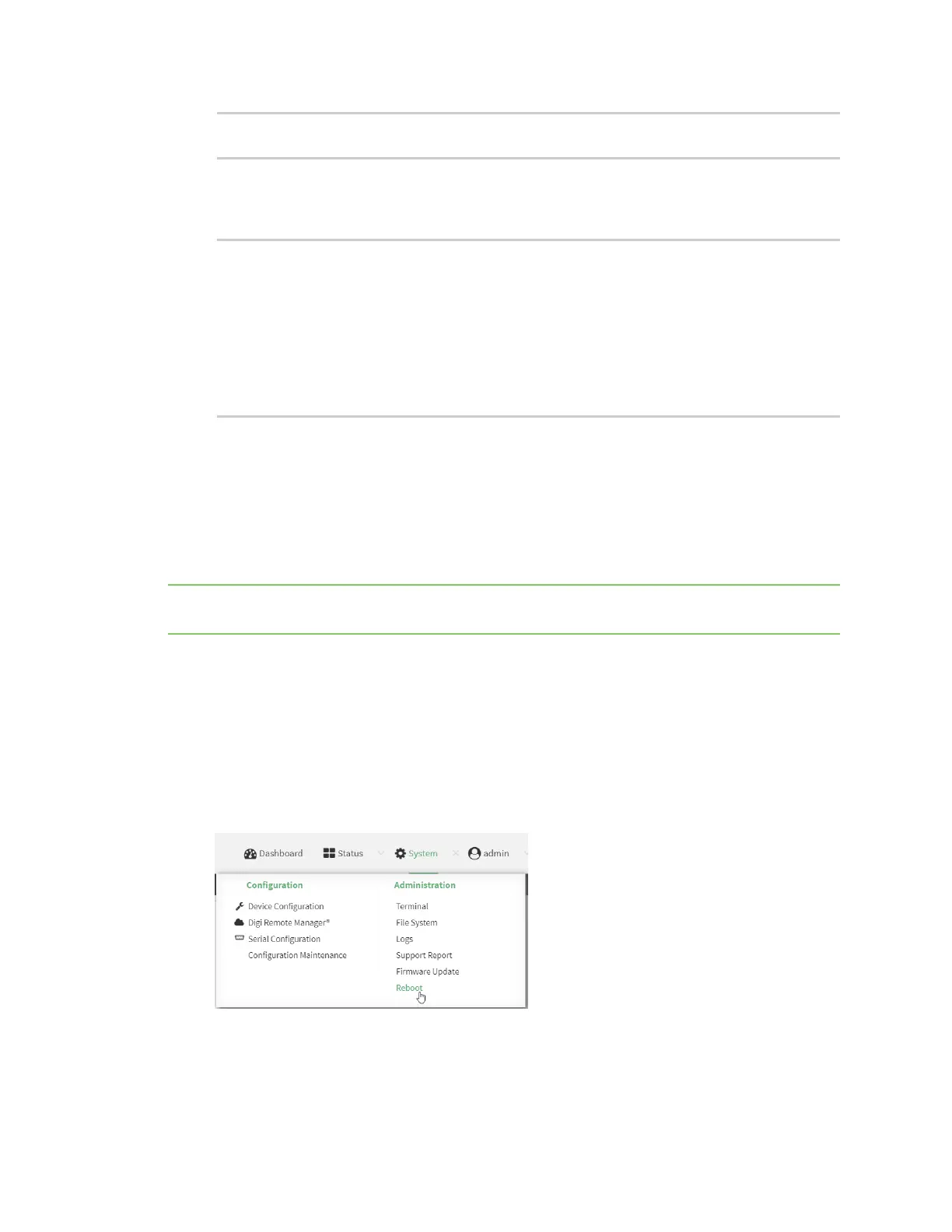System administration Reboot your IX10 device
IX10 User Guide
820
>
4. To perform an firmware update by using a local file, use the version parameter to identify the
appropriate firmware version as determined using the modem firmware check or modem
firmware list command. For example::
> modem firmware update version 24.01.5x4_ATT
Updating modem firmware ...
-----------------------------
Successfully updated firmware
Modem firmware update complete
>
5. Type exit to exit the Admin CLI.
Depending on your device configuration, you may be presented with an Access selection
menu. Type quit to disconnect from the device.
Reboot your IX10 device
You can reboot the IX10 device immediately or schedule a reboot for a specific time every day.
Note You may want to save your configuration settings to a file before rebooting. See Save
configuration to a file.
Reboot your device immediately
Web
1. Log into the IX10 WebUI as a user with Admin access.
2. From the main menu, click System.
3. Click Reboot.
4. Click Reboot to confirm that you want to reboot the device.
Command line
