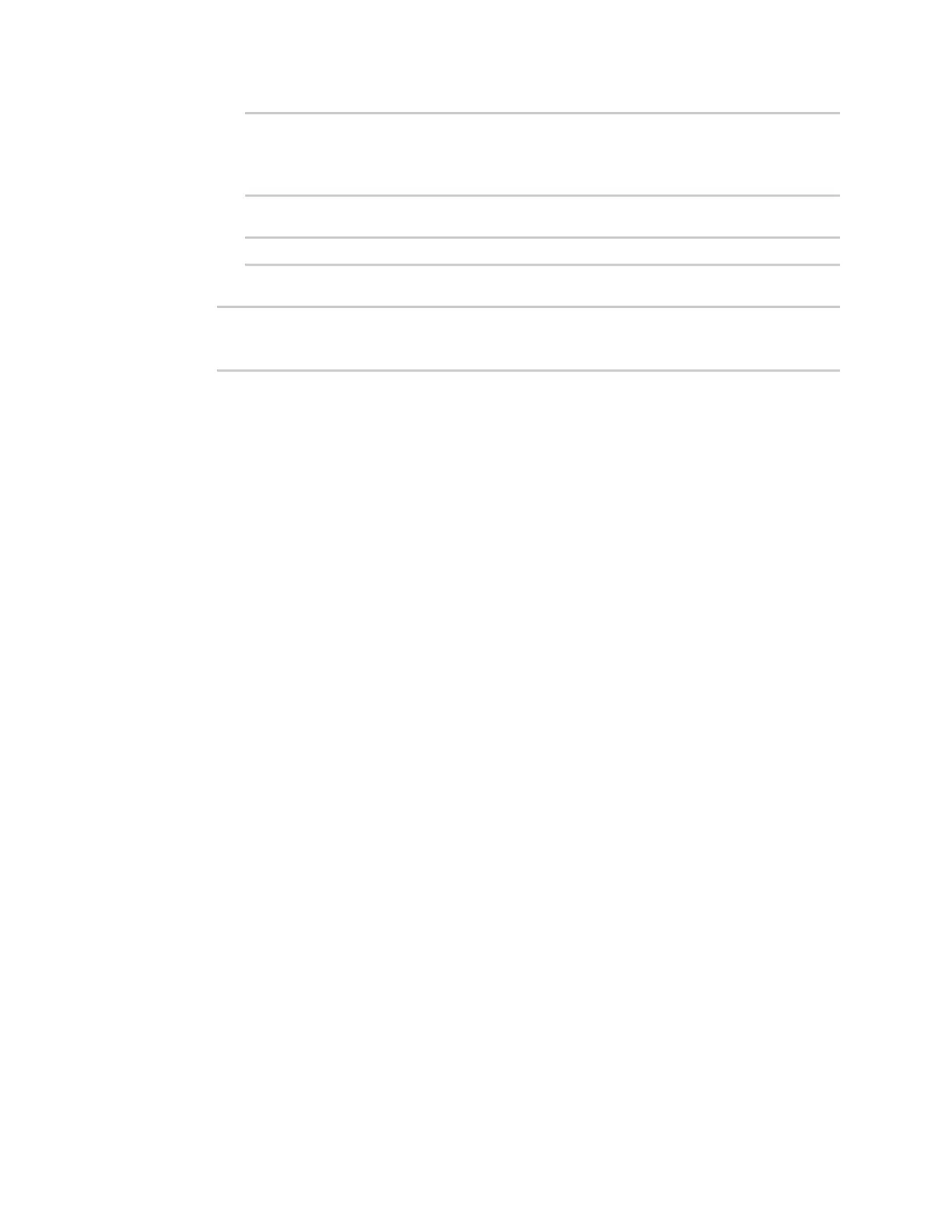Monitoring intelliFlow
IX10 User Guide
856
Default value: internal
Current value: internal
(config)>
b. Set the zone to be used by IntelliFlow:
(config)> monitoring intelliflow zone my_zone
5. Save the configuration and apply the change:
(config)> save
Configuration saved.
>
6. Type exit to exit the Admin CLI.
Depending on your device configuration, you may be presented with an Access selection
menu. Type quit to disconnect from the device.
Configure service types
The service type is used to categorize several ports under one service. For example, port numbers 80,
443, and 8080 are included in the Web service type.
There are several predefined service types:
n
Web:Ports 80, 443, and 8080.
n
FTP: Ports 20, 21, 989, and 990.
n
SSH: Port 22.
n
Telnet: Ports 23 and 992.
n
Mail: Ports 25, 110, 143, 220, 993 and 995.
n
DNS: Port 53.
n
IRC: Ports 194 and 994.
n
RSYNC: Ports 873.
You can add and remove ports from the predefined service port types, and you can also define your
own service types. For example, to define a service type called "MyService" using ports 9000 and 9001:
Web
1. Log into Digi Remote Manager, or log into the local Web UI as a user with full Admin access
rights.
2. Access the device configuration:
Remote Manager:
a. Locate your device as described in Use Digi Remote Manager to view and manage your
device.
b. Click the Device ID.
c. Click Settings.
