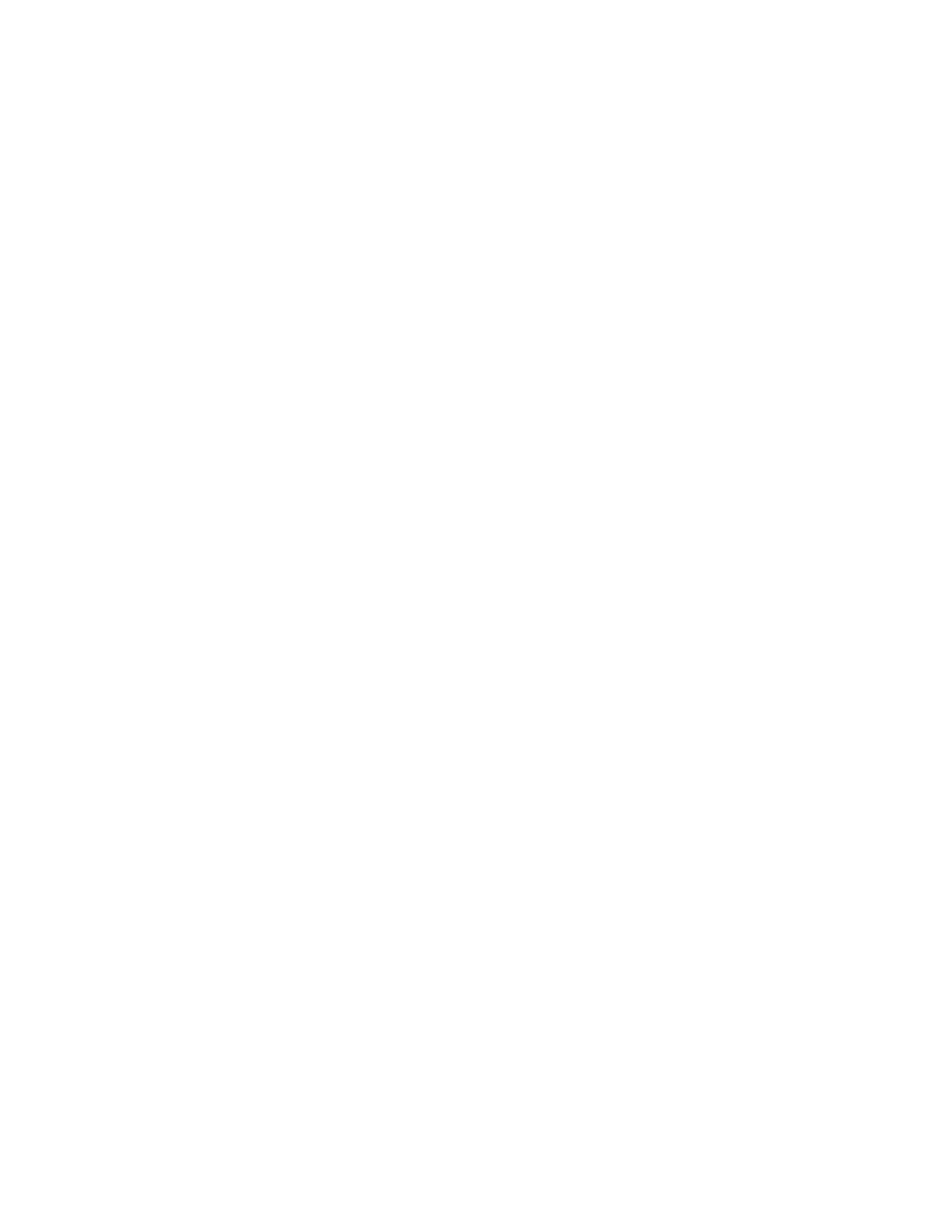Services Simple Network Management Protocol (SNMP)
IX10 User Guide
512
Simple Network Management Protocol (SNMP)
Simple Network Management Protocol (SNMP) is a protocol for remotely managing and monitoring
network devices. Network administrators can use the SNMP architecture to manage nodes, including
servers, workstations, routers, switches, hubs, and other equipment on an IP network, manage
network performance, find and solve network problems, and plan for network growth.
The IX10 device supports both SNMPv3 and SNMPv2c in read-only mode. Both are disabled by default.
SNMPv1 is not supported.
SNMP Security
By default, the IX10 device automatically blocks SNMP packets from being received over WAN and LAN
interfaces. As a result, if you want a IX10 device to receive SNMP packets, you must configure the
SNMP access control list to allow the device to receive the packets. See Configure Simple Network
Management Protocol (SNMP).
Configure Simple Network Management Protocol (SNMP)
Required configuration items
n
Enable SNMP.
n
Firewall configuration using access control to allow remote connections to the SNMP agent.
n
The user name and password used to connect to the SNMP agent.
Additional configuration items
n
The port used by the SNMP agent.
n
Authentication type (either MD5 or SHA).
n
Privacy protocol (either DES or AES).
n
Privacy passphrase, if different that the SNMP user password.
n
Enable Multicast DNS (mDNS) support.
To configure the SNMP agent on your IX10 device:
Web
1. Log into Digi Remote Manager, or log into the local Web UI as a user with full Admin access
rights.
2. Access the device configuration:
Remote Manager:
a. Locate your device as described in Use Digi Remote Manager to view and manage your
device.
b. Click the Device ID.
c. Click Settings.
d. Click to expand Config.
