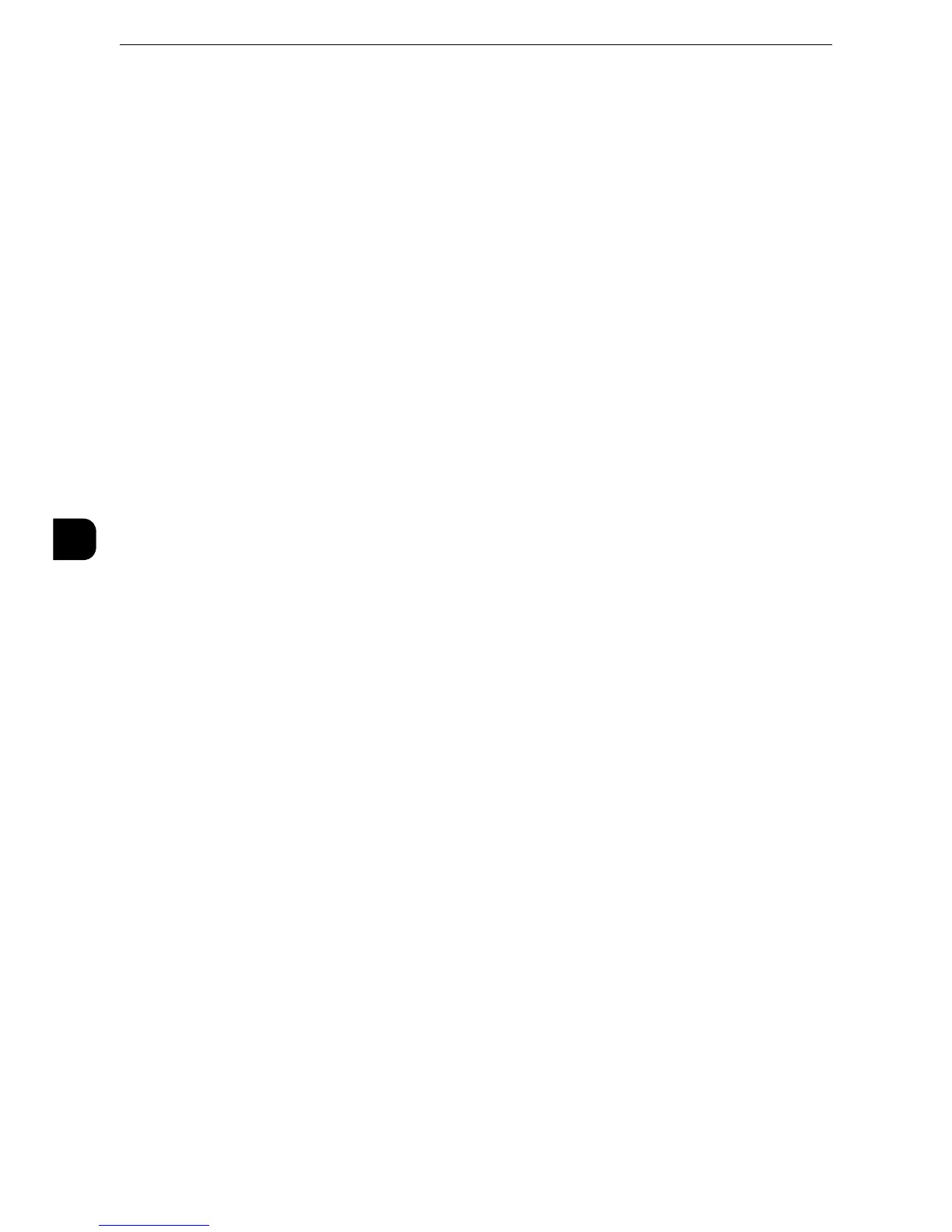Tools
146
Tools
5
Hole Punch Tool
Specify either [2/4 Hole Punch] or [2/3 Hole Punch (US Specification)].
Adjust Punch Position/Booklet Fold Position
Set the punch position and booklet fold position for paper smaller than B4 or larger than or
equal to B4.
Adjust Paper Registration
Allows you to adjust the print image position vertically and horizontally on the paper using
[Lead / Side Registration]. Also allows you to adjust the perpendicularity of the image using
[Perpendicularity].
You can enter from -2.0 to +2.0 for [Lead / Side Registration], and from -1.0 to +1.0 for
[Perpendicularity]. Select [Adjust] after entering the values.
When you enter the amount in [Number of Sheets] and select [Sample Printout], the
machine prints the sample that the values changed are reflected.
Delete All Certificates/Initialize Settings
Deletes all certificates stored in the machine and initializes the security settings associated
with certificates. This feature is designed to use when you cannot use a certificate data in
the machine because of an abnormality of certificate file even when the certificate is set to
enabled for [SSL/TLS Settings] under [Tools] > [System Settings] > [Connectivity & Network
Setup] > [Security Settings].
Quick Setup Home
Displays Install Wizard which requires configuring the items necessary when installing the
machine.
You can configure Screen/Button Settings, IP Address Settings, and Fax Settings.
z
For more information on setting items, refer to "Screen/Button Settings" (P.132), "Connectivity & Network Setup" (P.171), and "Fax
Service Settings" (P.222).
Spots/Streaks Diagnostics
This feature provides the diagnosis of a spot-like or streak-like defect in a printed image by
printing the diagnostic chart and scanning it. The diagnosis result, which is not displayed in
the machine, is sent to our Customer Support Center by pressing [EP Diagnosis] when the
machine is connected to the EP system.
Print Diagnostic Chart
Prints the diagnostic chart. Select the paper and select [Print].
Scan Chart with Document Feeder
Scans the sample chart using the document feeder. Set the sample chart with the print side
facing up as instructed on the screen, and select [Scan]. After the sample chart is scanned,
select [Start Diagnostic]. Then the diagnosis is started.
EP Diagnosis
When the EP system is connected to the Internet, Pressing [EP Diagnosis] sends the
diagnosis to our Customer Support Center. Our service representative visits your place as
required.
