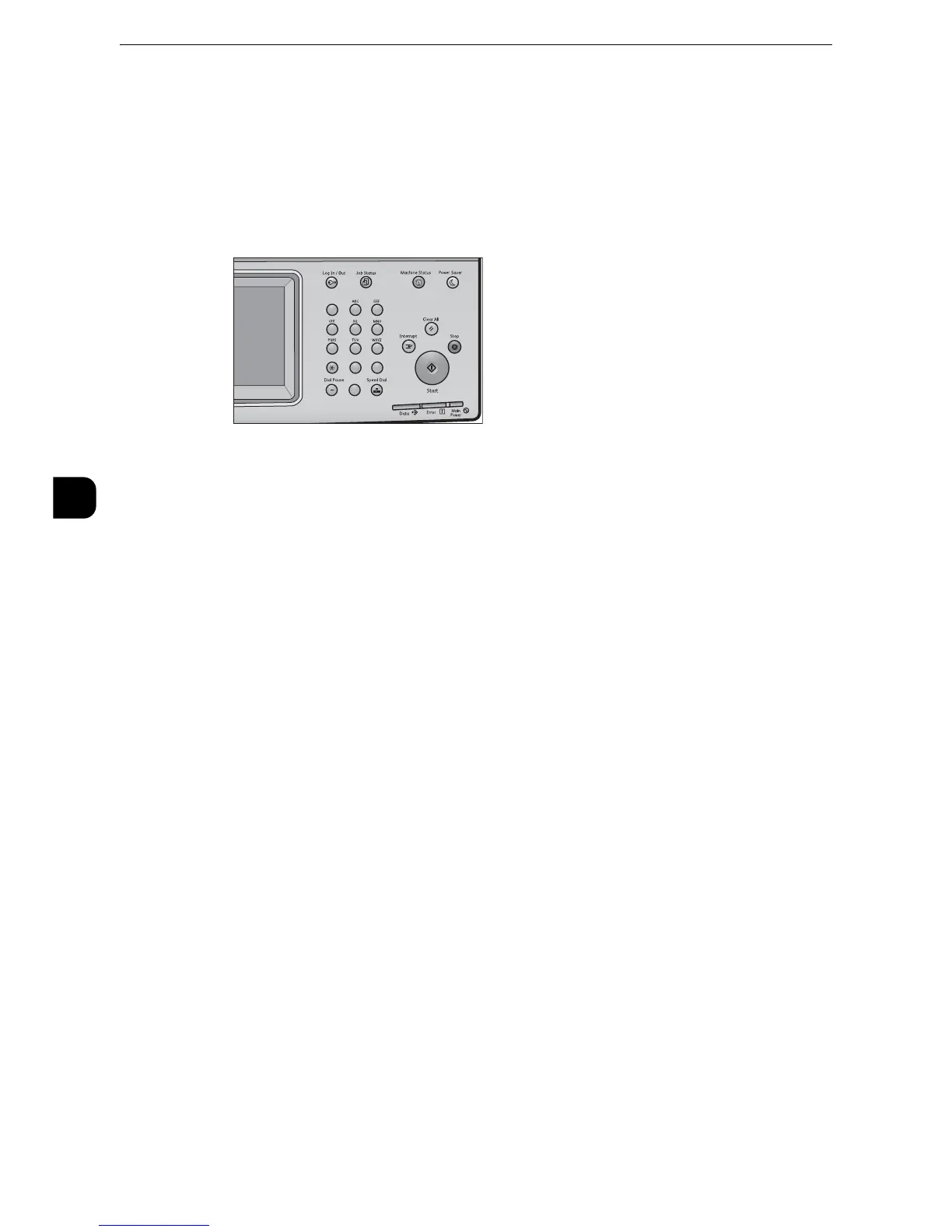Machine Status
92
Machine Status
4
Overview of Machine Status
You can check machine status and the number of printed pages on the screen. You can also
print various reports/lists to check the job history, settings and registered information.
1
Press the <Machine Status> button.
You can check the following information on the [Machine Status] screen:
Machine Information
You can check the machine configuration, paper tray status, and hard disk overwriting
status.
You can also change or set print modes, and check the number of pages printed per meter
or per user.
You can also print various reports/lists to check the job history, settings and registered
information.
z
[Overwrite Hard Disk] is displayed when the hard disk is installed in the machine. For more information,
contact our Customer Support Center.
z
For more information, refer to "Machine Information" (P.93).
Faults
You can check the information on errors that occurred on the machine.
z
For more information, refer to "Faults" (P.112).
Supplies
You can check the status of consumables.
z
For more information, refer to "Supplies" (P.113).
Billing Information
You can check the number of pages printed by meter.
z
For more information, refer to "Billing Information" (P.114)".
123
456
789
0
#
C
