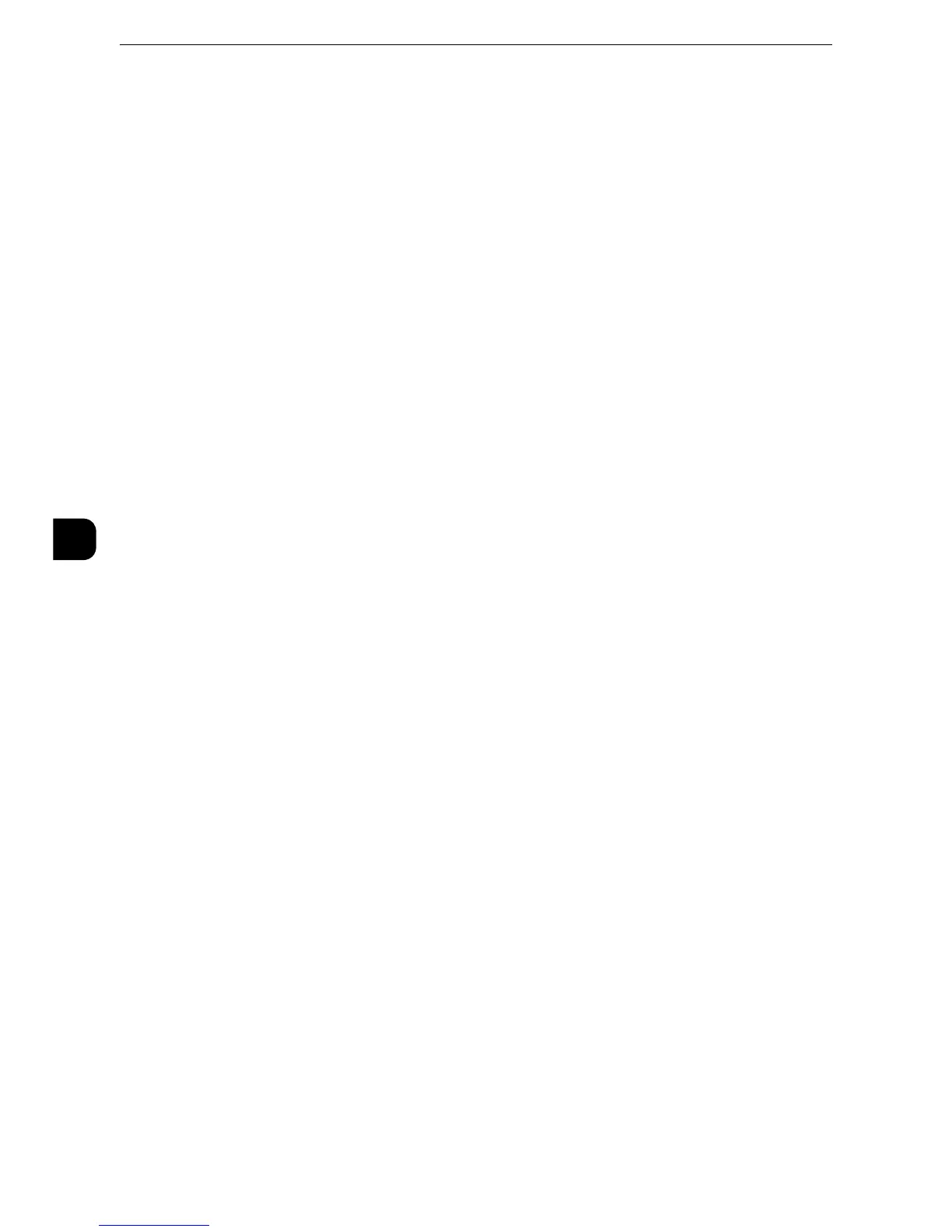Tools
182
Tools
5
z
Auto Stateless Address 1 and Prefix Length
z
Auto Stateless Address 2 and Prefix Length
z
Auto Stateless Address 3 and Prefix Length
z
Auto Gateway Address
IPv6 - IP Filter
Select whether or not to limit the IPv6 addresses that can access the machine.
z
[IPv6 - IP Filter] applies to all features using TCP/IP, such as Print, Store to Folder, Web Applications services
(ApeosPort series models only), and CentreWare Internet Services.
z
To set the IPv6 addresses that the machine accepts connection from, use [IP Filtering] in CentreWare
Internet Services. For more information, refer to the help of CentreWare Internet Services or refer to
"CentreWare Internet Services Settings" (P.309).
z
When [IP Filtering] is enabled, make sure to switch the FTP transfer mode to [Active Mode] to transfer the
scanned image from the machine via FTP. You can switch the FTP transfer mode from CentreWare Internet
Services.
z
To display the online help for CentreWare Internet Services, users need to have the environment to connect
to the internet. The communication fee shall be borne by you.
Ping Connection Test
Allows you to confirm whether the machine connects your computer properly or not with
the configured condition. Set the following setting and then select the [Start] button to
start Ping connection test.
Network Interface
Select [Ethernet 1] or [Ethernet 2] according to the protocol settings.
z
This item is displayed only when Secondary Ethernet (optional) is installed on the machine.
Protocol
Select [IPv4] or [IPv6] according to the protocol settings.
IP Address or Host Name
Enter the IP address or host name of your computer. When using IP address, enter the IPv4
address or IPv6 address. When using host name, enter the host name with up to 32 single-
byte characters.
Machine’s E-mail Address/Host Name
Set the e-mail address, host name, and domain name of the machine.
E-mail Address
Enter the E-mail address of the machine with up to 128 single-byte characters.
When receiving E-mail via SMTP
You can set any name for the account (on the left side of @). Set the address section (on
the right side of @), with the combination of the host name and domain name. An alias
cannot be set.
Example: mymail@myhost.example.com
