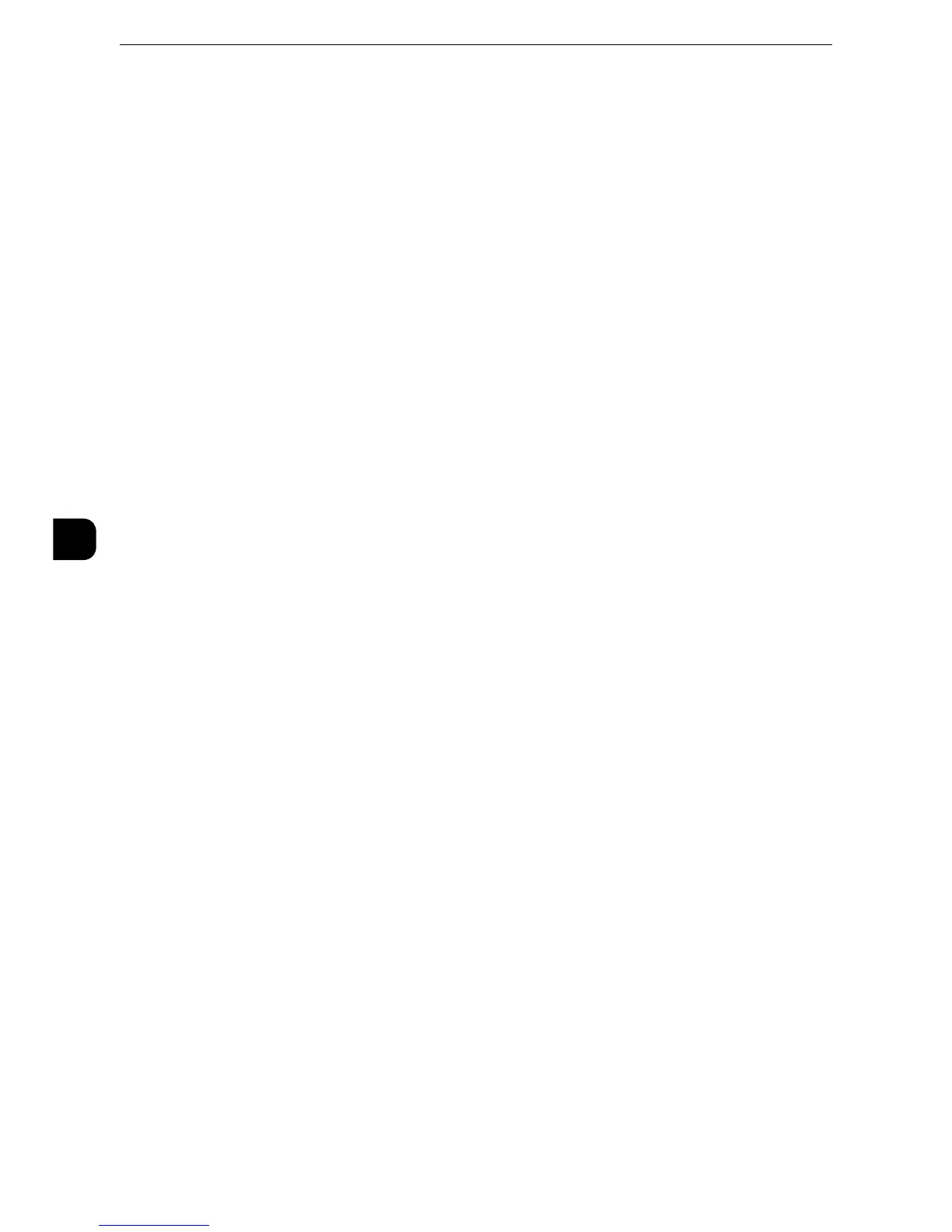z
To configure each category, select the corresponding item and then select [Change Settings].
Also on [Ping Connection Test], you can check whether or not the machine can be properly
connected to a network with the configured condition.
Ethernet Settings
Configure the Ethernet settings.
Ethernet1 - Network Name, Ethernet 2 - Network Name
When two Ethernet interfaces are used, specify the names respectively.
z
This item is displayed only when Secondary Ethernet (optional) is installed on the machine.
Ethernet - Rated Speed / Ethernet 1 - Rated Speed, Ethernet 2 - Rated Speed
Set the communication speed for the Ethernet interface.
z
The title of this setting item differs depending on the Ethernet interface configuration: When single Ethernet
interface is used, [Ethernet - Rated Speed] is displayed. When two Ethernet interfaces are used, [Ethernet 1 -
Rated Speed] and [Ethernet 2 - Rated Speed] are displayed.
Auto
Select this to detect the Ethernet transmission rate automatically.
100 Mbps Full-Duplex
Select this to set 100BASE-TX (Full Duplex) as the default value.
100 Mbps Half-Duplex
Select this to set 100BASE-TX (Half Duplex) as the default value.
10 Mbps Full-Duplex
Select this to set 10BASE-T (Full Duplex) as the default value.
10 Mbps Half-Duplex
Select this to set 10BASE-T (Half Duplex) as the default value.
1000 Mbps
Select this to set 1000BASE-T as the default value.
Gigabit Ethernet (GbE) Port
Select this check box to use Gigabit Ethernet Port.
TCP/IP - Common Settings
Configure common settings to use TCP/IP.
