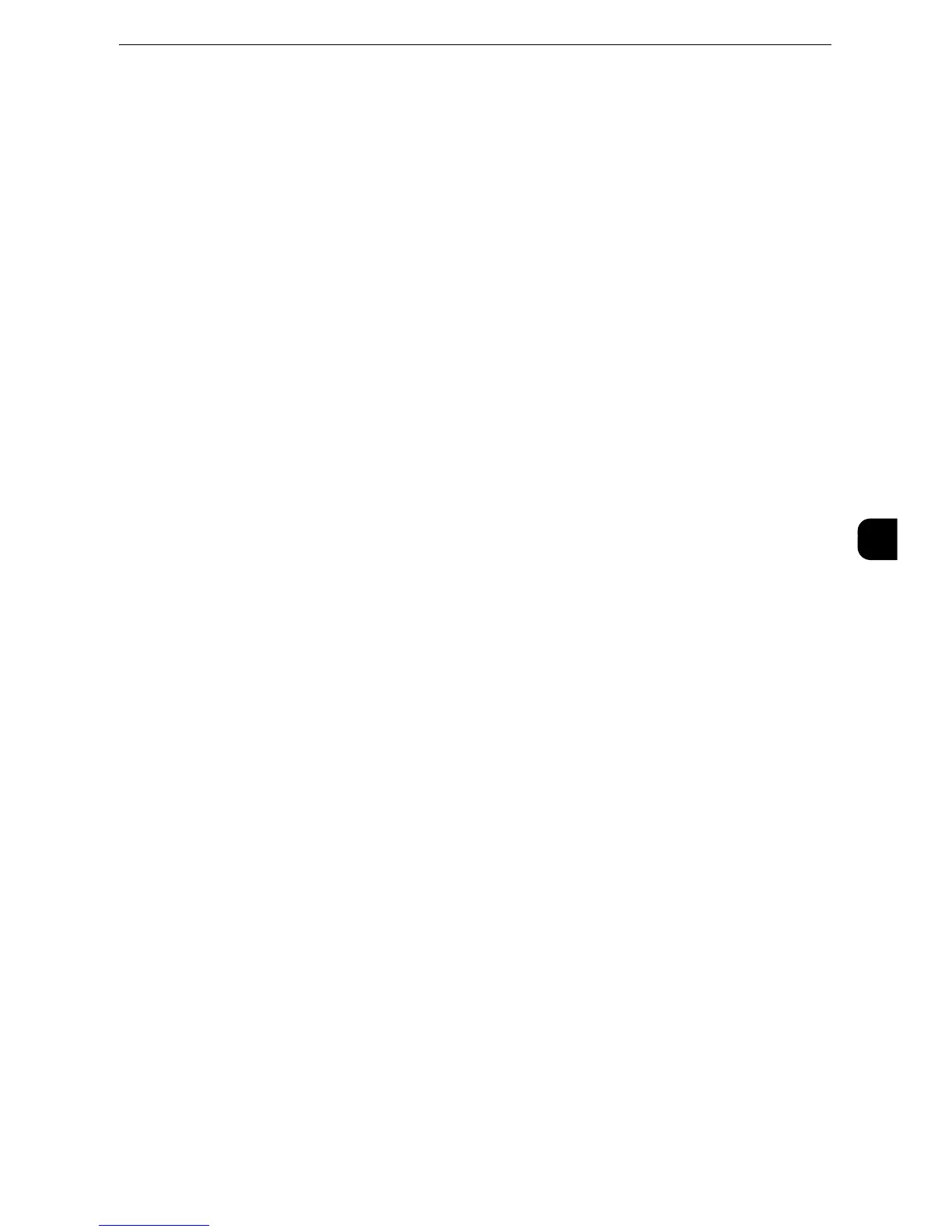Scan Service Settings
213
Tools
5
Email Screen Default
Set the default screen that appears when [E-mail] on the Services Home screen is selected.
Select from [First Tab] and [Address Book].
Scan to PC Screen Default
Set the default screen that appears when [Scan to PC] on the Services Home screen is
selected. Select from [First Tab] and [Address Book].
1st Tab - Features Allocation
You can set the features that appear in the second to the fourth column of the lower part in
the First Tab screen.
Select a column by choosing from [Feature in 1st Column] to [Feature in 4th Column].
And set the item to be displayed from [Not Selected], [Color Scanning], [2 Sided Scanning],
[Original Type], [File Format], [Resolution], [Lighten / Darken], [Reduce / Enlarge], [Mixed
Size Originals], and [Original Orientation].
[2 Sided Scanning] and [Mixed Size Originals] are not displayed on the screen for the
models without the document feeder.
Reduce/Enlarge - Buttons 2 to 5
This item can be set when [Reduce/Enlarge] is selected for one of thefeatures that appear
in the second to the fourth column in [1st Tab - Features Allocation].
Select the magnification ratio displayed in [Reduce/Enlarge] from the Reduce/Enlarge
Presets registered.
z
For information on Reduce/Enlarge Preset buttons, refer to "Reduce/Enlarge Presets" (P.218).
Scan Defaults
You can set the default settings of the Scan services. When the machine is turned on, or the
machine exits the Power Saver mode, or when the <Clear All> button is pressed, the
machine resets to the default values set here. Setting frequently used features and values
as the defaults can avoid extra operations required during the use of the machine.
The values set here become valid after the machine turned off and then on.
z
For more information on each setting item, refer to "Scan" in the User Guide.
Color Scanning
Set the default value for [Color Scanning] in the First Tab.
Original Type
Set the default value for [Original Type] in the First Tab.
File Format
Set the default value for [File Format] in the First Tab.
