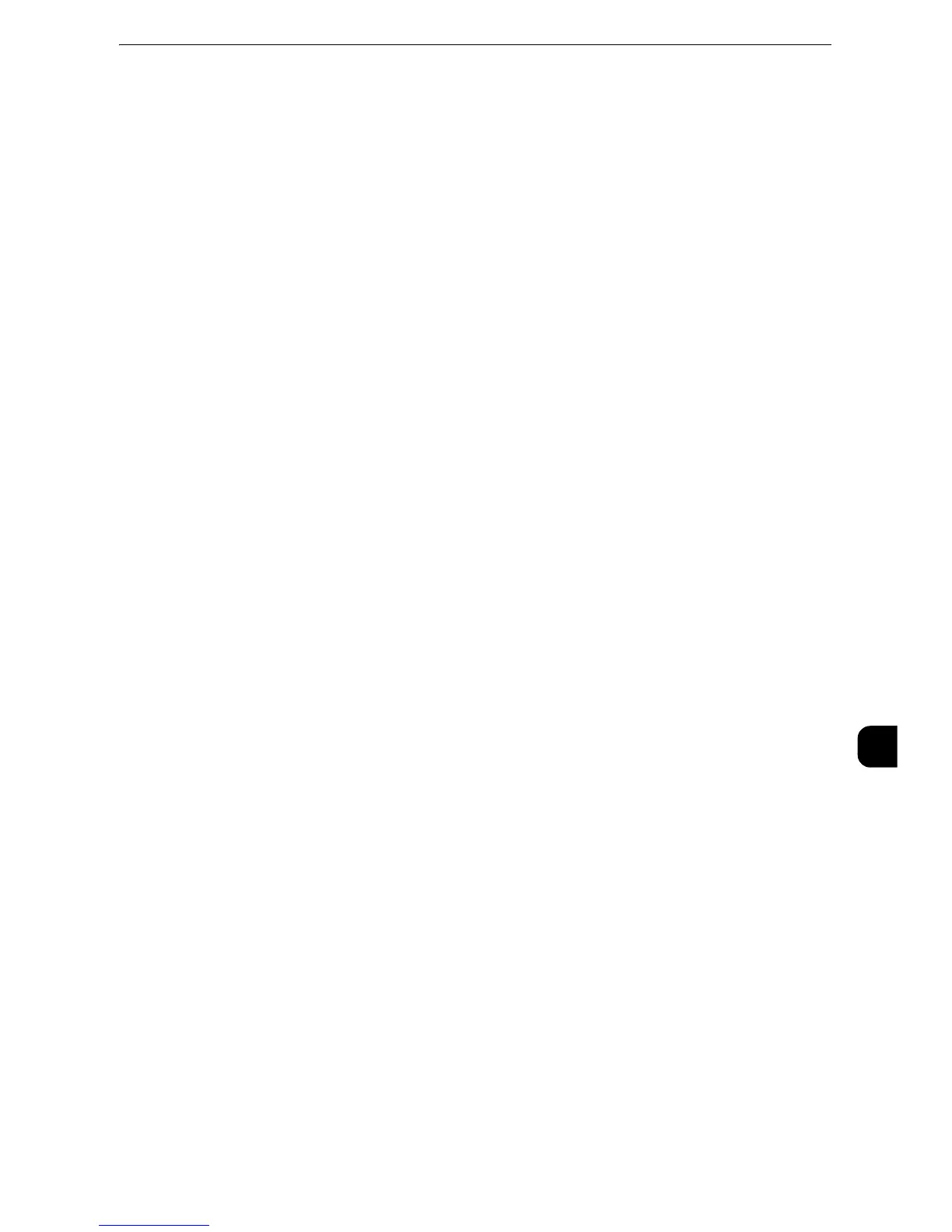Installation Procedures
371
Using IP Fax (SIP)
10
2) Configure the required settings, and then select [Save].
z
For information on the fax control, refer to "Fax Control" (P.225)).
5
Configure the local terminal information.
1) Select [Local Terminal Information].
2) Configure the required settings, and then select [Save].
z
For information on the local terminal information, refer to "Local Terminal Information" (P.235).
6
Select [Close] repeatedly until the [Tools] screen is displayed.
7
Select [Close].
z
Rebooting the machine may be required depending on the settings. When a message displayed on the
screen, follow the message and reboot the machine.
8
Print a configuration report to confirm the fax settings.
z
For information on how to print a configuration report, refer to "Print Reports" (P.95)
Step 4 Configuring the SIP Server
This section describes the configuration procedures to set the IP address, login username,
and password of a SIP server to go through. Configure a SIP server when you use the IP fax
(SIP) feature via a SIP server.
z
You can configure the settings using CentreWare Internet Services. For information on how to use CentreWare Internet Services,
refer to "Configuring Machine Settings Using CentreWare Internet Services" (P.313).
1
Display the [Tools] screen.
1) Press the <Log In/Out> button.
2) Enter the system administrator's user ID with the numeric keypad or the keyboard
displayed on the screen, and select [Enter].
When a passcode is required, select [Next] and enter the system administrator's
passcode, and select [Enter].
z
The default user ID is "11111".
z
The default passcode is "x-admin".
3) Select [Tools] on the Services Home screen.
2
Configure SIP server settings.
z
For more information on SIP server settings, refer to "SIP Settings" (P.186).
1) Select [Connectivity & Network Setup].
