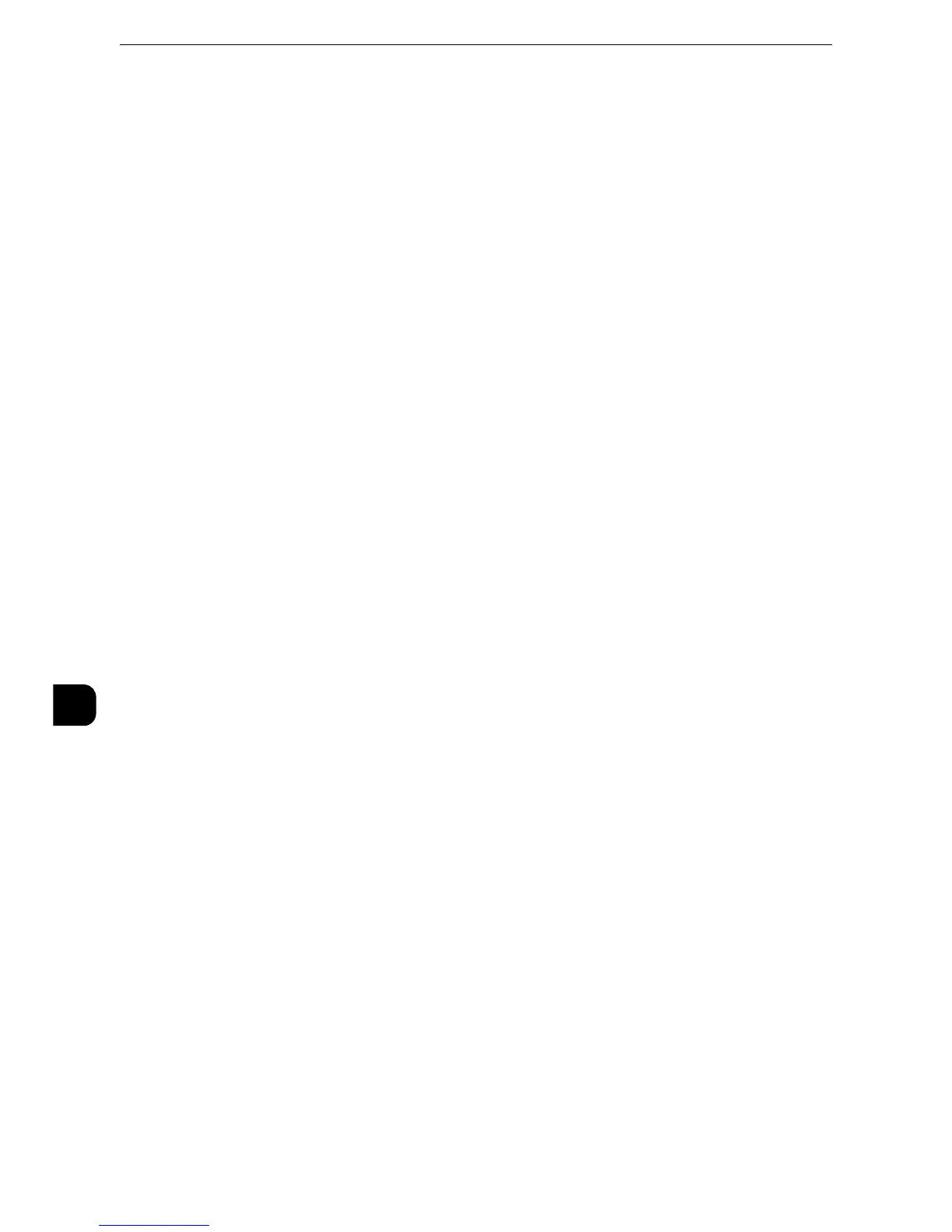Scanner Environment Settings
352
Scanner Environment Settings
9
5) Select [Authentication System], and then select [Change Settings].
6) Select the remote authentication system to use, and then select [Save].
7) Select [Close].
z
If an authentication setting is not configured on a remote authentication server selected, configure settings
under [Remote Authentication/Directory Service]. For [LDAP Server/ Directory Service Settings], a
configuration is required regardless of a remote authentication server selected.
z
For information on Kerberos Server Settings, refer to "Kerberos Server Settings" (P.192).
z
For information on LDAP Server/Directory Service Settings, refer to "LDAP Server/Directory Service Settings
(P.193).
z
For information on SMB Server Settings, refer to "SMB Server Settings" (P.196).
4
Select [Close] repeatedly until the [Tools] screen is displayed.
5
Select [Close].
z
Rebooting the machine may be required depending on the settings. When a message displayed on the
screen, follow the message and reboot the machine.
6
Print a configuration report to confirm that the SMB port is enabled and that TCP/IP is set
up correctly.
z
For information on how to print a configuration report, refer to "Print Reports" (P.95).
Step 4 Configuring Scan to My Folder
Configure the Scan to My Foldere settings using CentreWare Internet Services.
1
Start CentreWare Internet Services.
z
For information on how to start CentreWare Internet Services, refer to "Starting CentreWare Internet Services" (P.312).
2
Enable the feature of the Scan to My Folder
1) Click the [Properties] tab.
2) Click [Services].
3) Click [Scan to My Folder].
4) Click [General].
5) Select the [Enabled] check box under [Status].
6) Check the [Enabled] checkbox of [Allow User to Change File Storage Location] to allow
users to change the storage location.
z
Checking this checkbox allows users to change the storage location on the control panel when performing the
Scan to My Folder service. When you do not check this checkbox, the storage location specified in the next
procedure cannot be changed.
3
Specify the storage location (directory).
