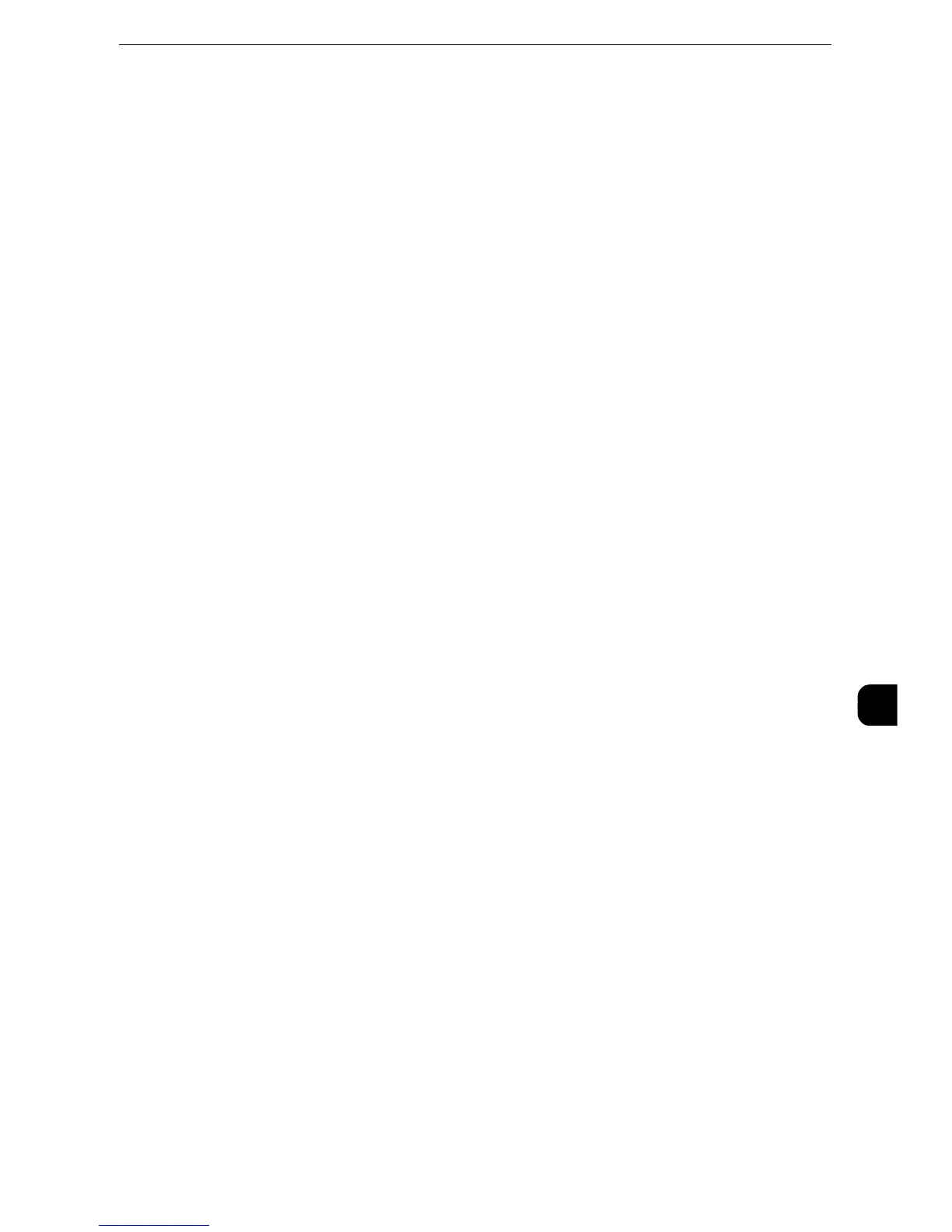Configuration of Store to Folder
345
Scanner Environment Settings
9
9) Select [Enabled], and then select [Save].
10)Select [Close].
11)Select [WebDAV], and then select [Change Settings].
12)Select [Port Status], and then select [Change Settings].
13)Select [Enabled], and then select [Save].
14)Select [Close] repeatedly until the [Tools] screen is displayed.
3
Set an IP address and the other addresses.
Skip this step if an IP address is already set. If DHCP or BOOTP is available in your
environment, configure the method for obtaining the address. If an IP address cannot be
obtained automatically or manual configuration is preferred, confirm the settings of an IP
address, a subnet mask, and a gateway address.
z
For information on how to set an IP address, refer to ""Protocol Settings" (P.177).
4
Select [Close] repeatedly until the [Tools] screen is displayed.
5
Select [Close].
z
Rebooting the machine may be required depending on the settings. When a message displayed on the
screen, follow the message and reboot the machine.
6
Print a configuration report to confirm that the WebDAV port is enabled and that TCP/ IP is
set up correctly.
z
For information on how to print a configuration report, refer to ""Print Reports" (P.95).
Step 2 Registering a Folder
Register a folder to store scanned data.
z
For information on registering a folder, refer to "Create Folder" (P.258).
Step 3 Configuring a Computer
To use Network Scanner Utility 3, install Network Scanner Utility 3 on a computer.
z
Network Scanner Utility 3 is included in the Media (Software/Product Manual) provided with the machine. For information on how
to install the Network Scanner Utility 3, refer to the manual contained in the Media (Software/Product Manual).
z
For information on the usage of the Network Scanner Utility 3, refer to "12 Computer Operations" in the User Guide.
