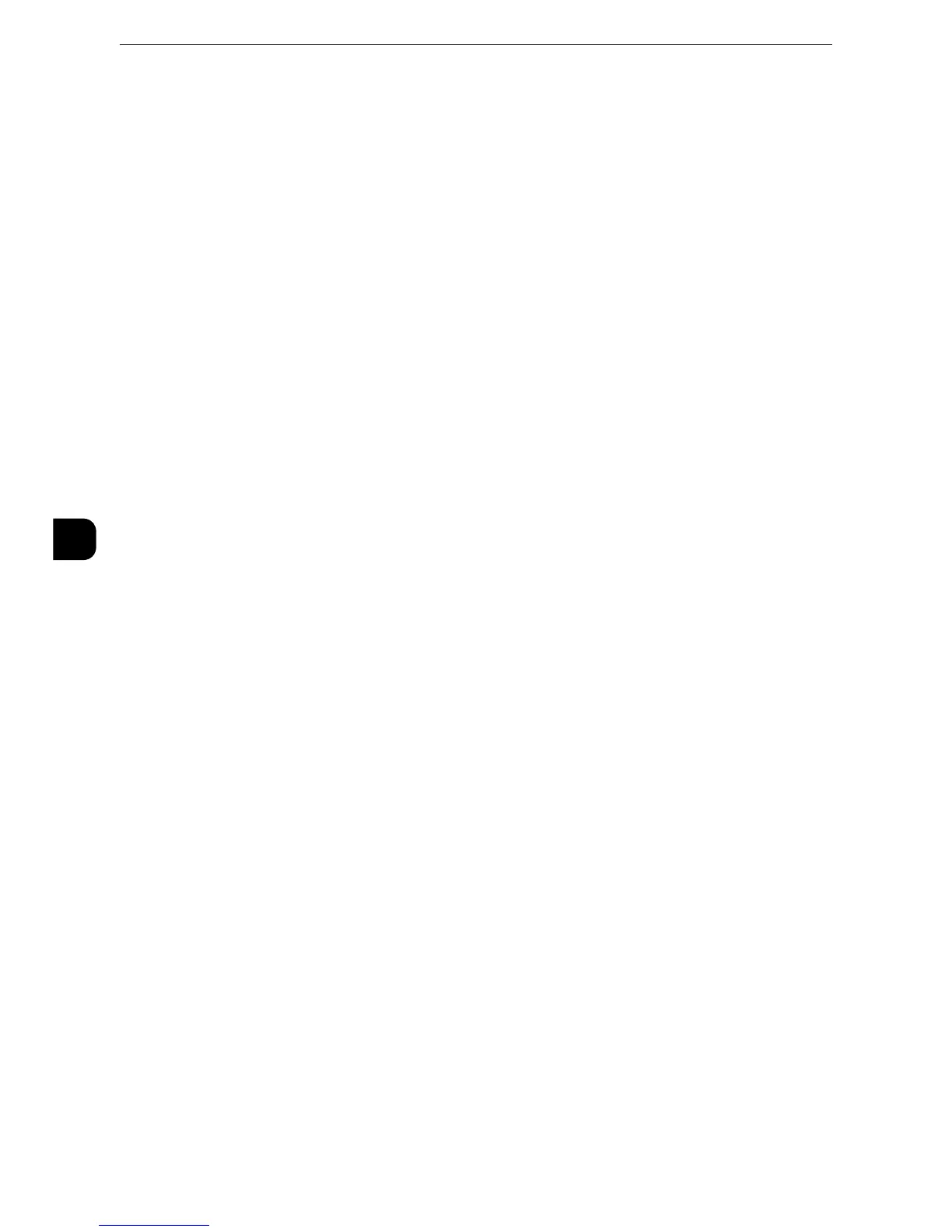z
This feature does not appear for some models. The items displayed on the screen vary depending on the
optional components installed. For more information, contact our Customer Support Center.
z
When [Scan to Fax Server] is selected in the System Settings, [Scan Service Settings] is replaced with [Scan/
Fax Service Settings].
z
For information on scanner environment settings, refer to "Scanner Environment Settings" (P.341).
The following shows the reference section for each setting.
"Screen Defaults" (P.212)
"Scan Defaults" (P.213)
"Scan to PC Defaults" (P.216)
"Original Size Defaults" (P.217)
"Output Size Defaults" (P.217)
"Reduce/Enlarge Presets" (P.218)
"Other Settings" (P.218)
1
On the [Tools] screen, select [System Settings] > [Scan Service Settings].
z
For the method of displaying the [Tools] screen, refer to "System Settings Procedure" (P.118).
2
Select an item to set or change.
Screen Defaults
You can set the items that appear in the First Tab screen. The First Tab means thescreen
displayed when you select the following tabs in the [E-mail], [Store to Folder], [Scan to PC],
[Store & Send Link], and [Store to USB] screens.
You can set the items that appear in the First Tab screen. The First Tab means the screen
displayed when you select the following tabs in the [E-mail], [Store to Folder], [Network
Scanning], [Scan to PC], [Store & Send Link], and [Store to USB] screens.
z
The [E-mail] tab of the E-mail service
z
The [Store to Folder] tab of the Store to Folder service
z
The [Network Scanning] tab of the Network Scanning service
z
The [Scan to PC] tab of the Scan to PC service
z
The [Store & Send Link] tab of the Store & Send Link service
z
The [Store to USB] tab of the Store to USB service
z
This feature may not be available depending on the model or your machine configuration. For information,
contact out Customer Support Center.
