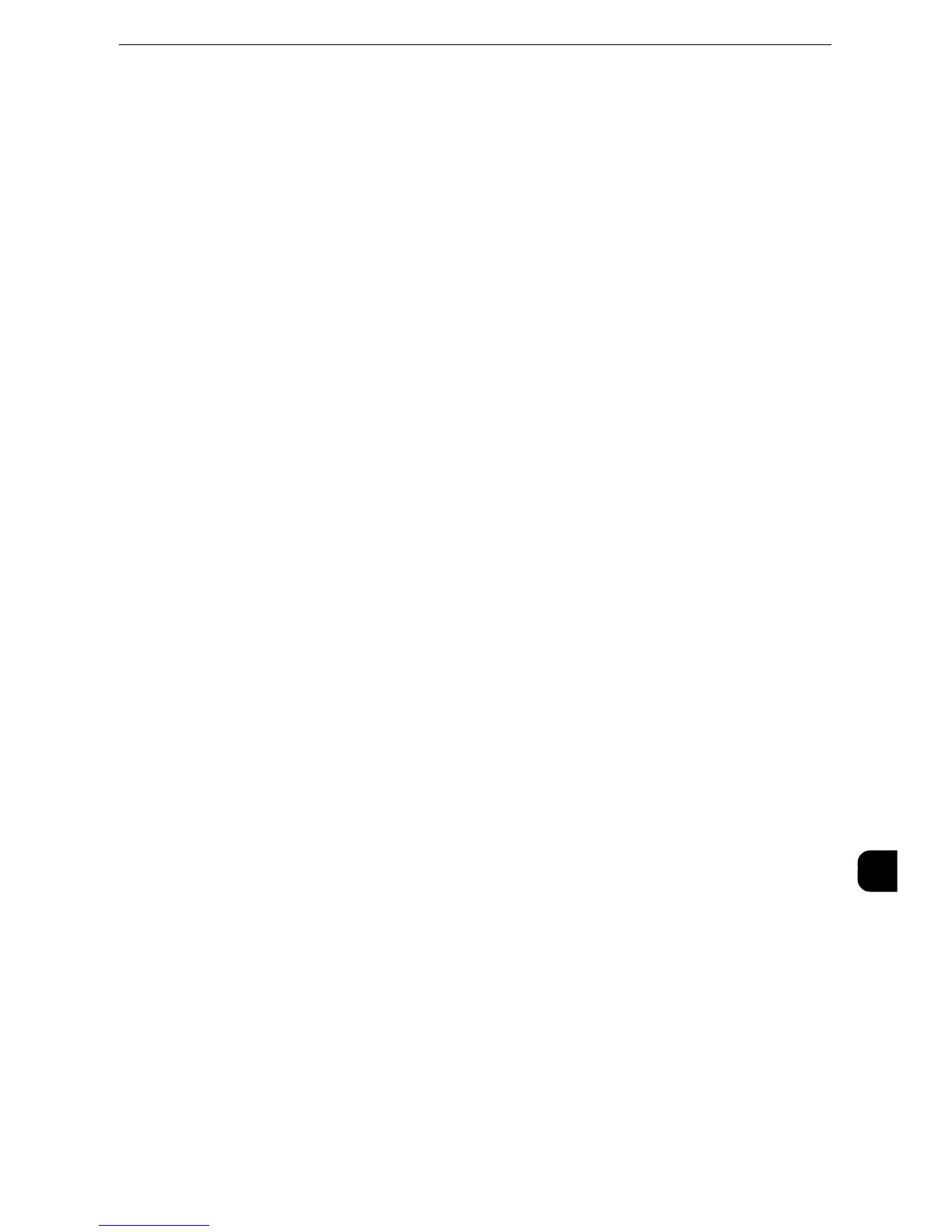Configuration of HTTP Communications Encryption
395
Encryption and Digital Signature Settings
13
Configuration of HTTP Communications Encryption
This section describes the settings to encrypt HTTP communications.
"Installation Overview" (P.395)
"Step1 Configuration on the Machine" (P.395)
"Step2 Configuration on the Computer" (P.397)
Installation Overview
To encrypt HTTP communications, configure the machine and your computer as follows:
Configuration on the Machine
Configure a certificate on the machine. No certificate is registered on the machine by
factory default. Configure certificates for an SSL server as needed.
z
Configuring certificates by CentreWare Internet Services
The following two methods are available depending on types of certificates.
- Create a self-signed certificate on the machine, and then enable HTTPS.
- Enable HTTPS, and then import a certificate issued by another CA to the machine.
Configuration on the Computer
To encrypt communications between a web browser and the machine, enter an address
beginning with "https" instead of "http" into the address box of the web browser.
Step1 Configuration on the Machine
Configure a certificate on the machine. No certificate is registered to the machine by
factory default. Configure certificates for an SSL server as needed.
The following describes the procedures to set up a certificate by CentreWare Internet
Services.
Setting up a Certificate using CentreWare Internet Services
To set up a certificate using CentreWare Internet Services, you can have the machine
create a self-signed certificate for SSL server or can import any registered certificate (issued
by another CA) to the machine.
z
To display the online help for CentreWare Internet Services, users need to have the environment to connect
to the internet. The communication fee shall be borne by you.
z
When performing SSL communications using a self-signed certificate created on the machine, or a certificate
with which the character code is encoded with UTF-8, you will not be able to connect with SSL if Internet
Explorer is used with Mac OS X v10.2 or later. This is because the operating system cannot recognize the
character code (UTF-8) of the certificate. Use Netscape 7 in the above-mentioned OS environments.
z
You cannot import a certificate that has been already registered in [Local Device] or [Others]. Delete the
registered certificate before importing.
