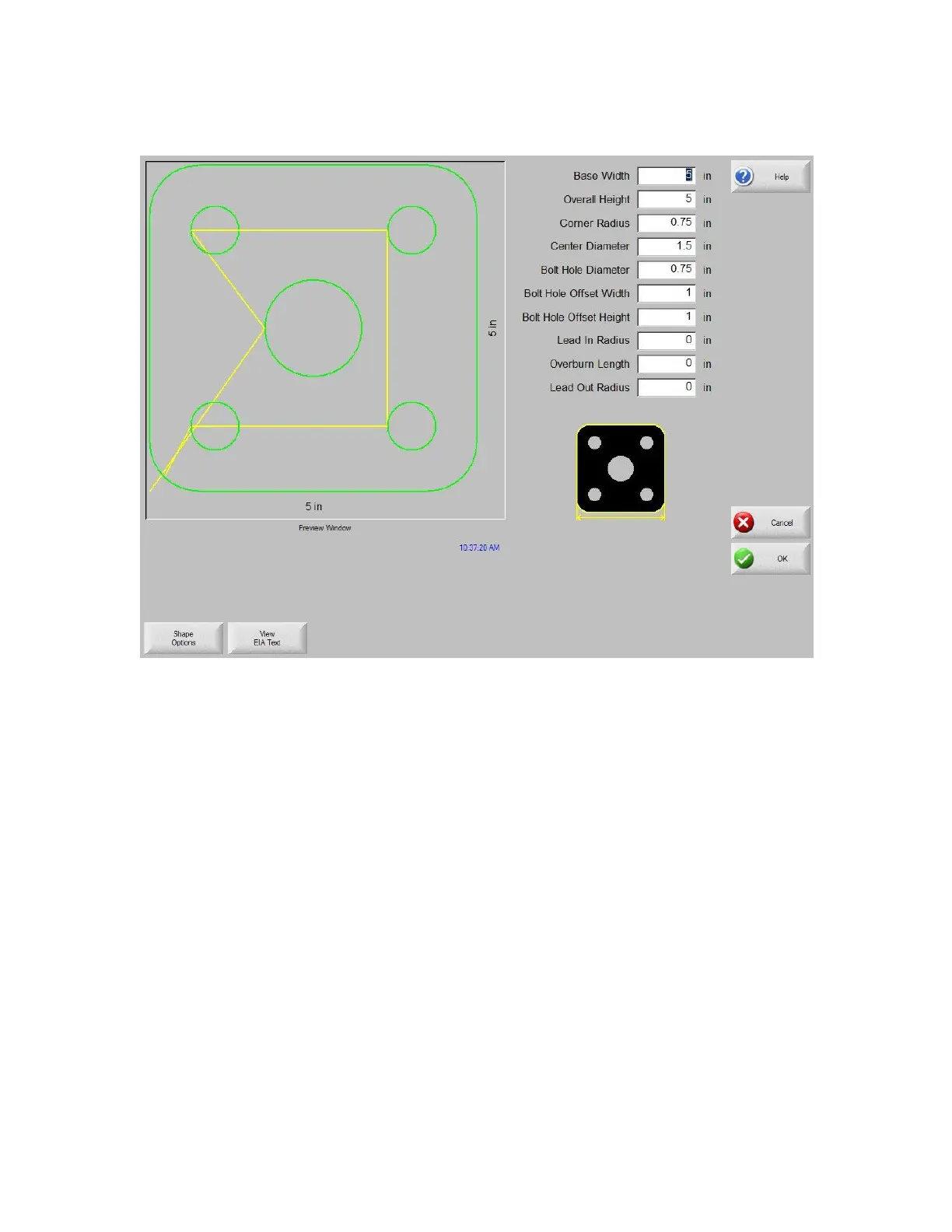Library Shapes 215
Bolt Hole Rectangle w/ Center Hole and Convex Corners
Library Shape Setup
Enter in the desired dimensions to obtain the part you require. There will be a small Help icon in the
lower right hand corner of the display to indicate which parameter the control is looking for. The
current parameter being entered will be highlighted with a yellow arrow.
While you are entering in parameters, the control is performing some general checks for proper
geometries. Should the control encounter a set of parameters that do not make sense, a warning
message will be displayed and the parameters in conflict will be highlighted in red. Note: It is not
possible to check for all improper geometries and it may still be possible to enter in a part that does
not make geometric sense.
As you are entering dimensional parameters, the control is automatically drawing your new shape
with the entered values. This is extremely useful in providing a visual check of the shape that has
been entered.
