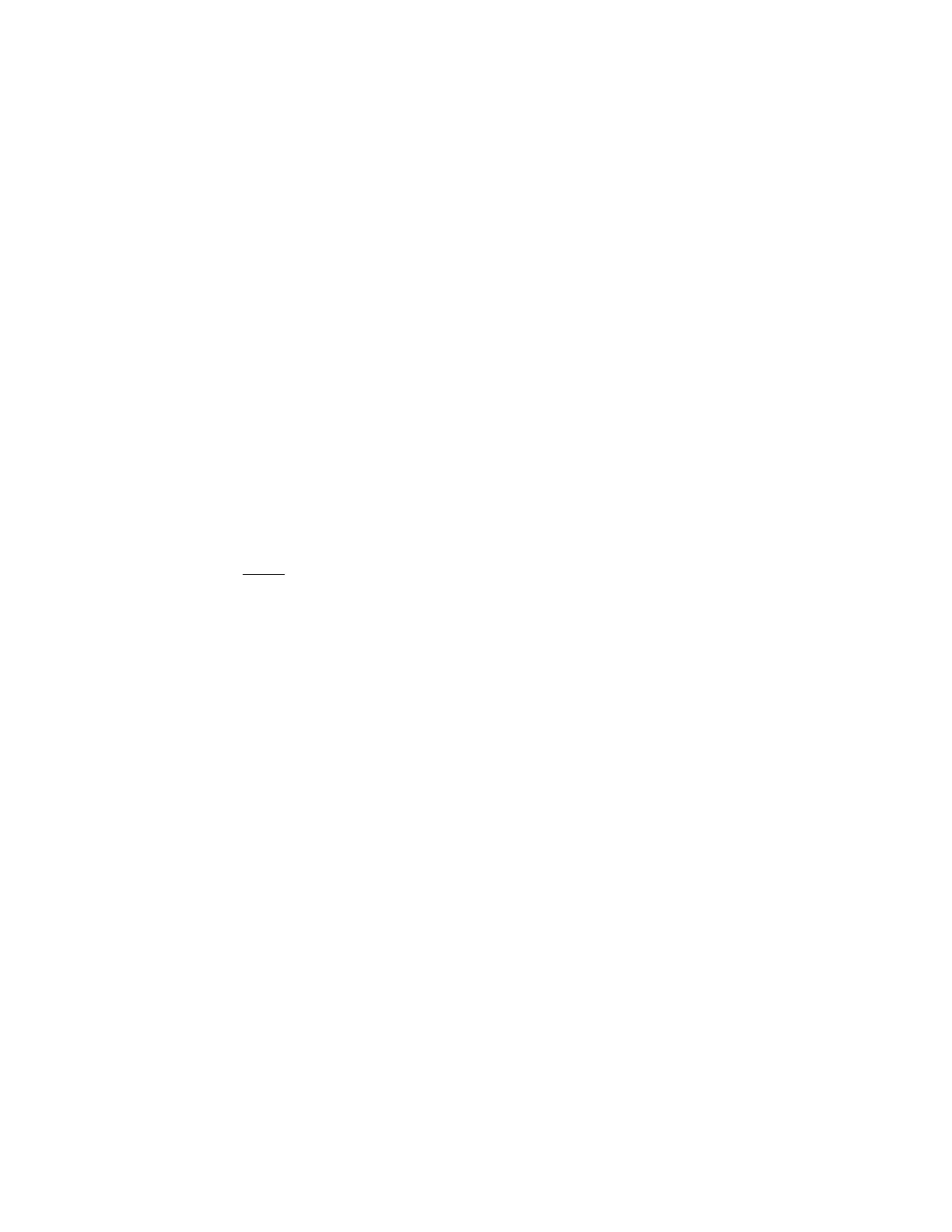DXF Import 480
Prepared DXF Files
The DXF Translator software is designed to allow the control to load and translate into an EIA format
part program a DXF style drawing created in Autocad™ or Autocad LT™. For the control to load and
understand the CAD file, certain guidelines must be adhered to when creating the drawing. The
Optional DXF Translation feature is enabled through a password provided by your control supplier.
Drawing Format
There should be nothing on the Cut Layer except Lines, Arcs, Circles and Text commands. Do not
put dimensions or notes on the same Layer as Cut data.
Elliptical segments, Squares and Polylines are not supported. They should be sectioned into short
arcs or line segments. You can use the ACAD EXPLODE command to convert POLYLINES into
segments.
The end angles of two arcs from any intersection point are not allowed to be within the same
quadrant.
Text commands determine Cut Sequence, and determine path through multi-segment Intersections.
Text commands are placed on the drawing with the Text feature of your CAD program. Size of the
text is not important. Location of the text is extremely important. A Left Justified position for the text
must be used. Text commands must be “SNAPPED” to the appropriate intersection or pierce points.
Text commands are used to indicate Pierce Points and Cut Direction. Note that the directional
commands should ONLY be used when more than one exit path exists at an intersection of segments
to determine the direction of the next line segment.
Text Commands
1 Used to indicate the first pierce point (subsequent pierce points proceed in numerical order)
+ Indicates a Counter-Clockwise circle
- Indicates a Clockwise circle
Directional Commands
R Indicates the next segment's direction (if Line) or ending angle (if arc) is 350 to 10
RU Indicates the next segment's direction (if Line) or ending angle (if arc) is 0 to 45
UR Indicates the next segment's direction (if Line) or ending angle (if arc) is 45 to 90
U Indicates the next segment's direction (if Line) or ending angle (if arc) is 80 to 100
UL Indicates the next segment's direction (if Line) or ending angle (if arc) is 90 to 135
LU Indicates the next segment's direction (if Line) or ending angle (if arc) is 135 to 180
L Indicates the next segment's direction (if Line) or ending angle (if arc) is 170 to 190
LD Indicates the next segment's direction (if Line) or ending angle (if arc) is 180 to 225
DL Indicates the next segment's direction (if Line) or ending angle (if arc) is 225 to 270
D Indicates the next segment's direction (if Line) or ending angle (if arc) is 260 to 280
DR Indicates the next segment's direction (if Line) or ending angle (if arc) is 270 to 315
RD Indicates the next segment's direction (if Line) or ending angle (if arc) is 315 to 360
Traverses are automatically determined between pierce points and need not be entered on the CAD
drawing.
The following is a basic Bolt Hole Rectangle with the Lead-in and Lead-out for the rectangle as part of
the top and side line segments. The numbers indicate the order of the pierces and the “+” sign
indicates a Counter-Clockwise rotation for the circles.