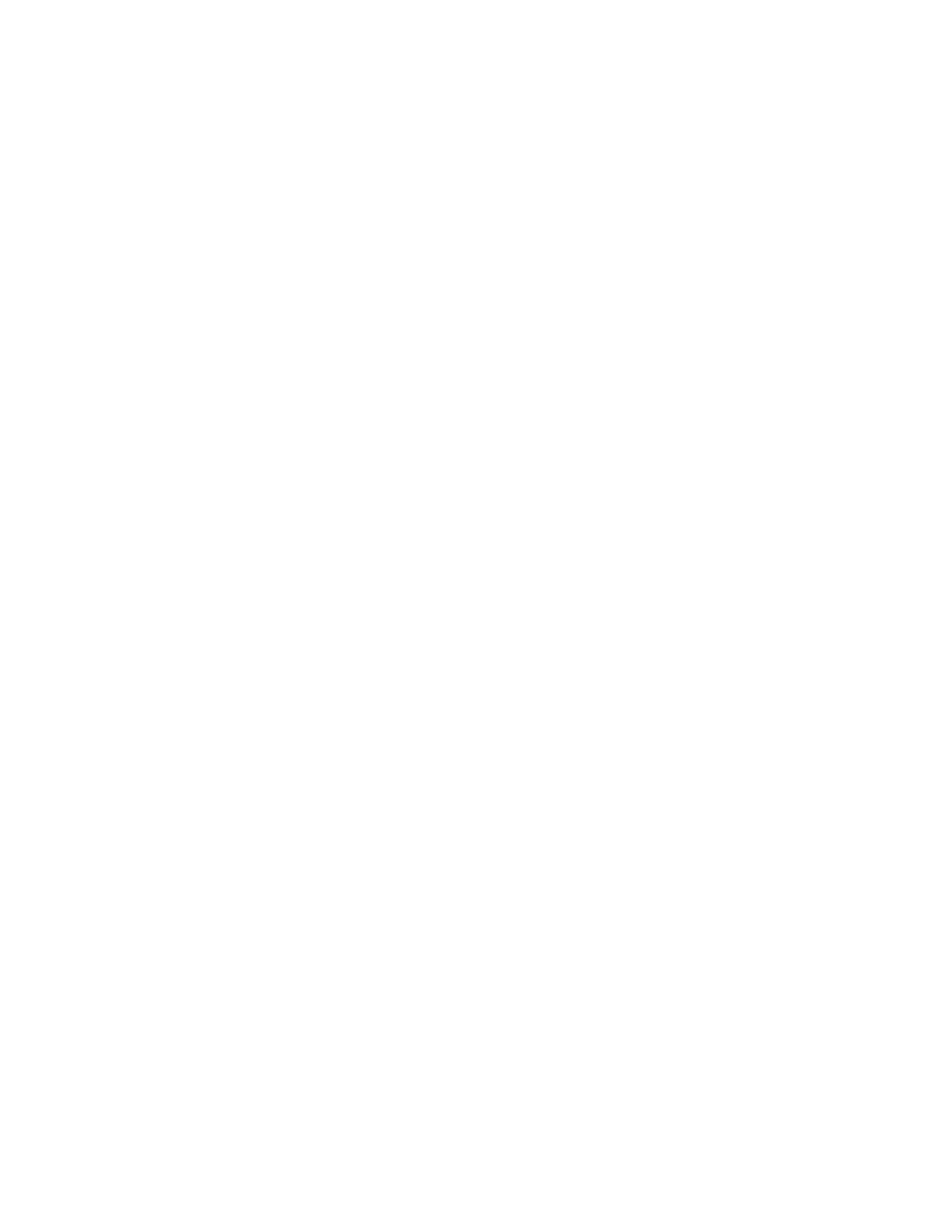Password Setups 321
Speed Pot and Joystick Overview
Through the use of Single Ended Inputs to an optional Analog Input Card installed in the control, your
shape cutting control may be configured to support an external Joystick or Two Speed
Potentiometers. Note: These features are not available for all control types and optional control
hardware is required.
The external Joystick is used as a directional command signal when in manual motion.
The optional Speed Pot may be used to adjust the current motion speed.
These features must first be enabled at the password protected I/O screen for use.
Joystick Installed
Select “Yes” to enable the optional external Joystick. Not available for all control types and optional
control hardware required.
Speed Pot Installed
Select “Yes” to enable the optional external Speed Potentiometer. Not available for all control types
and optional control hardware required.
Plasma Override %
The Plasma Override feature is used in conjunction with the Speed Pot feature to set the minimum
and maximum range of adjustment of the plasma Speed Pot based on a percentage of the set cut
speed. The Speed Pot feature must be enabled for use.
Oxy Fuel Override %
The Oxy Fuel Override feature is used in conjunction with the Speed Pot feature to set the minimum
and maximum range of adjustment of the oxy fuel Speed Pot based on a percentage of the set cut
speed. The Speed Pot feature must be enabled for use.
Trial Override %
The Trial Override feature is used in conjunction with the Speed Pot feature to set the minimum and
maximum range of adjustment of the Trial Speed Pot based on a percentage of the set Trial speed.
The Speed Pot feature must be enabled for use.
Speed Pot Installed On
The Speed Pot installed on Parameter is used to assign Speed Pot inputs to the desired Analog Input
if a dedicated Speed Pot input is not available on the Analog input card being used.
Analog Offset 1- 12
The Analog Offsets 1 through 12 are used to correct for any imbalance or “Zero” the incoming analog
voltage to the Analog Input Card
Note: To calibrate the Analog Inputs, jumper the two pins specific to the input together and view the
incoming voltage at the Diagnostics Analog I/O screen. The incoming voltage should be zero. If any
voltage is displayed at the diagnostic screen, an Offset Voltage equal to the incoming voltage being
read can be entered here to “Zero” the incoming voltage. Please refer to the installation instructions
later in this section for more details.
