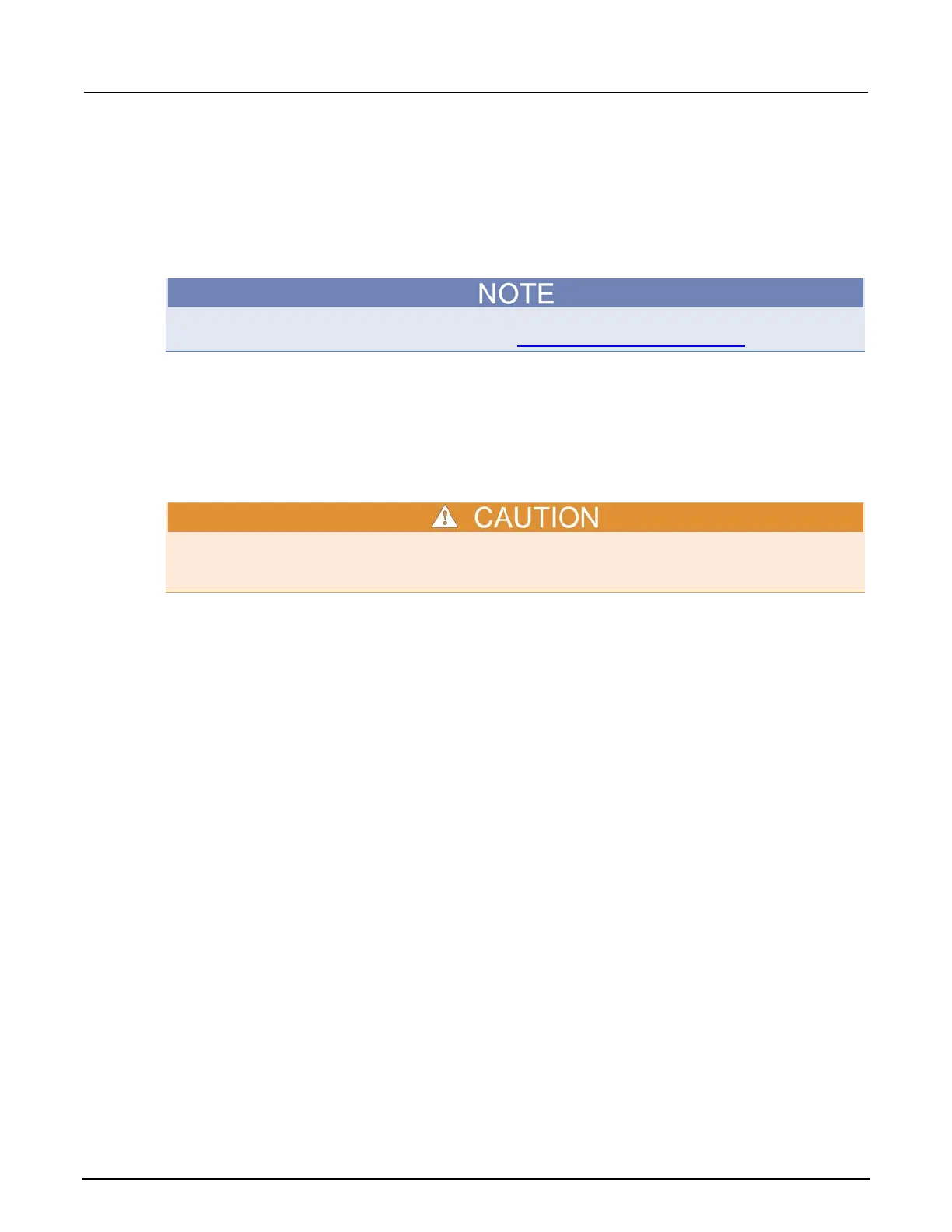C: LAN concepts and settings Series 2600B System SourceMeter® Instrument
C-10 2600BS-901-01 Rev. B / May 2013
Step 5: Access the instrument's web page
1. Open a web browser on the host computer.
2. Enter the IP address of the instrument in the web browser address box. For example, if the
instrument IP address is 192.168.1.101, enter 192.168.1.101 in the browser address box.
3. Press Enter on the computer keyboard to open the instrument web page.
If the web page does not open in the browser, see LAN troubleshooting suggestions (on page 8-7).
Connecting to the LAN
Each device on the LAN (corporate or private) requires a unique IP address. Contact your corporate
information technology (IT) department for details about obtaining an IP address before you deploy
the Series 2600B on a corporate or private network.
Contact your corporate IT department for permission before you connect the Series 2600B to a
corporate network.
Setting the LAN configuration method
There are two methods used to configure the LAN.
AUTO: Use the AUTO setting to allow the DHCP server to automatically set the LAN settings.
You do not need to set the LAN options manually. The DHCP server automatically configures the IP
address, subnet mask, and the default gateway. To use this option, a DHCP server must be available
on the LAN.
MANUAL: Use the MANUAL setting to manually configure the communication parameters.
The MANUAL setting requires you to configure the following:
• IP address
• Gateway
• Subnet mask
To select a LAN configuration method:
1. From the front panel, press the MENU key, and then select LAN > CONFIG > METHOD.
2. Select either AUTO or MANUAL.
3. Press the ENTER key.
4. Press the EXIT (LOCAL) key once to return to the LAN CONFIG menu.
5. Select APPLY_SETTINGS > YES, and then press the ENTER key.
