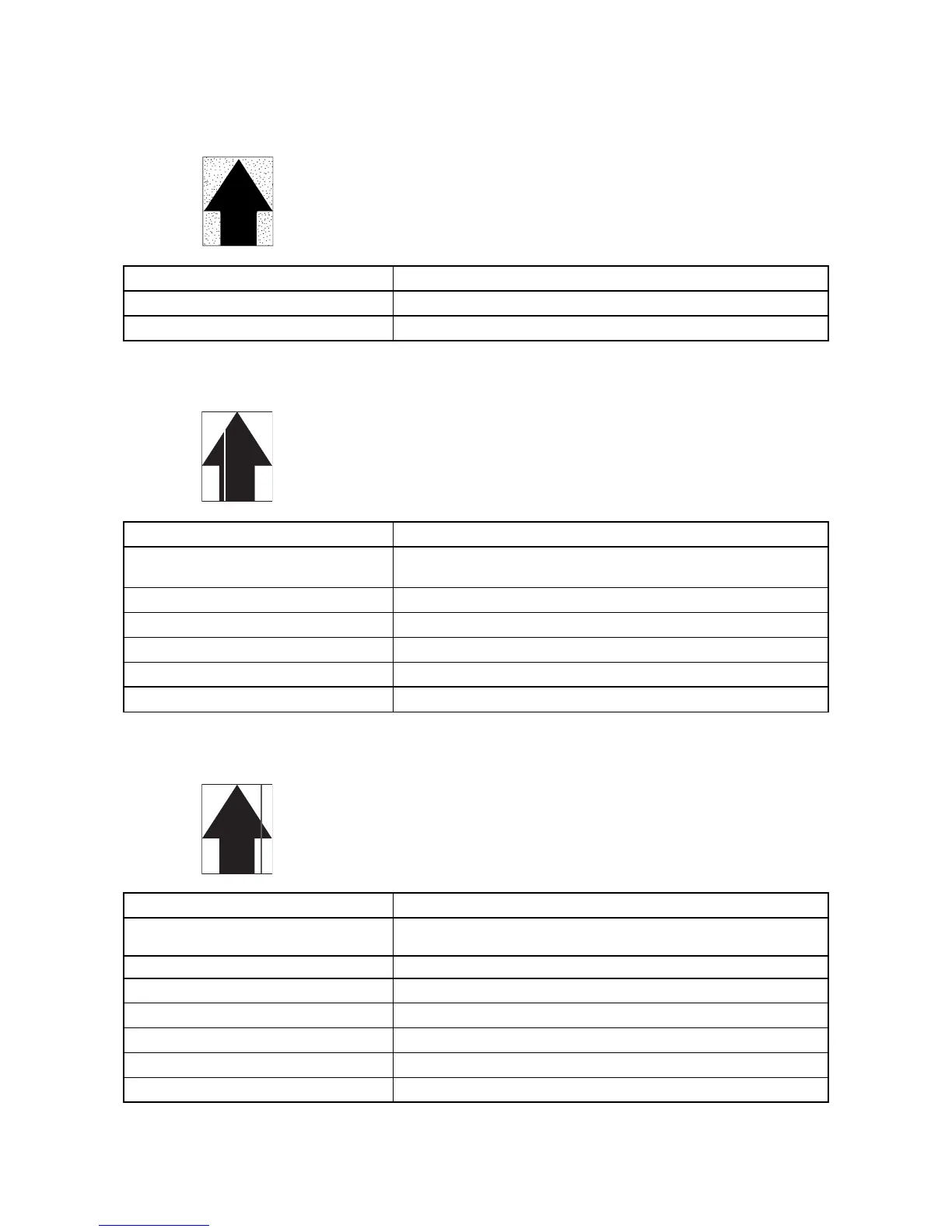2FB/2FC-2.0
1-5-51
(4) Background is visible. Causes
1. Deteriorated toner.
2. Dirty main charger wire.
Causes Check procedures/corrective measures
1. Deteriorated toner.
Perform the drum refresh operation (see page 1-4-84).
2. Dirty main charger wire.
Clean the wire or, if it is extremely dirty, replace it.
(5) A white line appears
longitudinally.
Causes
1. Foreign matter in the developing unit.
2. Flawed drum.
3. Dirty shading plate.
4. Dirty DP separation roller.
5. Foreign matter in the laser scanner unit.
6. Dirty CIS or CIS roller.
Causes Check procedures/corrective measures
1. Foreign matter in the developing unit.
Check if the magnetic brush is formed uniformly. If not, replace the devel-
oper.
2. Flawed drum.
Replace the drum (see page 1-6-56).
3. Dirty shading plate.
Clean the shading plate.
4. Dirty DP separation roller.
Clean the DP separation roller.
5. Foreign matter in the laser scanner unit.
Replace the laser scanner unit (see page 1-6-42).
6. Dirty CIS or CIS roller.
Clean the CIS or CIS roller.
(6) A black line appears
longitudinally.
Causes
1. Dirty or flawed drum.
2. Deformed or worn cleaning blade.
3. Dirty contact glass.
4. Dirty scanner mirror.
5. Dirty upper and lower slit glass.
6. Dirty main charger wire.
7. Dirty or flawed press roller.
Causes Check procedures/corrective measures
1. Dirty or flawed drum. Clean the drum. If the drum is flawed, replace the drum
(see page 1-6-56).
2. Deformed or worn cleaning blade. Replace the cleaning blade.
3. Dirty contact glass.
Clean the contact glass.
4. Dirty scanner mirror.
Clean the scanner mirror.
5. Dirty upper and lower slit glass.
Clean the upper and lower slit glass.
6. Dirty main charger wire.
Clean the main charger wire or, if it is extremely dirty, replace it.
7. Dirty or flawed press roller.
Clean the press roller.
