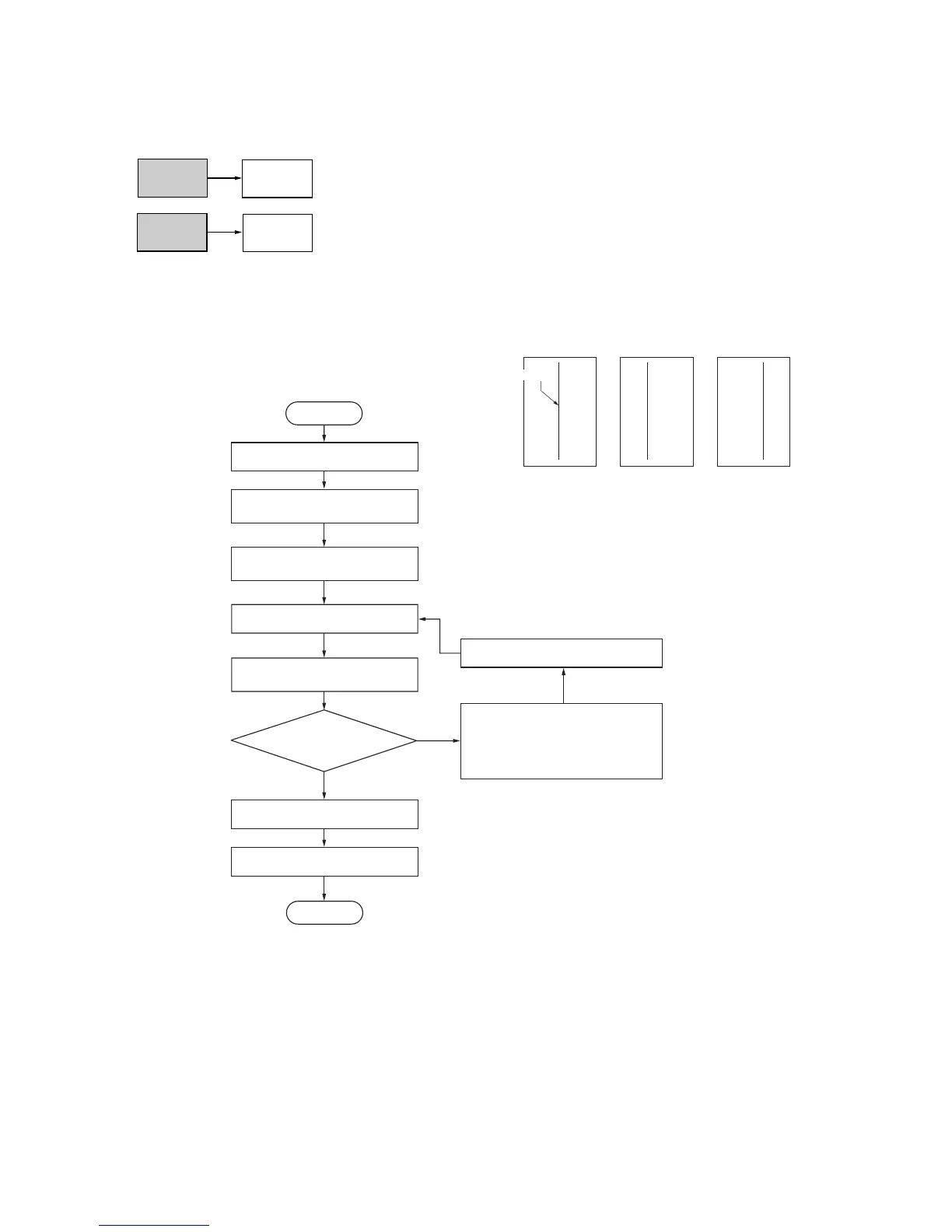2FB/2FC-3
1-6-92
Enter maintenance mode.
Place an original on the document
processor and make a test copy.
Yes
No
Start
End
Change the setting.
For copy example 1, increase the
value using the cursor up key.
For copy example 2, decrease the
value using the cursor down key.
Exit maintenance mode.
Press the stop/clear key.
Is the image correct?
Enter 072 using the numeric
keys and press the start key.
Press the interrupt key.
Select the item to be adjusted
on the touch panel.
Press the start key.
The new setting
is stored.
Touch panel display
ADJUST DATA: Center line for the simplex
copy mode
copy mode
ADJUST DATA2: Center line for the duplex
ADJUST DATA3: Center line for rotate copying
Setting range (Initial setting)
Center line for the simplex copy mode:
-39.0 to +39.0 (0)
-39.0 to +39.0 (0)
Center line for the duplex copy mode:
-7.0 to +7.0 (0)
Center line for rotate copying:
Changing the value by 1 moves
the center line by 0.17 mm.
(ADJUST DATA1/ADJUST DATA2)
Changing the value by 1 moves
the center line by 0.084 mm.
(ADJUST DATA3)
After performing adjustment of U071 (ADJUST DATA3)
and U072 (ADJUST DATA2), adjust U071 (ADJUST DATA5)
and U072 (ADJUST DATA3).
(6) Adjusting the DP center line
Perform the following adjustment if there is a regular error between the centers of the original and the copy image.
<Caution>
Check the copy image after the adjustment. If the image is still incorrect, perform the above adjustments in maintenance
mode.
<Procedure>
Figure 1-6-181
U404
(P. 1-6-95)
U072
Front (CCD adjustment)
Back (CIS adjustment)
U404
(P. 1-6-95)
U072
Original Copy
example 1
Copy
example 2
Reference
