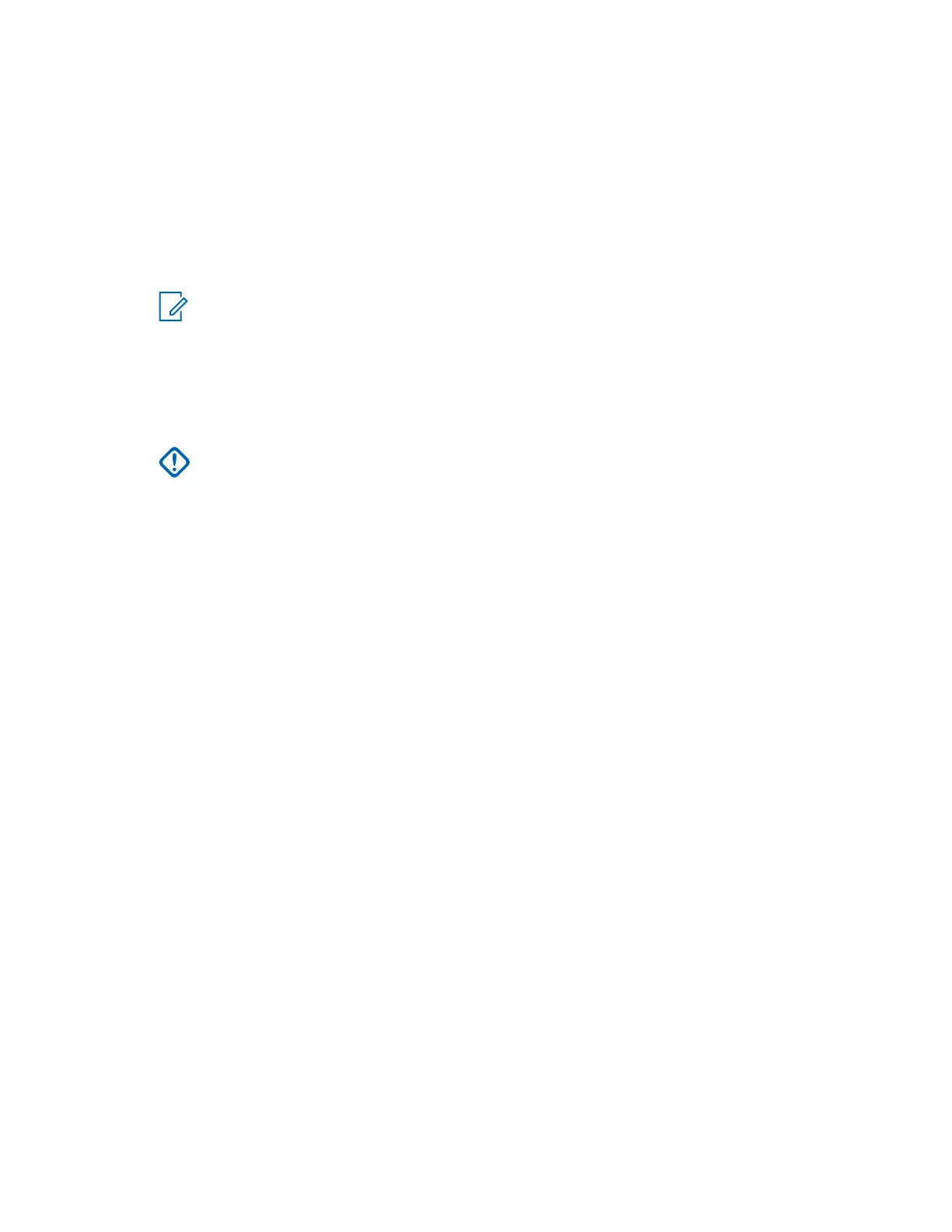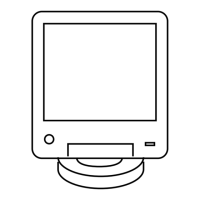8 Log on to the UNC from the NM client by entering:
http://ucs-unc0<Y>.ucs
where <Y> is the number of the UNC server (01 for primary core UNC server, and 02 for backup
core UNC server).
The UNC client launches and a login dialog box appears.
9 Type the administrative user name and password. Click OK.
VoyenceControl launches.
NOTICE: The names EMC Smarts
™
Network Configuration Manager and
VoyenceControl are used interchangeably for this product.
10 Press F7 (Schedule Manager).
The Schedule Manager window appears in the UNC with the discovery jobs.
11 Verify that the Zone and Site containers include any devices discovered.
IMPORTANT: No site devices should be in the Lost and Found folder. If any devices
are in the folder, see the Unified Network Configurator manual for troubleshooting
guidance.
12 In the UNC Wizard, verify the devices by selecting Channel under RF Site Level
Configuration. If multiple zones exist, choose Zone.
The device sites are listed, which means they are available for channel configuration.
3.8.2
Loading Device OS Images to the UNC
Prerequisites: This procedure requires the Motorola Solutions device Operating System (OS) Image
media. Locate the Transport OS Image media packaged with the Network Management media.
When and where to use: This procedure loads the OS images for the devices for distribution through
the Unified Network Configurator (UNC). Once OS images are distributed to the UNC, you can update
the device Configuration/Service Software (CSS) configuration files to the UNC.
Procedure:
1 Launch a Secure SHell (SSH) terminal server session in PuTTY to access the UNC Server
Administration menu. See the Securing Protocols with SSH manual.
2 From the UNC Server Administration
menu, select OS Images Administration. Press ENTER.
3 From the OS Images Administration menu, select Load new OS images. Press ENTER.
A message appears indicating there are two methods for loading OS Images.
4 Insert the Motorola Solutions Device OS Images media into the CD/DVD-ROM drive of the
server.
The drive light starts blinking on the server.
5 When the drive light stops blinking, press ENTER.
The OS images load on the UNC.
6 From the menu, select View OS Images. Press ENTER.
The device software image appears.
MN003286A01-E
Chapter
3: GTR 8000 Base Radio Installation
126
