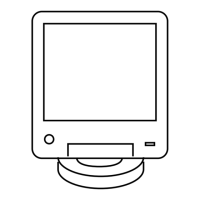h Configure for Secure SHell (SSH). See Chapter 4, “Configuring SSH for RF Site Devices and
VPMs Using CSS” in the Securing Protocols with SSH manual.
i Enable RADIUS Authentication. See Chapter 7, “Configuring RADIUS Sources and
Parameters Using CSS” in the Authentication Services manual. Make sure that the devices
have been added to the RADIUS servers on the domain controllers as RADIUS clients.
j Enable Centralized Authentication. See Chapter 7, “Enabling/Disabling Centralized
Authentication Using CSS” in the Authentication Services manual.
k Set the Local Cache Size for Centralized Authentication. See Chapter 7, “Setting the Local
Cache Size for Central Authentication Using CSS” in the Authentication Services manual.
l Customize the login banner text (optional). See Customizing the Login Banner in CSS
on
page 146.
m Enable Centralized Event Logging (optional). See Chapter 6, “Enabling/Disabling Centralized
Event Logging on Devices Using CSS” in the Centralized Event Logging manual.
n Set the Network Time Protocol (NTP) Server Settings. See NTP Server Settings in CSS on
page 148.
3 Set up the local Password Configuration (optional). See Setting the Local Password
Configuration in CSS on page 149.
4 Continue to one of the following depending on the type of device you are configuring:
• Setting CSS Configuration Parameters for the GTR 8000 Base Radio (Trunked Simulcast) on
page 150
• Setting CSS Configuration Parameters for the GTR 8000 Base Radio (Trunked Repeater) on
page 151.
• Setting CSS Configuration Parameters for the GTR 8000 Base Radio (HPD) on page 151.
• Setting CSS Configuration Parameters for the GTR 8000 Base Radio (Conventional) on page
152.
4.4.2
Connecting Through a Serial Port Link
Prerequisites: This procedure assumes that the Configuration/Service Software (CSS) application is
loaded on your service computer/laptop. See the Private Network Management Client manual.
When and where to use: This procedure describes the steps required to connect through a serial port
link to set the IP address of the device and to set the serial security services. Perform all other device
function and feature configurations through an Ethernet port connection in the CSS.
Procedure:
1 Connect a serial cable to a service computer/laptop running CSS, and the serial connector on
the device module. The serial cable is an RS232, female DB-9 to male DB-9 straight through
cable. If the service computer/laptop does not have a serial port, use a USB-to-serial converter
external device.
2 Open the CSS application.
3 From the menu, select Tools → Connection Configuration.
The Connection Screen dialog box appears.
4 In the Connection Type area, select Serial.
The Serial Settings area on the dialog box becomes enabled.
MN003286A01-E
Chapter 4: GTR 8000 Base Radio Configuration
135

