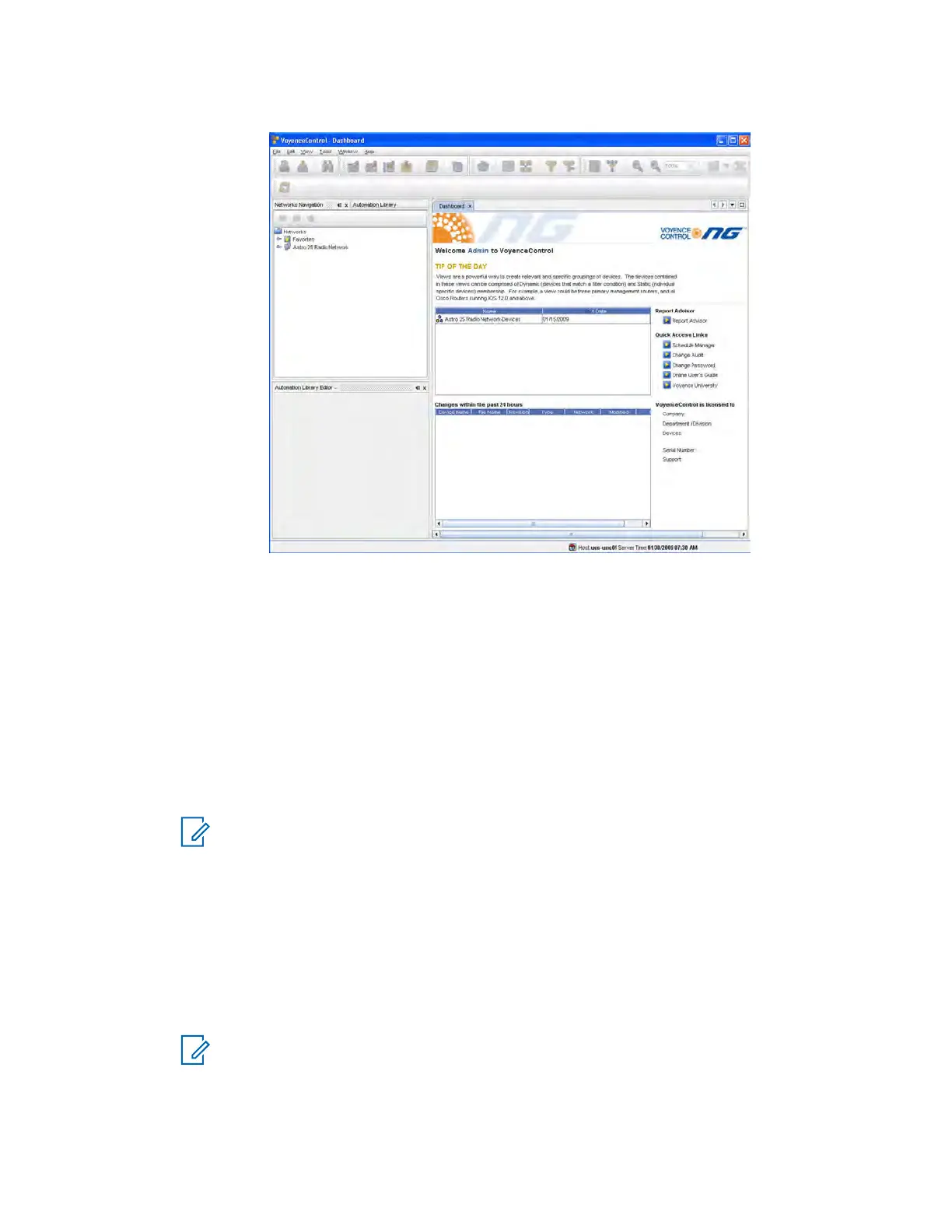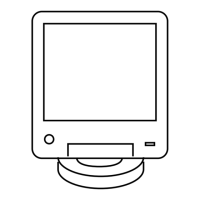Figure 52: VoyenceControl Dashboard
4 In the left navigation pane, expand Networks, then select ASTRO 25 Radio Network, then
Views.
The list of options expands.
5 From the navigation pane, double-click Motorola <device>.
The view opens and all currently discovered devices appear.
6 From the menu, select Tools → OS Inventory.
A list of the OS images appears.
7 Verify OS images loaded on the UNC server appear in the OS inventory.
NOTICE: These images were automatically created during the Loading Device OS
Images to the UNC on page 126 procedure.
8 Under Networks in the navigation pane, select one or more devices from the same device class
by right-clicking the selections.
9 From the menu, select Update OS Image.
10 From the Select OS Image window, select Software Image. Click Next.
11 From the Update OS Image window, select each device that appears in the Selected Devices
section.
This action associates a version to a device instance.
NOTICE: In most cases, the “summary of device partitions” is already set up and the
values in step 11 through step 14 must be verified.
12 Select nvm partition from the Manage Partition for Device
section.
MN003286A01-E
Chapter
3: GTR 8000 Base Radio Installation
129
