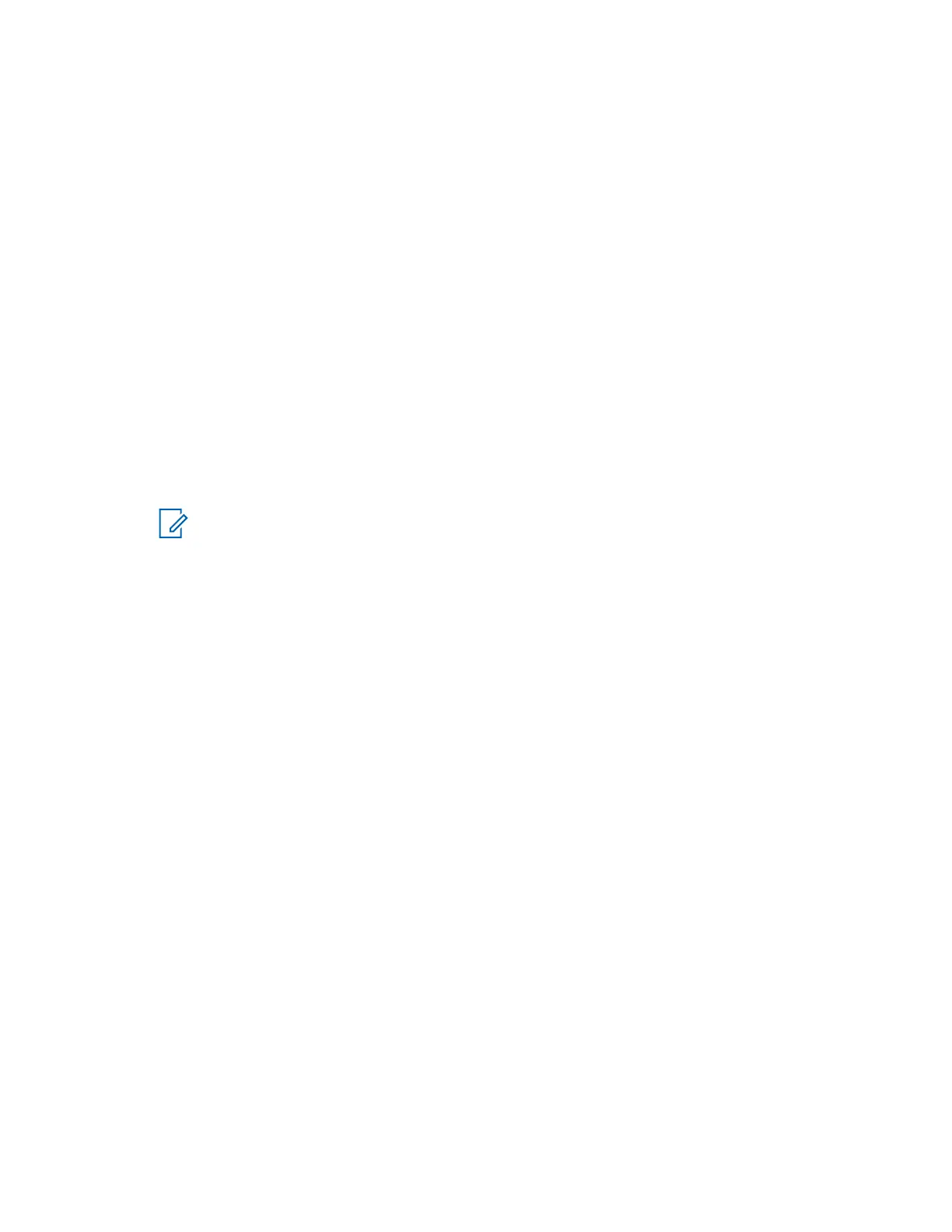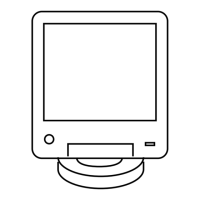4.4.5.3.1
Adding or Modifying an SNMPv3 User in CSS
When and where to use: Use this procedure to create, update, or delete an SNMPv3 user from the
Configure SNMPv3 Users
window.
Procedure:
1 From the Configure SNMPv3 Users window, to add or modify the selected SNMPv3 user, click
one of the following:
• Create: Creates a user when the status is Not Present.
• Update: Updates an existing user.
• Delete: Removes an existing user.
A Confirmation dialog box appears and prompts if you want to continue.
2 Click Yes.
The Processing Requests dialog box appears and processes the request. A green square X
indicates OK and a red square X indicates failure.
3 After reviewing the processing status, click OK.
NOTICE: If you encounter any errors, go back to the appropriate step and correct the
information entered.
4 Repeat these steps for any SNMPv3 users you wish to create, update, or delete.
5 Click Cancel to exit the Configure SNMPv3 Users window.
The Configure SNMPv3 Users window closes, and the CSS main window returns.
4.4.5.3.2
Performing an SNMPv3 Connection Verification in CSS
When and where to use: When the SNMPv3 user credentials have been created, modified, or
deleted, ensure that the device is properly configured for SNMPv3. Follow this procedure to verify the
SNMPv3 connection.
Procedure:
1 Connect to the device using Configuration/Service Software (CSS) through an Ethernet port link.
See Connecting Through an Ethernet Port Link
on page 140.
2 When the passphrase prompt screen opens, select the configured security level and enter the
required passphrases.
3 If the connection was successful, click OK.
4.4.5.4
Customizing the Login Banner in CSS
This procedure describes how to edit the login banner security notice.
Procedure:
1 Connect to the device using Configuration/Service Software (CSS) through an Ethernet port link.
See Connecting Through an Ethernet Port Link on page 140.
2 From the menu, select Security → Device Security Configuration → Remote Access/Login
Banner (Ethernet).
MN003286A01-E
Chapter 4: GTR 8000 Base Radio Configuration
146
