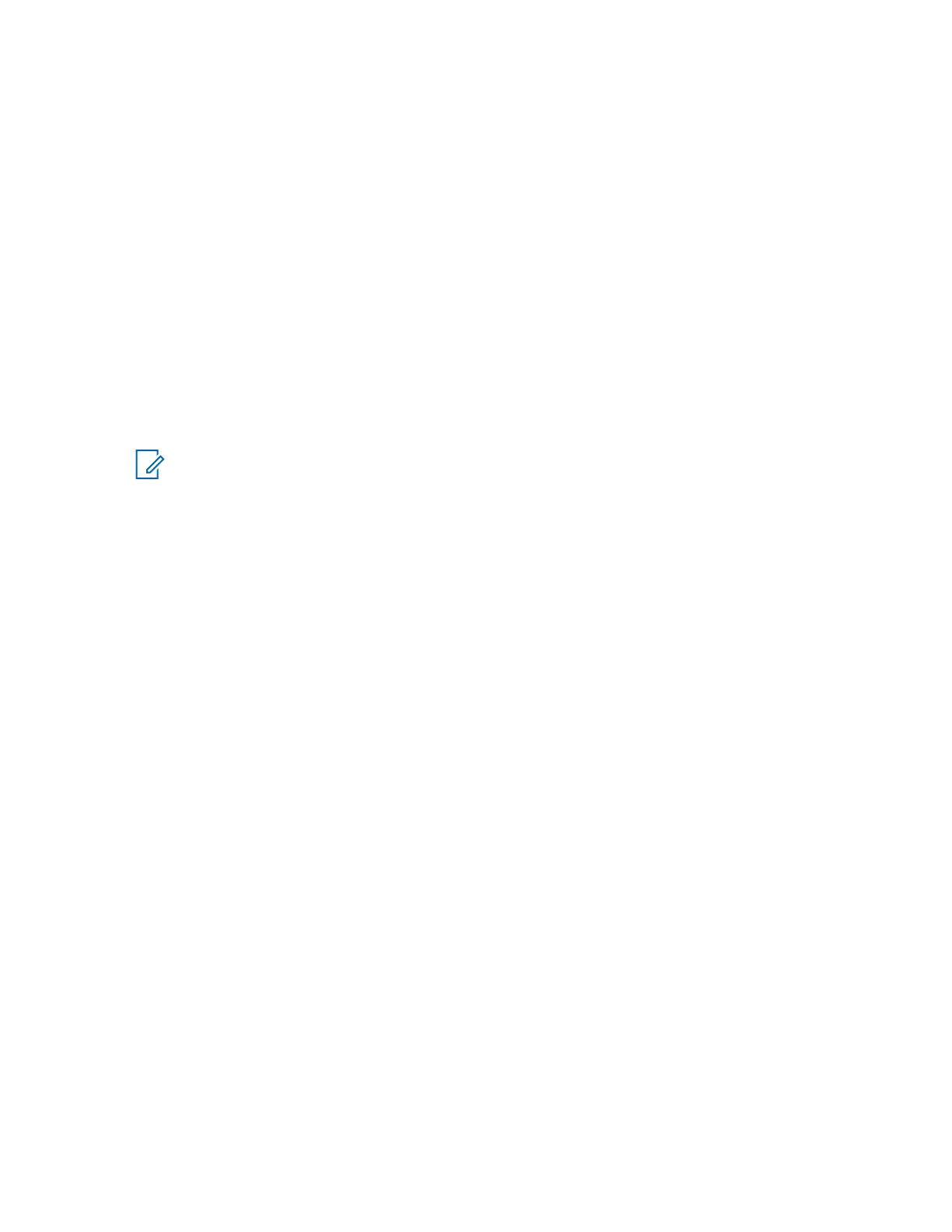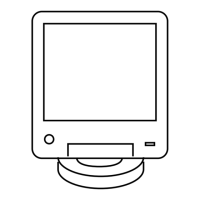3 From the Remote Access/Login Banner
screen, Remote Access Configuration tab, click the
Login Banner tab.
4 Edit the text of the banner.
5 Click one of the following:
• Refresh: re-reads the original Login Banner text.
• Apply: saves the changes and keep the screen open.
• OK: saves the changes and close the screen.
• Cancel: closes the screen without saving the changes.
4.4.5.5
Setting the SWDL Transfer Mode in CSS
This procedure sets the Software Download Manager (SWDL) transfer mode.
When and where to use: Follow this procedure to set the SWDL transfer mode to Ftp (clear) or Sftp
(secure) before performing a software download on the device.
NOTICE: The SWDL transfer mode must be set to Ftp (clear) if any PSC 9600, STR 3000,
QUANTAR
®
, or ASTRO-TAC
®
9600 device is present at a site.
Procedure:
1 Connect to the device using Configuration/Service Software (CSS) through an Ethernet port link.
See Connecting Through an Ethernet Port Link
on page 140.
2 From the menu, select Security → Device Security Configuration → Remote Access/Login
Banner (Ethernet).
The Remote Access/Login Banner screen appears displaying the Remote Access
Configuration tab.
MN003286A01-E
Chapter 4: GTR 8000 Base Radio Configuration
147
