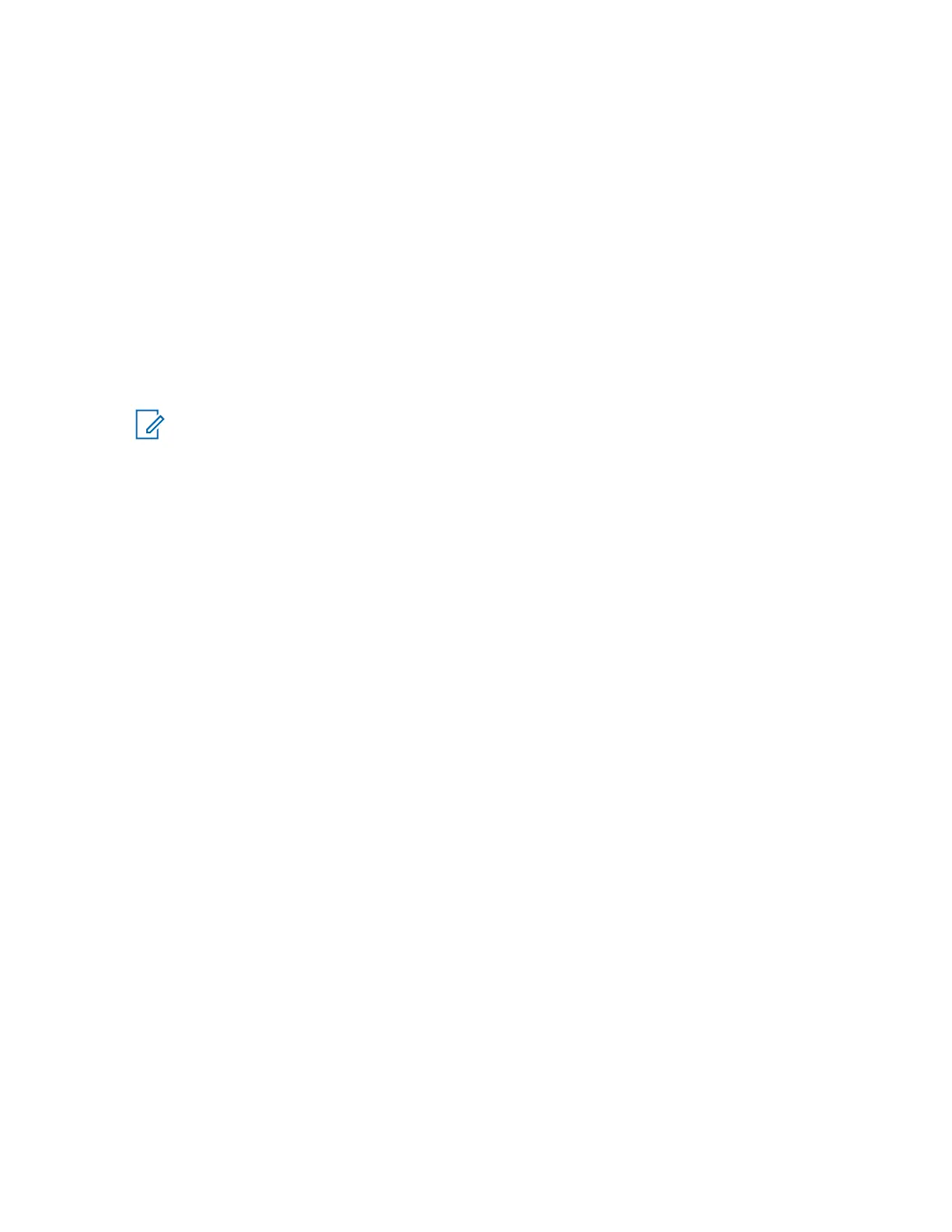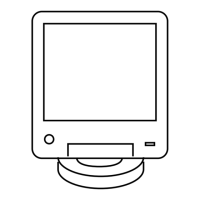7 From the menu, select Eject CD. Press
ENTER.
The media ejects from the drive on the server.
8 Remove the Motorola Solutions Device OS Images media from the CD/DVD-ROM drive of the
server.
9 To log out of the server, press ENTER.
The User Configuration Server Administration menu appears.
10 Press ENTER again.
The prompt appears.
3.8.3
Loading Software to a Device
NOTICE: These procedures are for a single device download. For a site download, see
Software Download Manager
on page 123.
The following procedures describe how to load software images onto Unified Network Configurator
(UNC) and download and install this software to the device. Secure protocols for software download is
the preferred approach to transfer operations. However, as a backup option, FTP service can be
enabled before installing the software.
3.8.3.1
Enabling FTP Service
When and where to use: Follow this procedure to enable FTP service before installing the OS
software.
Procedure:
1 Launch a Secure Shell (SSH) terminal server session in PuTTY to access the Unified Network
Configurator (UNC) Server Administration
menu. See the Securing Protocols with SSH
manual.
2 From the Server Administration menu, select Unix Administration. Press ENTER.
3 From the Unix Administration menu, select FTP Services. Press ENTER.
4 From the FTP Services menu, select Enable FTP service. Press ENTER.
The FTP Services are enabled and available for software transfer and install operations.
3.8.3.2
Transferring and Installing the OS Image
When and where to use: Use this procedure to download the OS from the Unified Network
Configurator (UNC) to the device.
Procedure:
1 On the Private Network Management (PNM) client where you set up VoyenceControl, double-
click the UNC shortcut on the desktop.
MN003286A01-E
Chapter 3: GTR 8000 Base Radio Installation
127
