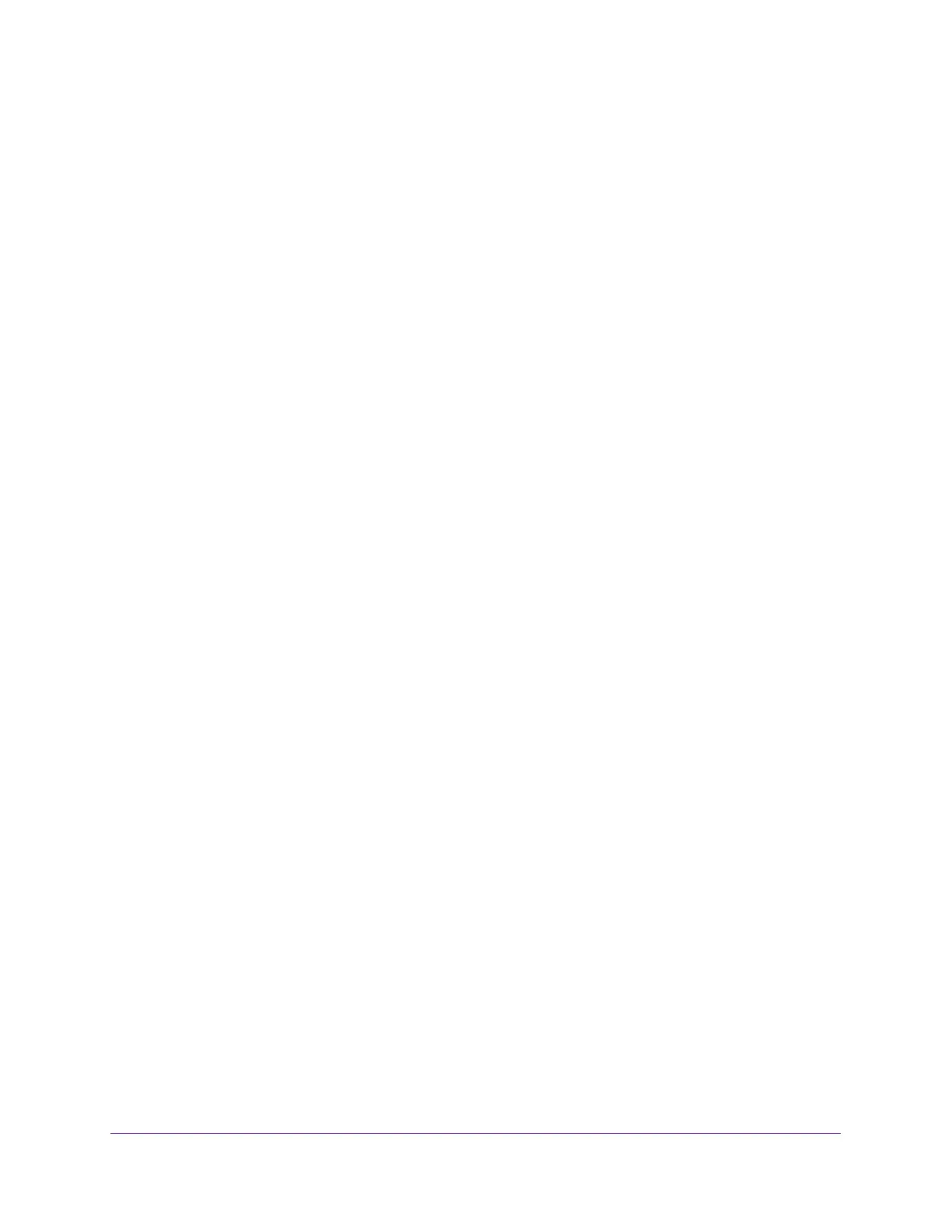Configure Switching
112
Insight Managed 8-Port Gigabit Ethernet Smart Cloud Switch with 2 SFP Fiber Ports
7. In the Ports table and LAG table, click each port and LAG that you want to include in the
protocol-based VLAN group.
A protocol-based VLAN group can include both port and LAGs. A selected port or LAG is
displayed by a check mark.
8. Click the Apply button
Your settings are saved.
9. To view the members of the group, click the Current members button.
A pop-up window opens and displays the list of current members.
Configure a Voice VLAN
You can configure the parameters for a voice VLAN configuration.
To configure a voice VLAN:
1. Connect your computer to the same network as the switch.
You can use a WiFi or wired connection to connect your computer to the network, or
connect directly to a switch that is off-network using an Ethernet cable.
2. Launch a web browser.
3. In the address field of your web browser, enter the IP address of the switch.
If you do not know the IP address of the switch, see Access the Switch on page 11.
The login window opens.
4. Enter the switch’s password in the password field.
The default password is password. If you added the switch to a network on the Insight
app before and you did not yet change the password through the local browser interface,
enter your Insight network password.
The System Information page displays.
5. Select Switching> VLAN > Advanced > Voice VLAN Configuration.
The page that displays shows the Voice VLAN Global Admin section and Voice VLAN
Configuration section.
6. Select the Admin Mode Disable or Enable radio button.
This enables or disables the voice VLAN for the switch. The default is Disable.
7. Select the interface by taking one of the following actions:
• To configure a single interface, select the check box associated with the port, or type
the port number in the Go To Interface field and click the Go button.
• To configure multiple interfaces with the same settings, select the check box
associated with each interface.