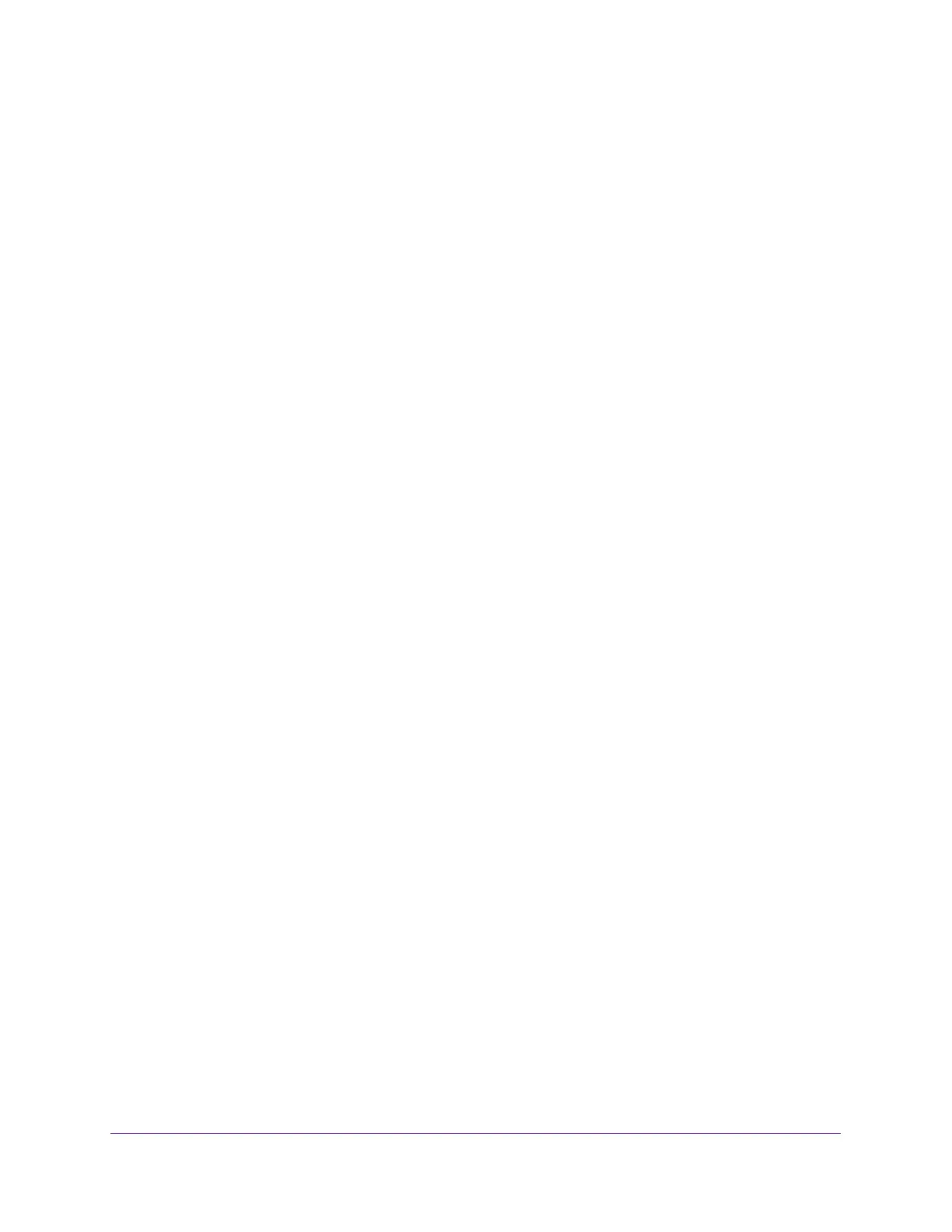Monitor the System
322
Insight Managed 8-Port Gigabit Ethernet Smart Cloud Switch with 2 SFP Fiber Ports
Monitor the Switch and the Ports
The following sections describe how you can view a variety of information about the amount
and type of traffic that is transmitted from and received on the switch:
• View or Clear the Switch Statistics on page 322
• View or Clear Port Statistics on page 324
• View or Clear Detailed Port Statistics on page 326
• View or Clear EAP Statistics on page 332
• Perform a Cable Test on page 334
View or Clear the Switch Statistics
You can view or clear detailed statistical information about the traffic that the switch handles.
To view or clear the switch statistics:
1. Connect your computer to the same network as the switch.
You can use a WiFi or wired network connection, or connect directly to a switch that is
off-network using an Ethernet cable.
2. Launch a web browser.
3. In the address field of your web browser, enter the IP address of the switch.
If you do not know the IP address of the switch, see Access the Switch on page 11.
The login window opens.
4. Enter the switch’s password in the password field.
The default password is password. If you added the switch to a network on the Insight
app before and you did not yet change the password through the local browser interface,
enter your Insight network password.
The System Information page displays.
5. Select Monitoring > Ports > Switch Statistics.
The Switch Statistics page displays.
6. To refresh the page with the latest information about the switch, click the Refresh button.
7. To clear all the statistics counters, click the Clear button.
All switch summary and detailed statistics are reset to default values. However, the
discarded packets counters cannot be cleared.