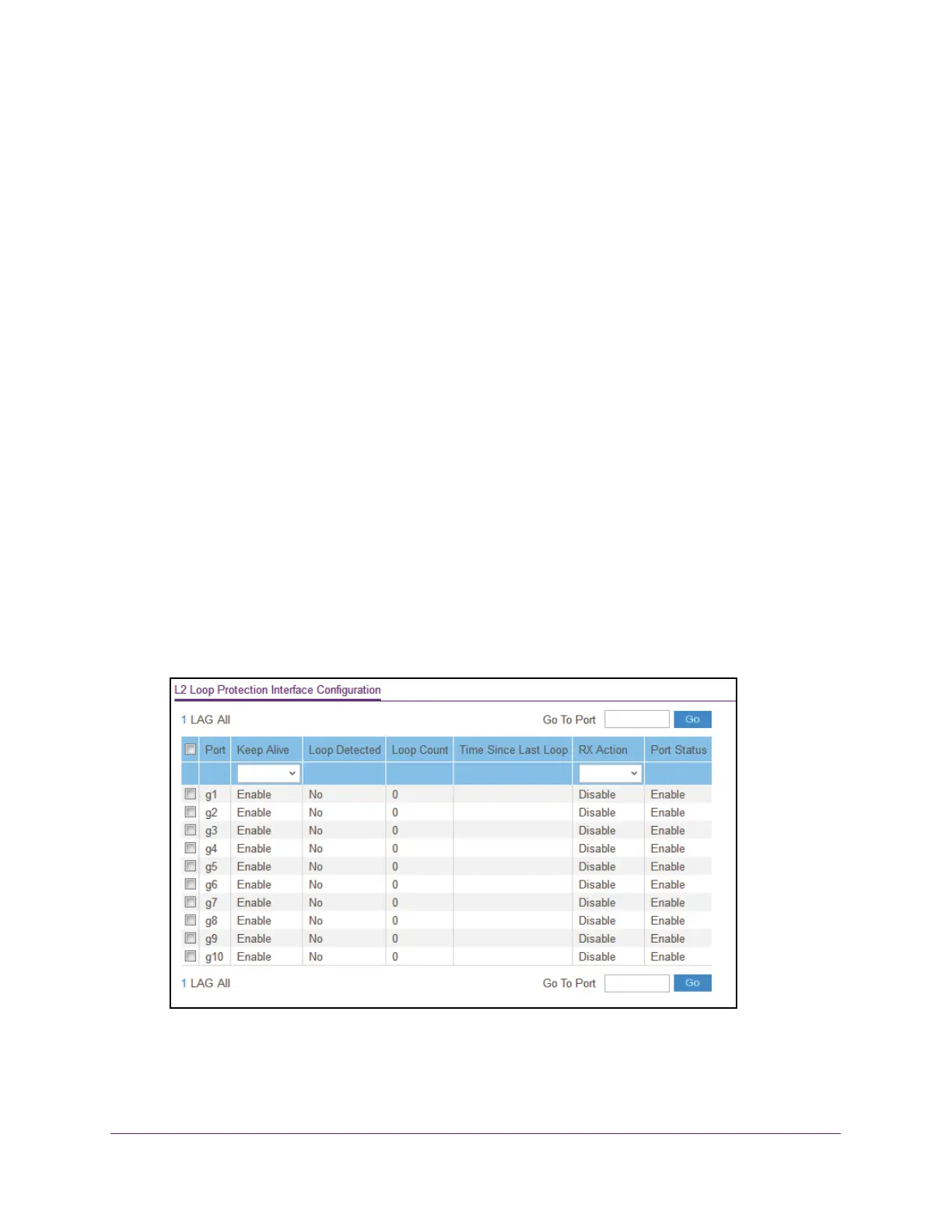Configure Switching
164
Insight Managed 8-Port Gigabit Ethernet Smart Cloud Switch with 2 SFP Fiber Ports
The range is from 0 to 604800 seconds. The default is 0 seconds.
10. Click the Apply button.
Your settings are saved.
Configure Layer 2 Loop Protection on a Port
To configure Layer 2 loop protection on a port:
1. Connect your computer to the same network as the switch.
You can use a WiFi or wired connection to connect your computer to the network, or
connect directly to a switch that is of
f-network using an Ethernet cable.
2. Launch a web browser.
3. In the address field of your web browser
, enter the IP address of the switch.
If you do not know the IP address of the switch, see Access the Switch on page 11.
The login window opens.
4. Enter the switch’
s password in the password field.
The default password is password. If you added the switch to a network on the Insight
app before and you did not yet change the password through the local browser interface,
enter your Insight network password.
The System Information page displays.
5. Select Switching > L2 Loop Protection > L2 Loop Protection Configuration.
6. Use one of the following methods to narrow down the ports that are displayed:
• T
o display all the physical ports, click the 1 link.
• T
o display all LAGs only, click the LAG link.