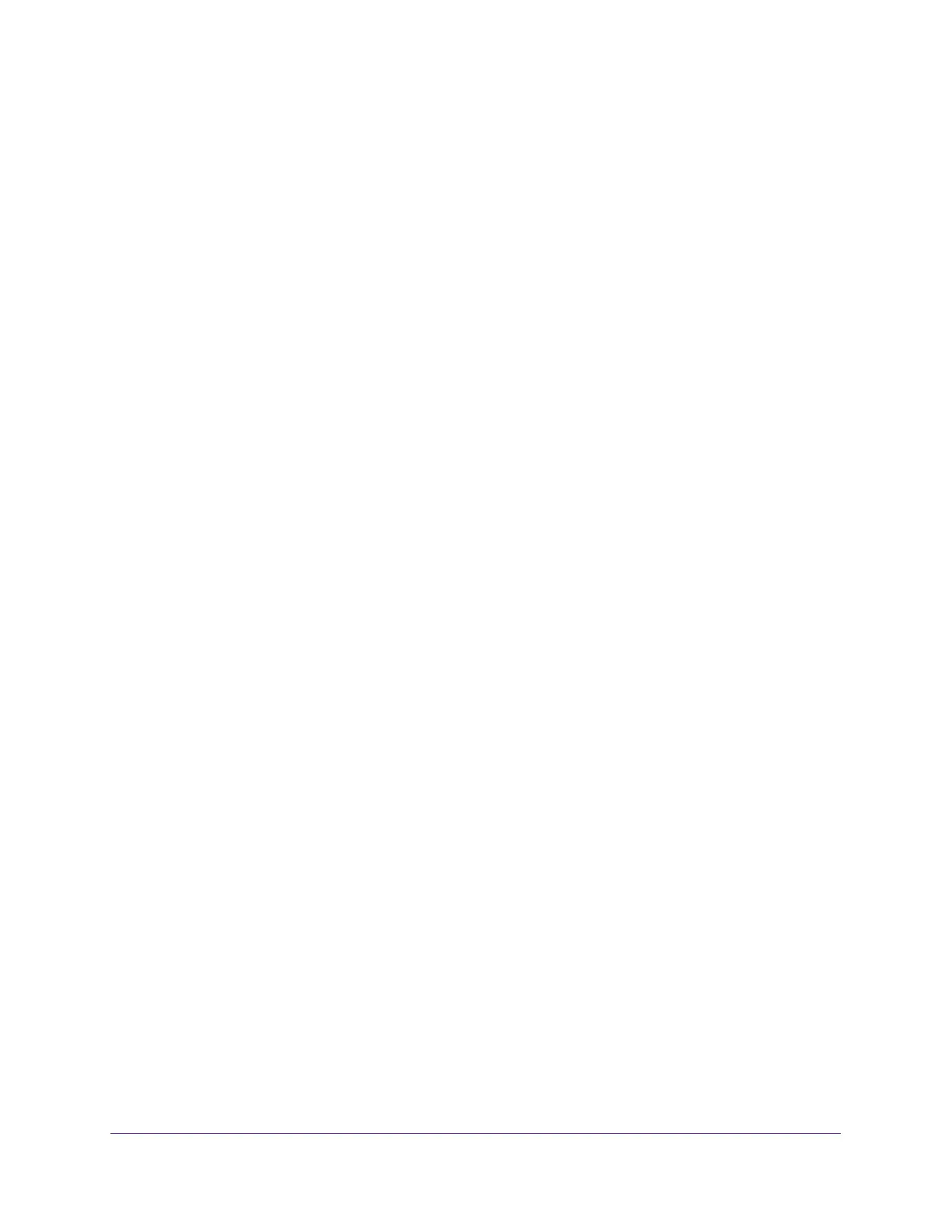Manage Device Security
215
Insight Managed 8-Port Gigabit Ethernet Smart Cloud Switch with 2 SFP Fiber Ports
HTTPS Configuration
Secure HTTP enables the transmission of HTTP over an encrypted Secure Sockets Layer
(SSL) or Transport Layer Security (TLS) connection. When you manage the switch by using
a web interface, Secure HTTP can help ensure that communication between the
management system and the switch is protected from eavesdroppers and man-in-the-middle
attacks.
You can configure the settings for HTTPS access to the switch.
To configure HTTPS settings:
1. Connect your computer to the same network as the switch.
You can use a WiFi or wired connection to connect your computer to the network, or
connect directly to a switch that is off-network using an Ethernet cable.
2. Launch a web browser.
3. In the address field of your web browser, enter the IP address of the switch.
If you do not know the IP address of the switch, see Access the Switch on page 11.
The login window opens.
4. Enter the switch’s password in the password field.
The default password is password. If you added the switch to a network on the Insight
app before and you did not yet change the password through the local browser interface,
enter your Insight network password.
The System Information page displays.
5. Select Security > Access > HTTPS > HTTPS Configuration.
The HTTPS Configuration page displays.
6. Select the HTTPS Admin Mode Enable or Disable radio button.
This enables or disables the administrative mode of secure HTTP (HTTPS). The
configured value is displayed. The default value is Disable. You can download SSL
certificates only when the HTTPS admin mode is disabled. HTTPS admin mode can be
enabled only if a certificate is present on the device.
7. Select the SSL Version 3 Enable or Disable radio button.
This enables or disables Secure Sockets Layer version 3.0. The configured value is
displayed. The default value is Enable.
8. Select the TLS Version 1 Enable or Disable radio button.
This enables or disables Transport Layer Security version 1.0. The configured value is
displayed. The default value is Enable.
9. In the HTTPS Port field, type the HTTPS port number.
The value must be in the range of 1025 to 65535. Port 443 is the default value. The
configured value is displayed.