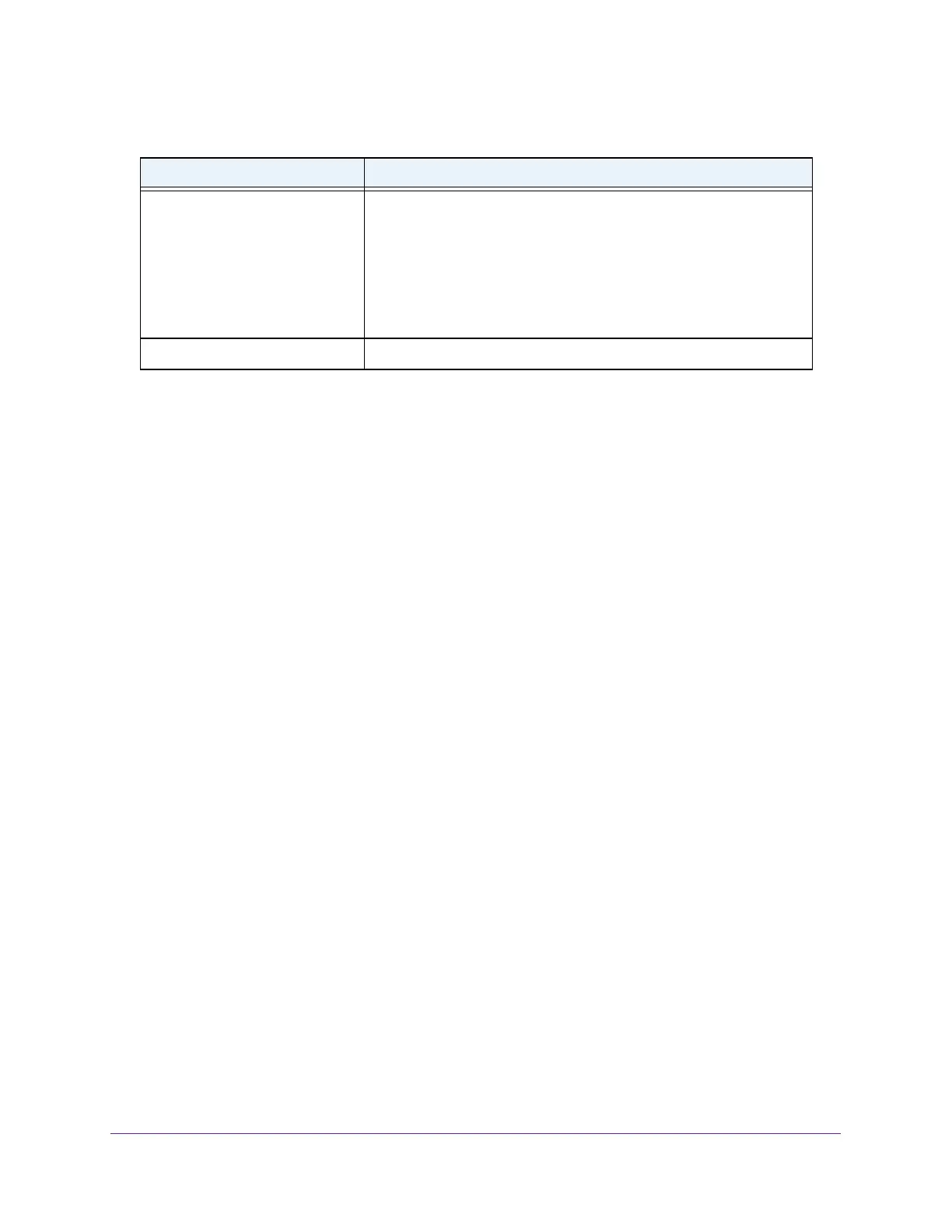Configure System Information
38
Insight Managed 8-Port Gigabit Ethernet Smart Cloud Switch with 2 SFP Fiber Ports
Configure the Time Settings
The switch supports the Simple Network Time Protocol (SNTP). As its name suggests, it is a
less complicated version of Network Time Protocol, which is a system for synchronizing the
clocks of networked computer systems, primarily when data transfer is handled through the
Internet. You can also set the system time manually.
Configure the Time Setting Manually
You can view and adjust date and time settings.
To manually configure the time setting:
1. Connect your computer to the same network as the switch.
You can use a WiFi or wired connection to connect your computer to the network, or
connect directly to a switch that is off-network using an Ethernet cable.
2. Launch a web browser.
3. In the address field of your web browser, enter the IP address of the switch.
If you do not know the IP address of the switch, see Access the Switch on page 11.
The login window opens.
4. Enter the switch’s password in the password field.
The default password is password. If you added the switch to a network on the Insight
app before and you did not yet change the password through the local browser interface,
enter your Insight network password.
The System Information page displays.
5. Select System > Management > Time > Time Configuration.
The Time Configuration page displays.
6. Select the Clock Source Local radio button.
7. In the Date field, specify the current date in months, days, and years (MM/DD/YYYY).
8. In the Time field, specify the current time in hours, minutes, and seconds (HH:MM:SS).
Neighbor State The state of the neighboring switch:
• reachable (1). The neighbor is reachable from the switch.
• stale (2). Information about the neighbor is scheduled for deletion.
• delay (3). No information was received from the neighbor during
the delay period.
• probe (4). The switch is attempting to probe the neighbor.
• unknown (5). Unknown status.
Last Updated The last time that the neighbor information was updated.
Table 9. IPv6 network interface neighbor table information (continued)
Field Description