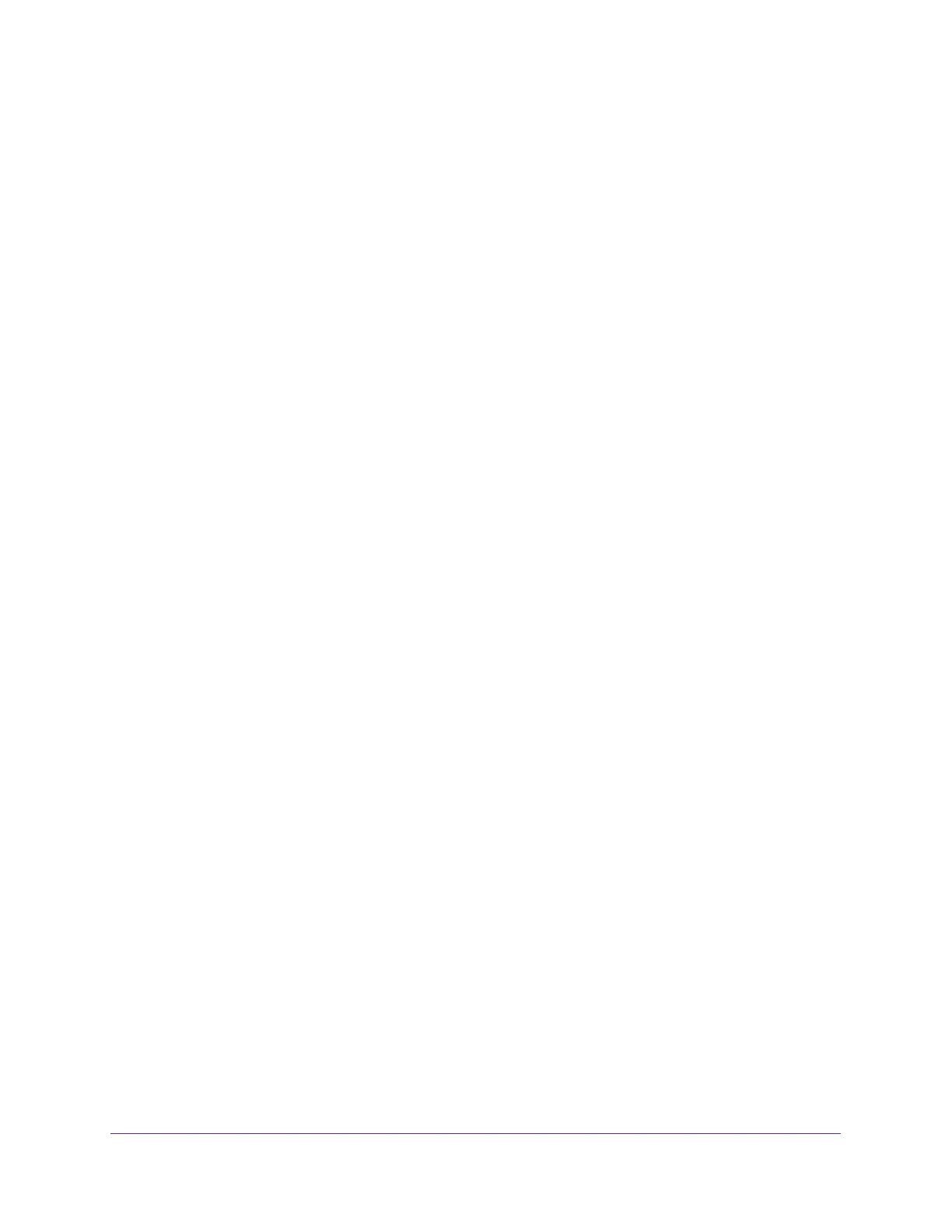Configure System Information
26
Insight Managed 8-Port Gigabit Ethernet Smart Cloud Switch with 2 SFP Fiber Ports
View and Configure the Switch Management Settings
This section describes how to display the switch status and specify some basic switch
information, such as the management interface IP address, system clock settings, and DNS
information. The following sections describe how you can configure the switch management
settings:
• View or Define System Information on page 26
• View the Switch CPU Status on page 31
• Configure the IPv4 Address for the Network Interface and Management VLAN on
page 34
• Configure the IPv6 Address for the Network Interface on page 35
• View the IPv6 Network Neighbor on page 37
• Configure the Time Settings on page 38
• Configure Denial of Service Settings on page 52
• Configure DNS Settings on page 54
• Configure Green Ethernet Settings on page 58
View or Define System Information
When you log in, the System Information page displays. Use this page to configure and view
general device information.
To view or define system information:
1. Connect your computer to the same network as the switch.
You can use a WiFi or wired network connection, or connect directly to a switch that is
off-network using an Ethernet cable.
2. Launch a web browser.
3. In the address field of your web browser, enter the IP address of the switch.
If you do not know the IP address of the switch, see Access the Switch on page 11.
The login window opens.
4. Enter the switch’s password in the password field.
The default password is password. If you added the switch to a network on the Insight
app before and you did not yet change the password through the local browser interface,
enter your Insight network password.
The System Information page displays.