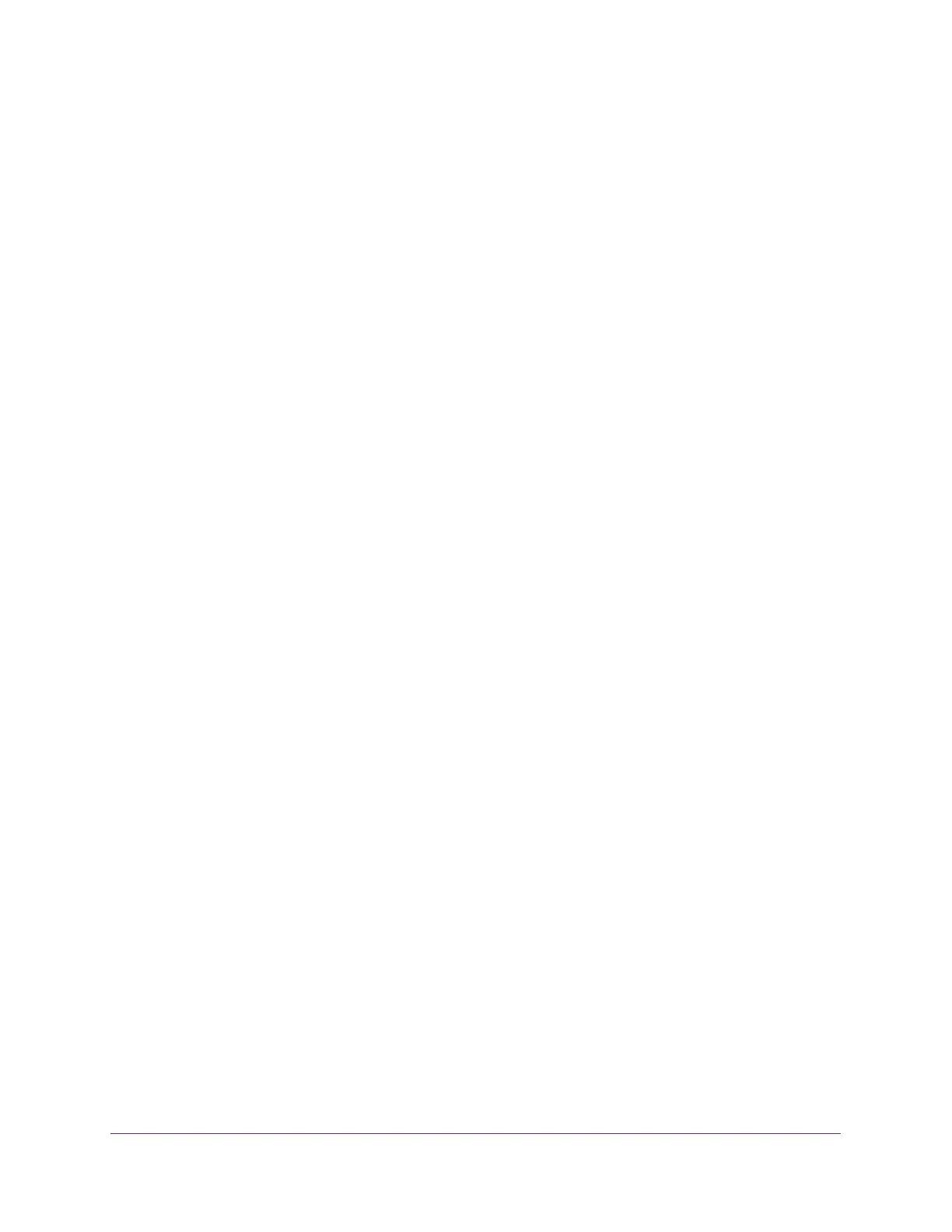Monitor the System
326
Insight Managed 8-Port Gigabit Ethernet Smart Cloud Switch with 2 SFP Fiber Ports
7. Click the Clear button.
All counters are reset to 0.
Reset Counters for a Specific Interface
To reset the counters for a specific interface:
1. Connect your computer to the same network as the switch.
You can use a WiFi or wired network connection, or connect directly to a switch that is
off-network using an Ethernet cable.
2. Launch a web browser.
3. In the address field of your web browser, enter the IP address of the switch.
If you do not know the IP address of the switch, see Access the Switch on page 11.
The login window opens.
4. Enter the switch’s password in the password field.
The default password is password. If you added the switch to a network on the Insight
app before and you did not yet change the password through the local browser interface,
enter your Insight network password.
The System Information page displays.
5. Select Monitoring > Ports > Port Statistics.
The Status page displays.
6. Select the check box next to the interface for which you want to clear the counters.
You can also type the interface number using the respective naming convention (for
example, g1 or l1) in the Go To Interface field above or below the table and click the Go
button. See
Interface Naming Conventions on page 10 for more information. The entry
corresponding to the specified interface is selected.
7. Click the Clear button.
The counters for the interface are reset to 0.
View or Clear Detailed Port Statistics
You can view a variety of per-port traffic statistics.
To view detailed port statistics or clear the statistics:
1. Connect your computer to the same network as the switch.
You can use a WiFi or wired network connection, or connect directly to a switch that is
off-network using an Ethernet cable.
2. Launch a web browser.
3. In the address field of your web browser, enter the IP address of the switch.