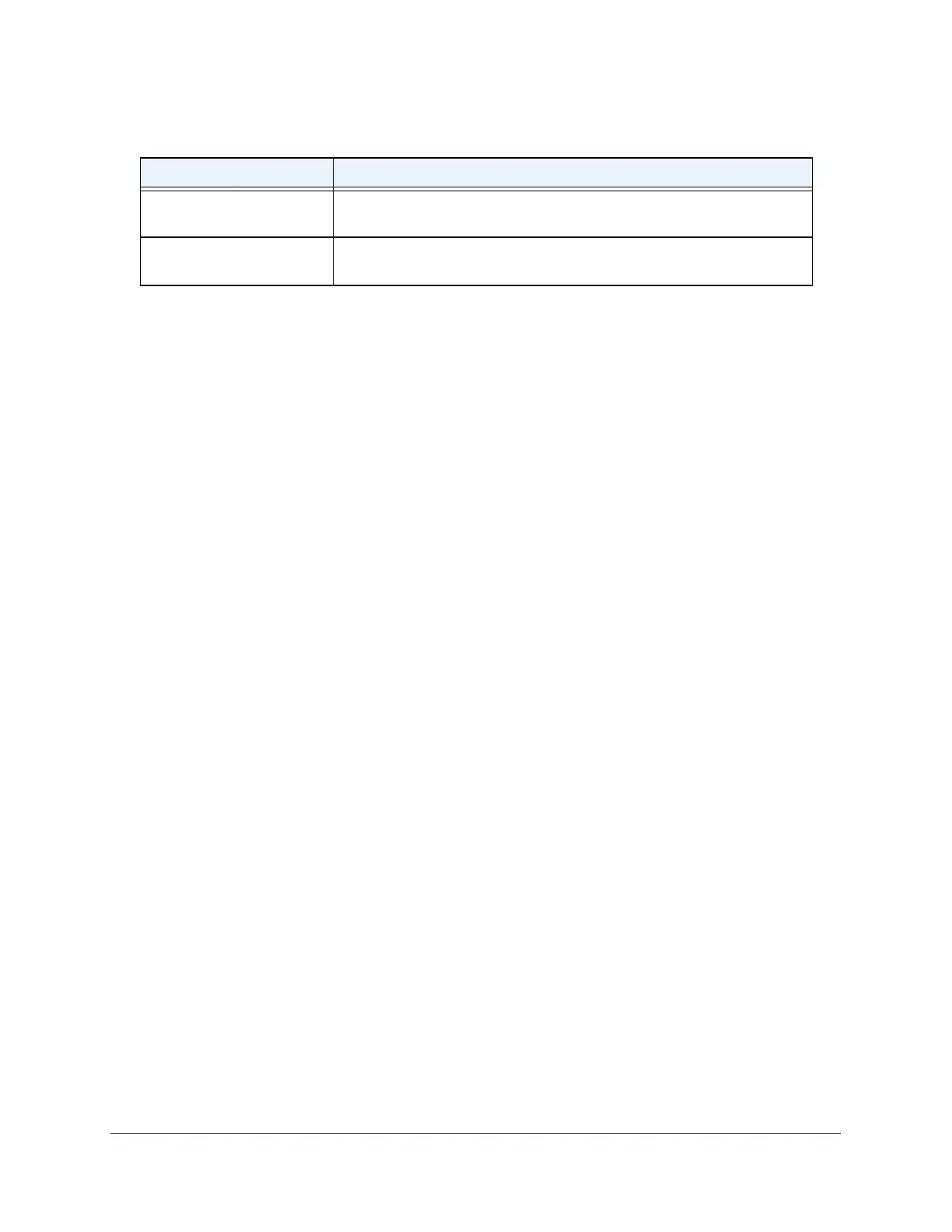Monitor the System
334
Insight Managed 8-Port Gigabit Ethernet Smart Cloud Switch with 2 SFP Fiber Ports
Perform a Cable Test
You can test and view information about the cables that are connected to switch ports.
To perform a cable test:
1. Connect your computer to the same network as the switch.
You can use a WiFi or wired network connection, or connect directly to a switch that is
off-network using an Ethernet cable.
2. Launch a web browser.
3. In the address field of your web browser, enter the IP address of the switch.
If you do not know the IP address of the switch, see Access the Switch on page 11.
The login window opens.
4. Enter the switch’s password in the password field.
The default password is password. If you added the switch to a network on the Insight
app before and you did not yet change the password through the local browser interface,
enter your Insight network password.
The System Information page displays.
5. Select Monitoring > Ports > Cable Test.
The Cable Test page displays.
6. Select the check boxes that are associated with the physical ports for which you want to test
the cables.
7. Click the Apply button.
A cable test is performed on all selected ports. The cable test might take up to two
seconds to complete. If the port forms an active link with a device, the cable status is
always Normal. The test returns a cable length estimate if this feature is supported by the
PHY for the current link speed. Note that if the link is down and a cable is attached to a
10/100 Ethernet adapter then the cable status might be Open or Short because some
Ethernet adapters leave unused wire pairs unterminated or grounded.
EAP Request/ID Frames
Transmitted
The number of transmitted EAP request/identity frames.
EAP Request Frames
Transmitted
The number of transmitted EAP request frames (other than request/identity
frames).
Table 75. EAP statistics
Field Description